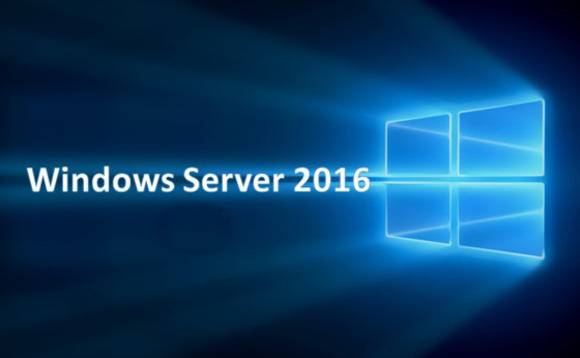In this post I’m going to show the steps to install and configure iSCSI Server in Windows Server 2016. iSCSI ( Internet Small Computer System Interface) allows to send SCSI command over LAN or WAN. iSCSI devices are disks, tapes, CDs, and other storage devices on another networked computer that you can connect to. While accessing storage devices using iSCSI, the client will be referred as iSCSI initiator and the storage device will be referred as iSCSI target.
Step – 1 : Configuring Windows Server 2016 as iSCSI Server
The first thing required to configure Windows Server 2016 as a iSCSI Server is to install iSCSI Target Server role on Windows Server 2016. Open the Add Roles and Feature Wizard and choose iSCSI Target Server from the list of Roles under File and Storage Services. Click Install to proceed further.
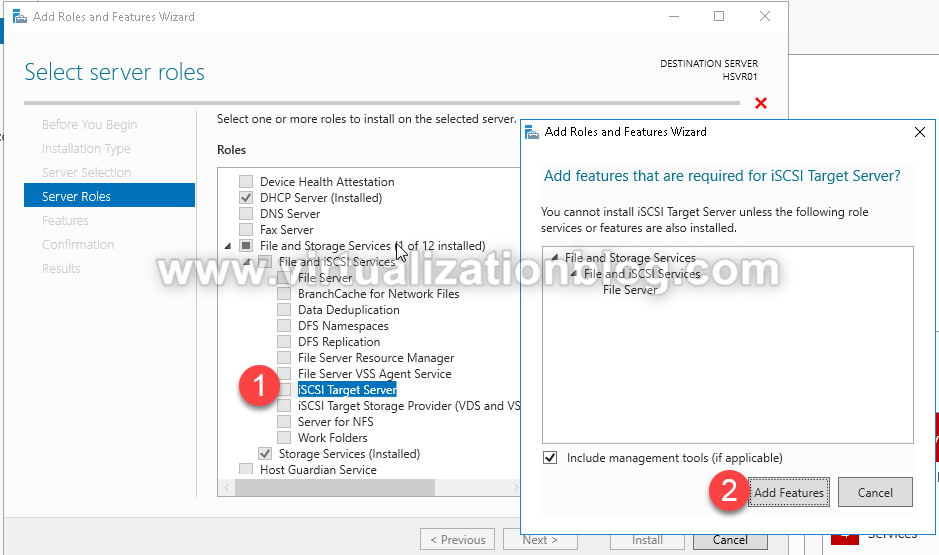 Do not choose any option from the feature list. Click on Next on another slides to finish the iSCSI Target Server Role installation.
Do not choose any option from the feature list. Click on Next on another slides to finish the iSCSI Target Server Role installation.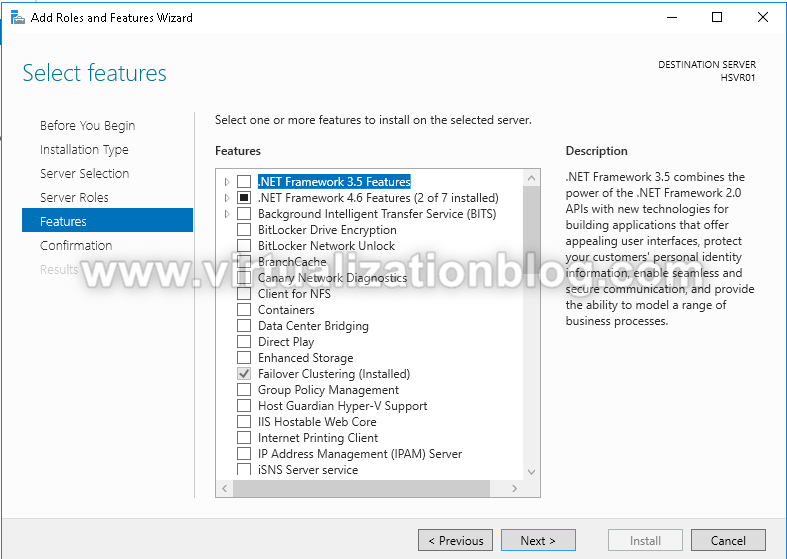
Post sucessful installation of iSCSI Target server role. Open Server Manager and Click on File and Storage Services.
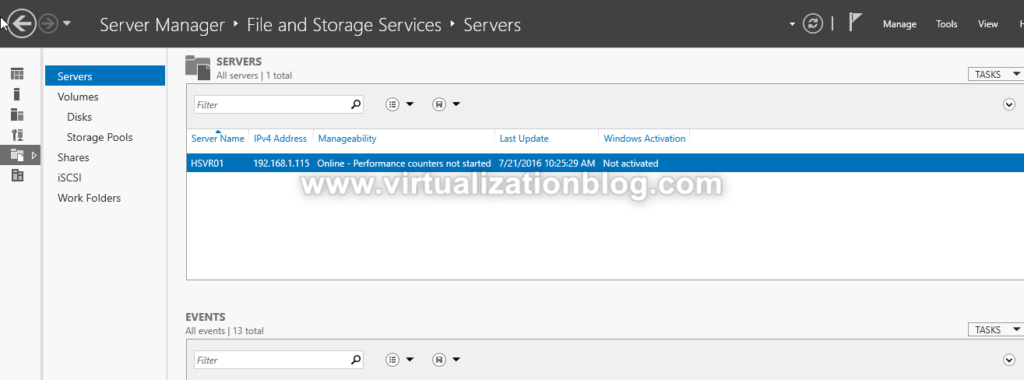
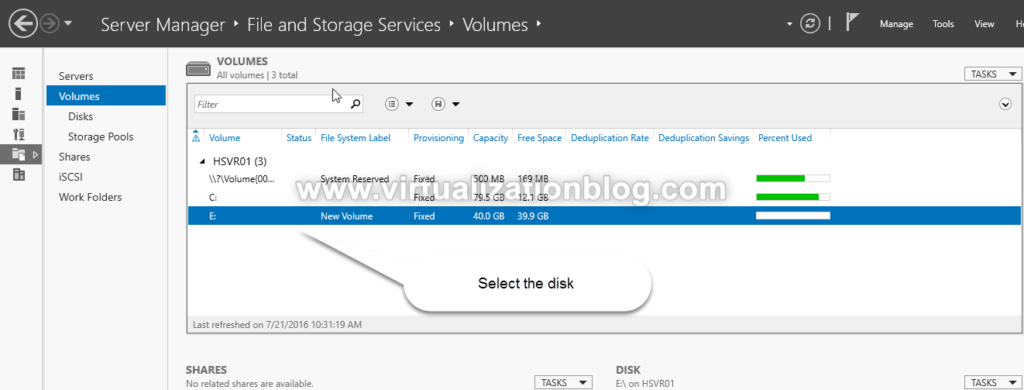
Click on iSCSI. To share storage, the first thing is to create an iSCSI LUN. iSCSI virtual disk is backed by a VHD. Click on “To create an iSCSI virtual disk, start the New iSCSI Virtual Disk Wizard” 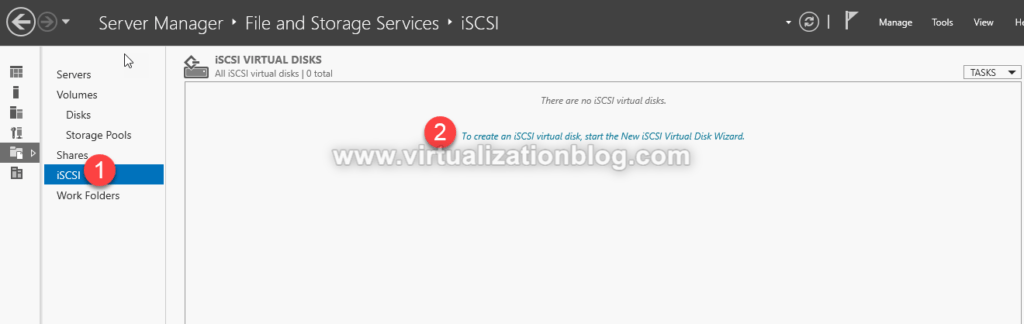
Select the Server and the volume. Click on Next.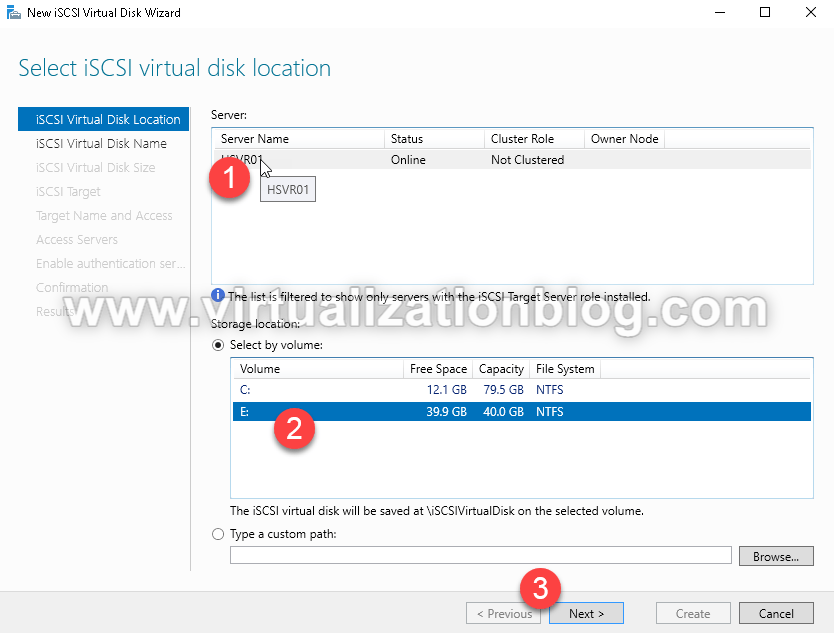
Specify the iSCSI virtual disk name and click Next.
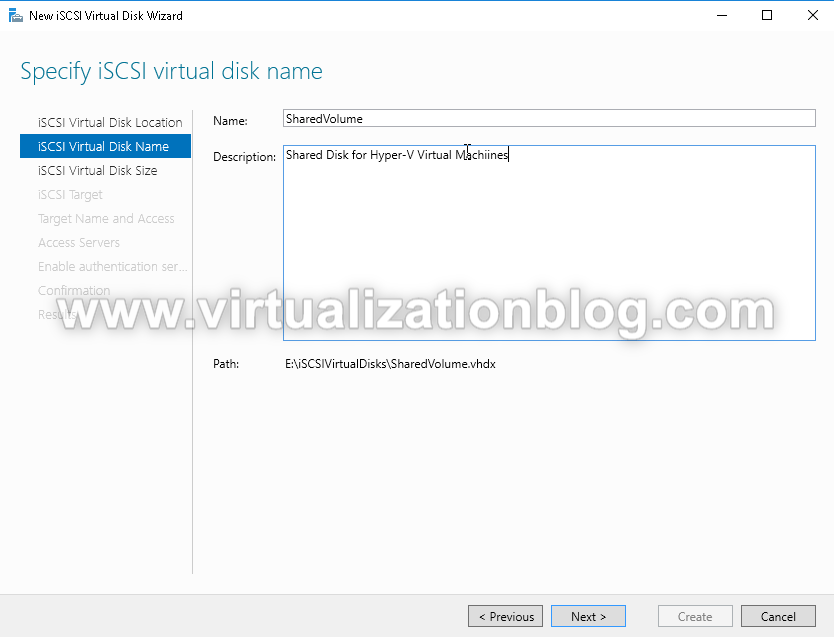
Provide the size of the virtual disk. Choose the option from Fixed Size, Dynamically expanding or Differencing depending on your organization requirements. 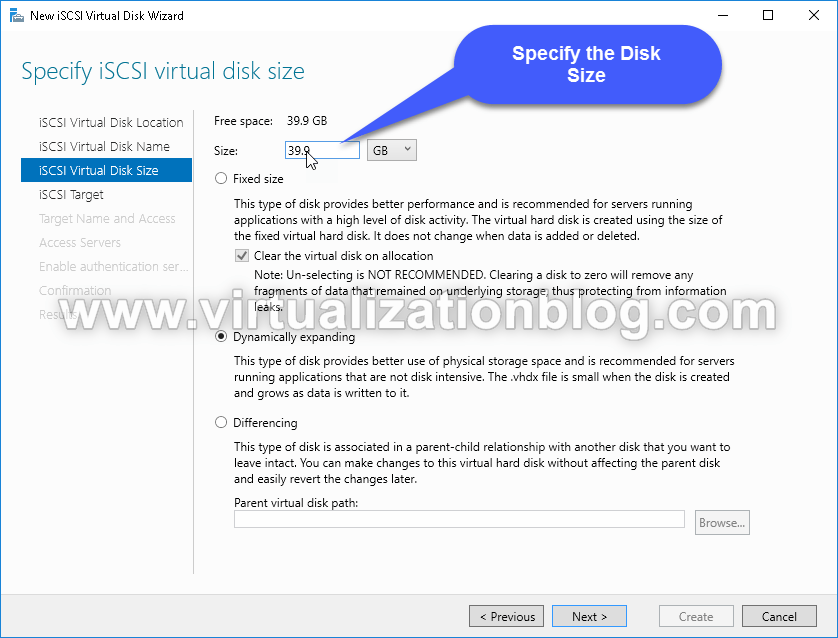 Choose New iSCSI Target.
Choose New iSCSI Target.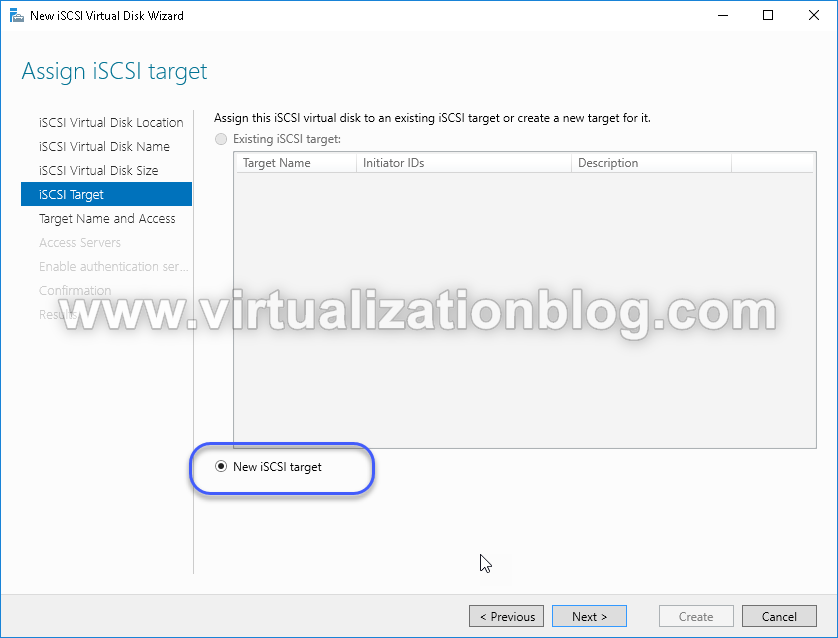 Choose the Target Name
Choose the Target Name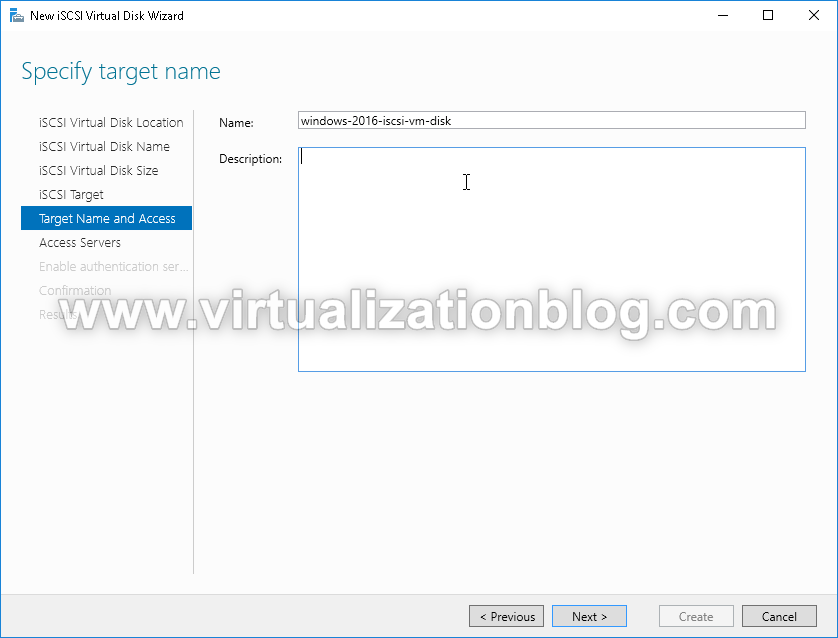 Next step we need to do is to choose the Access Server who will be accessing iSCSI Server. Click on Add.
Next step we need to do is to choose the Access Server who will be accessing iSCSI Server. Click on Add.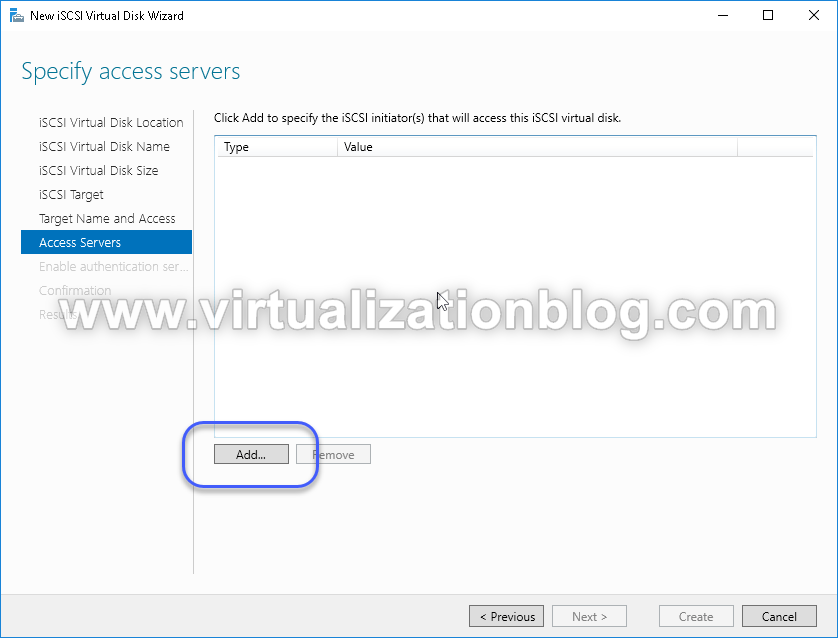
Before adding iSCSI connecting initiator to the list configure iSCSI initiators to connect to this iSCSI Server.
Click on Add iSCSI initiator. You can see all the configured iSCSI imitators connecting to this iSCSI Server. Click OK to proceed further.
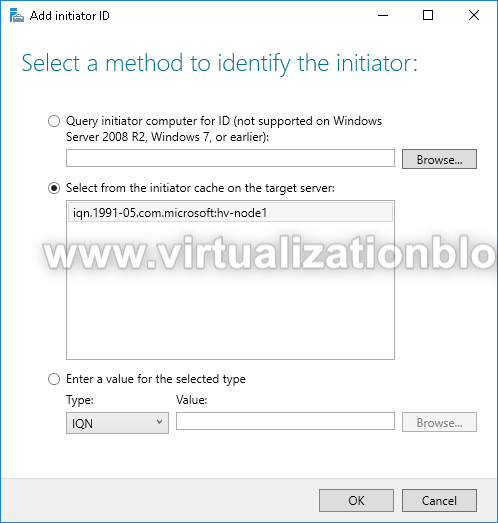 Click on Add to add more iSCSI initiator’s to the list of Access servers.
Click on Add to add more iSCSI initiator’s to the list of Access servers.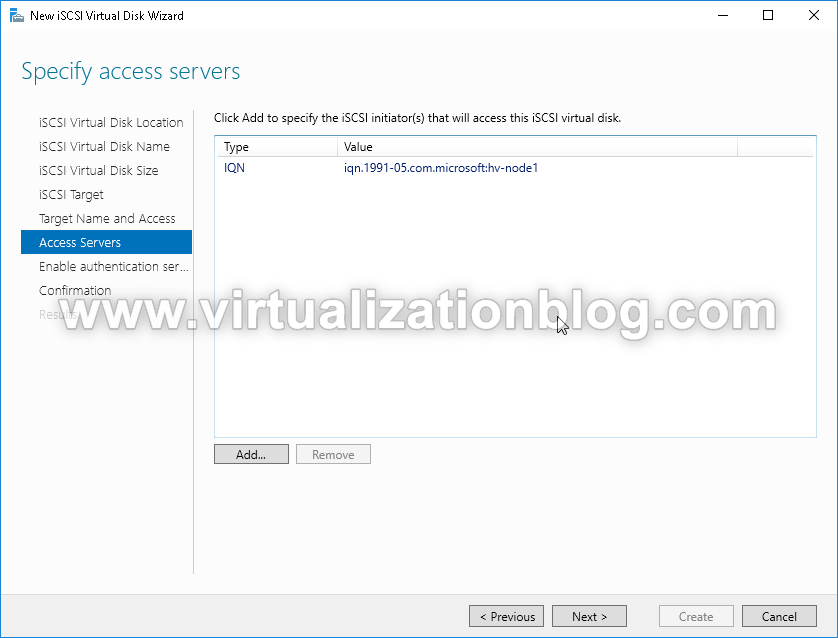 As we don’t have CHAP authentication configured. Click on Next to proceed.
As we don’t have CHAP authentication configured. Click on Next to proceed.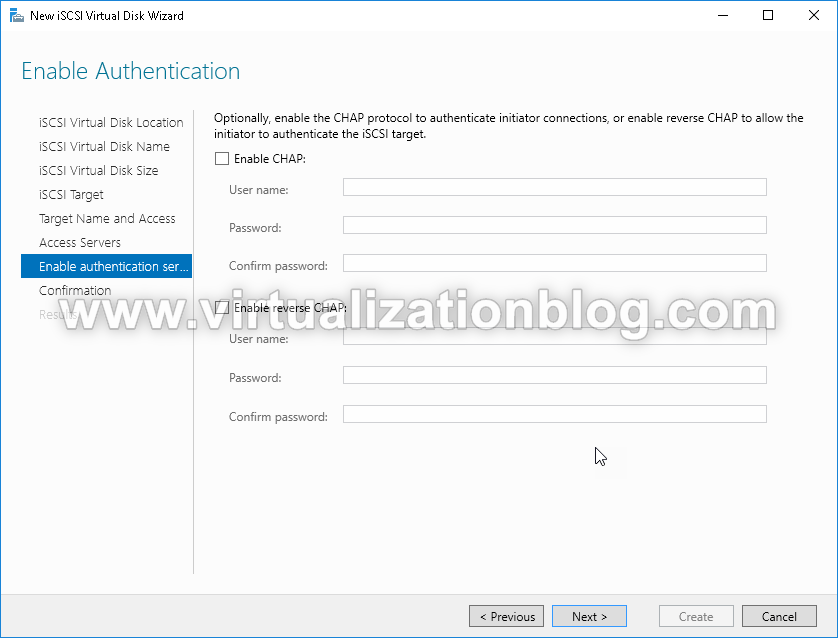 Review the setting. Click on Create to finish the setup.
Review the setting. Click on Create to finish the setup.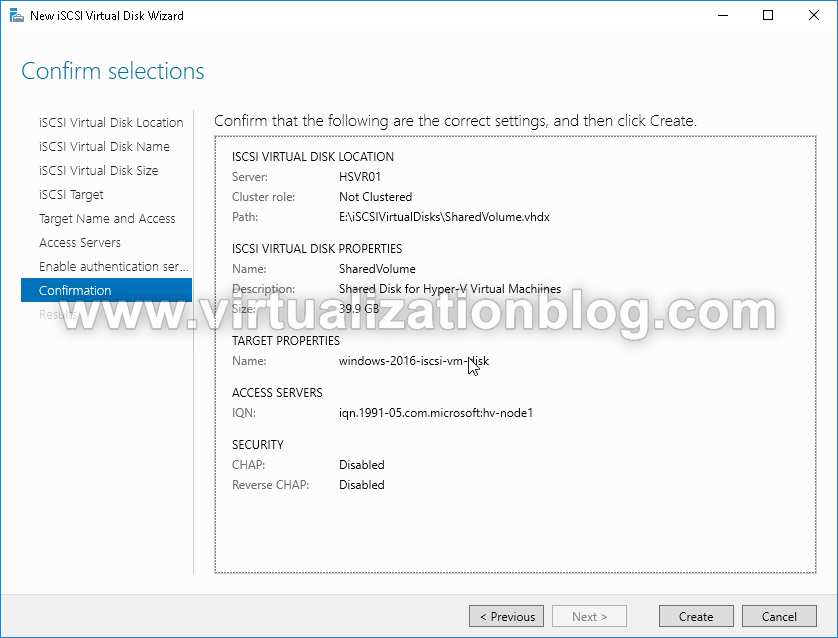
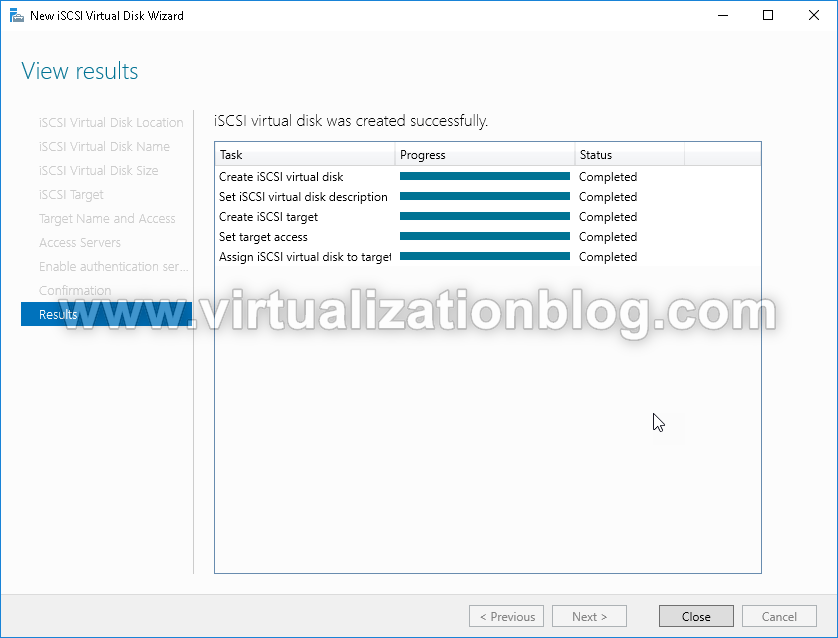
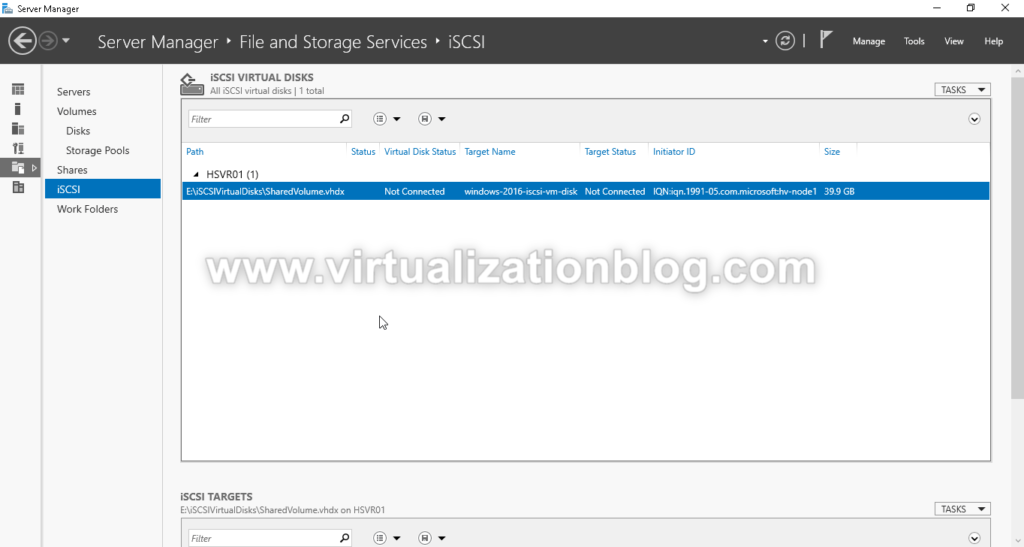
In this post, we covered the steps to configure Windows Server 2016 as an iSCSI Server. I hope this is informative for you. Thanks for Reading!!. Be social and share it in social media, if you feel worth sharing it