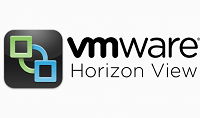Introduction
In few of my earlier post I discussed about VMware Horizon Farm and the step by step deployment of Automated Farm using Linked Clone. You can leverage Automated Farm to deploy an RDS pool when you have a golden image and all the RDS host is to be deployed as VMware vSphere machines using linked clone technology. Automated Farm can’t be created if an you wants to use Physical servers deployed in data center to be used as Remote Desktop Services host. In that case, you are required to create a manual farms before RDS pool. In this post I will be covering the step by step process to create manual which later can be used as a back-end for RDS pool.
Related Content
Prerequisite
- VMware Horizon Agent should be installed on Physical / Virtual Machine Remote Desktop Services host.
- Physical / Virtual Machine Remote Desktop Services Host should be joined to Active Directory.
Step by Step to Create Manual Farm
- Login to VMware Horizon 7.0 Admin Console. Go to Farm and Click on Add.
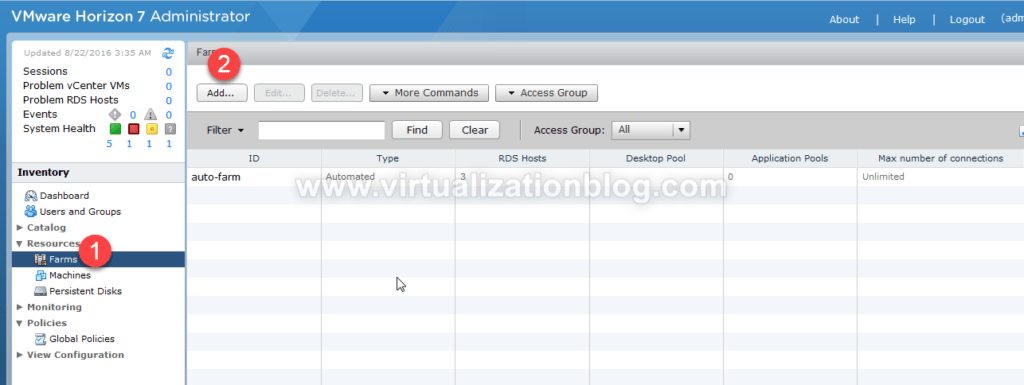
2. Choose Manual Farm and click on Next.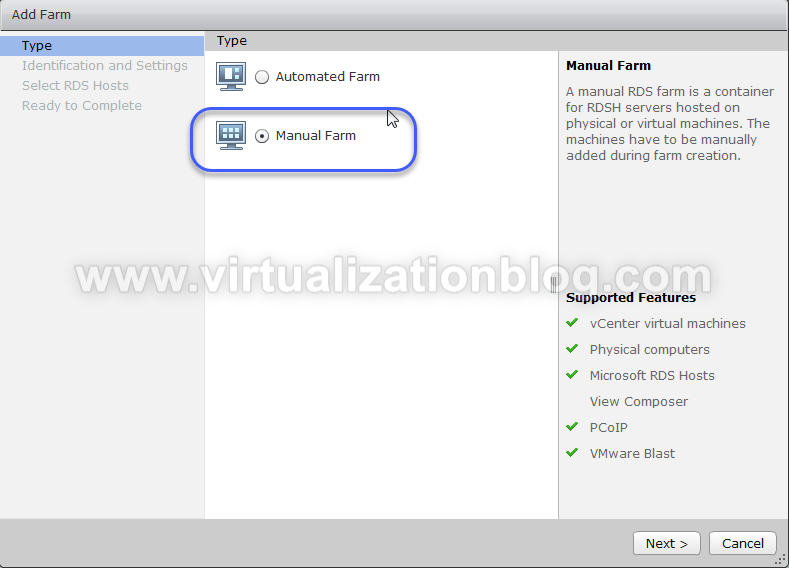 Choose the appropriate Farm ID and configure rest of the setting as per configuration requirement. In Lab I kept them default. Click Next.
Choose the appropriate Farm ID and configure rest of the setting as per configuration requirement. In Lab I kept them default. Click Next. 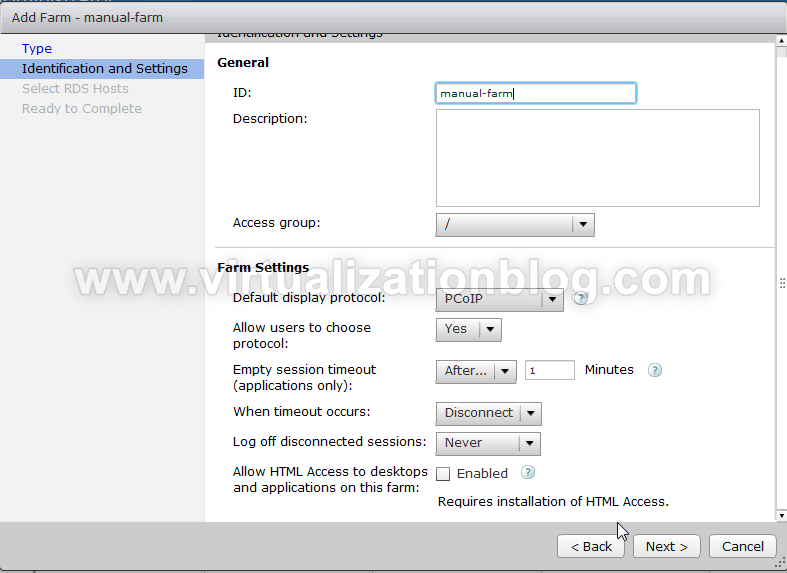
Choose the servers to be part of of Manual Farm. Click Next.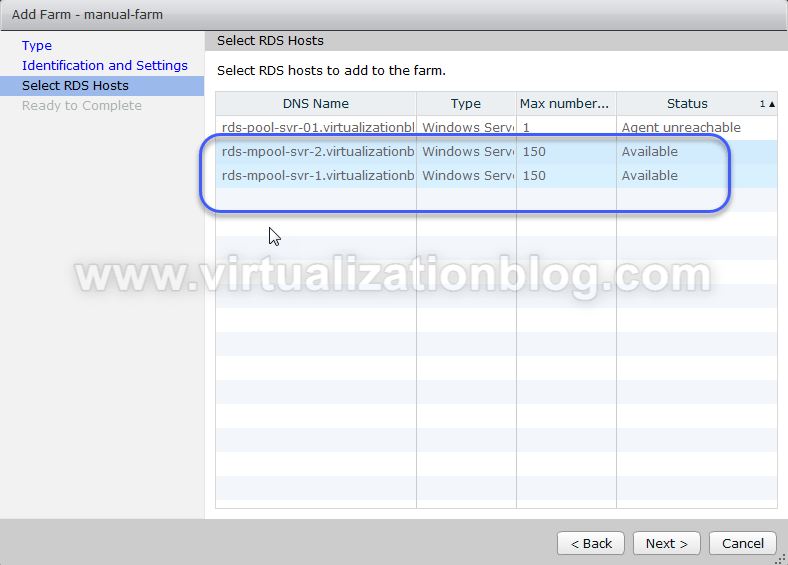
Review the configuration settings on summary page and click on Finish.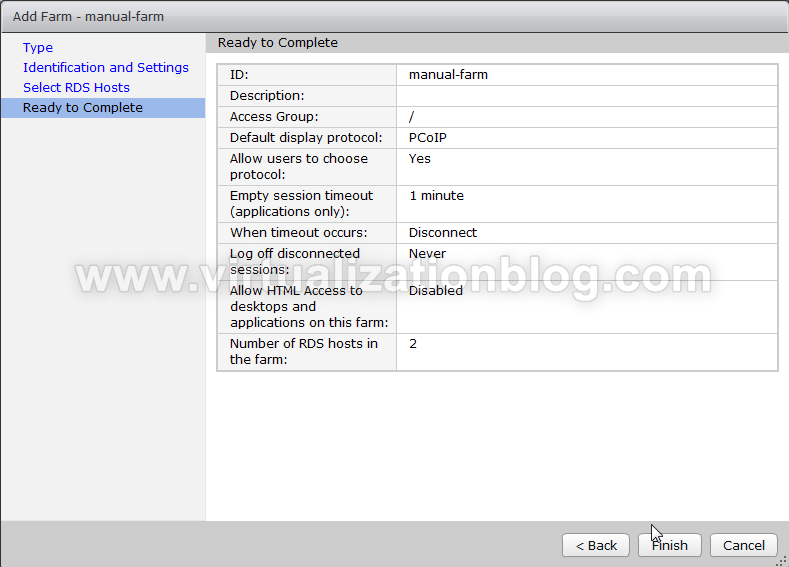
The new Farm will be listed in the available Farms list and can be used to be create RDS Pool.
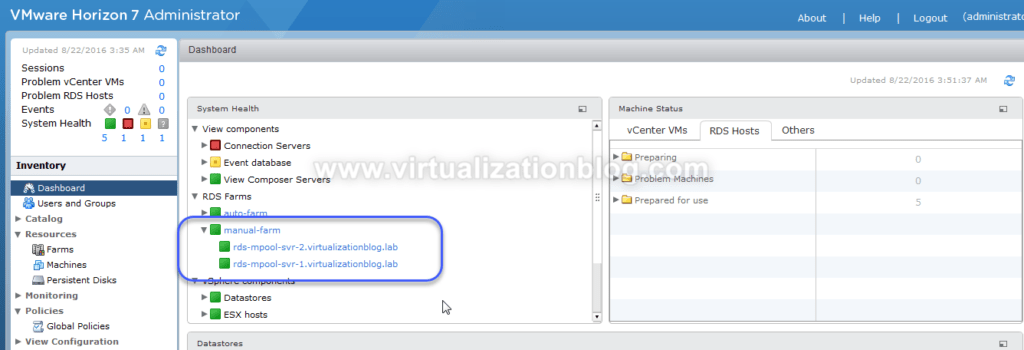
Conclusion
In this post we covered the step by step process to create manual farm which can be configured as backend for RDS pool.
I hope this will be informative for you. Do share in social media if you found it worth to share. Happy learning. :-).