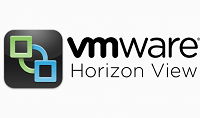Introduction
Once you have deployed Automated Desktop with Linked Clone, you might be required to perform administrative activities like Refreshing Desktop pool virtual machines to reduce the operating system data, rebalancing of linked-clone virtual machines among data store, migrating of virtual machine to a newly added datastore. updating an linked clone desktop pools or management of persistent disk.In this post I will be discussing the process for Refreshing an Automated Desktop pool with Linked Clone.
In one of my previous post I discussed on the steps to refresh linked clone desktop pool. Once we have a Linked Clone Desktop Pool deployed, it might be possible that a new datastore is added and you are required to re-balance the linked clone desktops between new and old datastore OR you have to migrate the linked clone to new datastore.
Note : Do not use vSphere Client or vCenter Server to migrate or manage linked-clone virtual machines. Do not use Storage vMotion to migrate linked-clone virtual machines to other datastores.
Once rebalance task gets initiated VMware View Composer manages the movements of linked clones between datastore. View Composer ensures that the linked clones’ access to the replica is maintained during and after the rebalance operation. If necessary, View Composer creates an instance of the replica on the destination datastore.
Step by Step Rebalancing Linked-Clone Virtual Machines
Before initiating rebalancing / migrating task, new datastore is required to be added to the list of datastore used by Desktop Pool.
Click on Edit in summary tab of the desktop pool to add a new datastore.
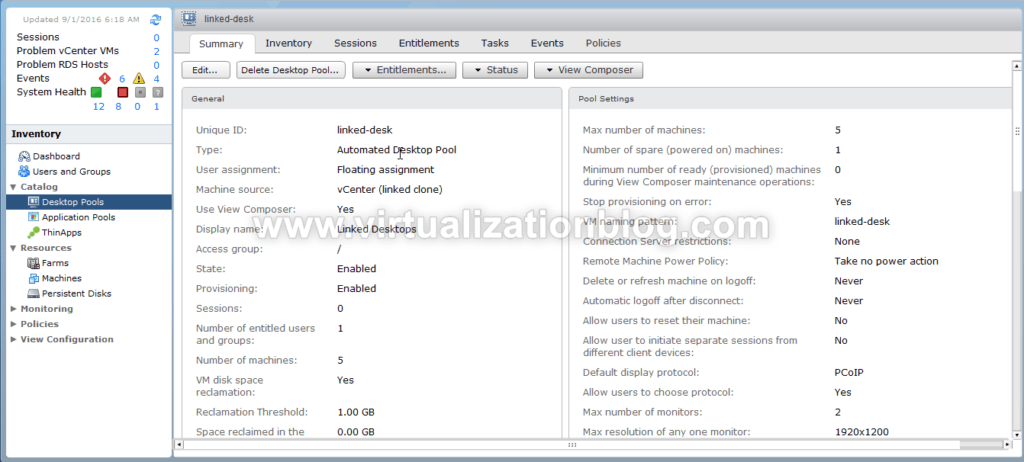
Go to vCenter Settings and click on Browse infront of Datastore.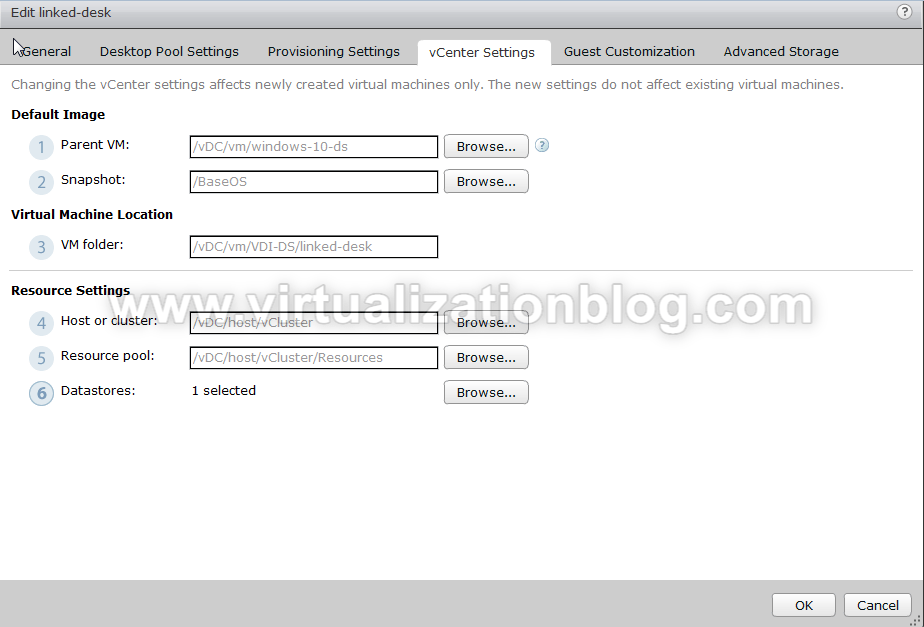
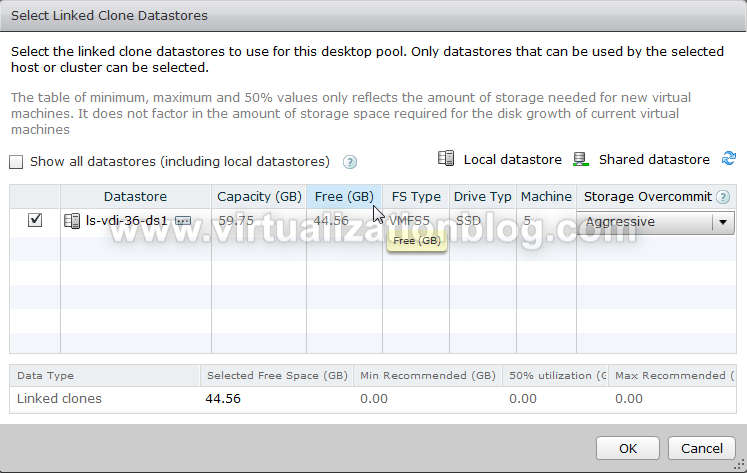
Select Show all datastore (including local datastores) to list all the datastores. Select the new datastore from the list you want to be available for the pool.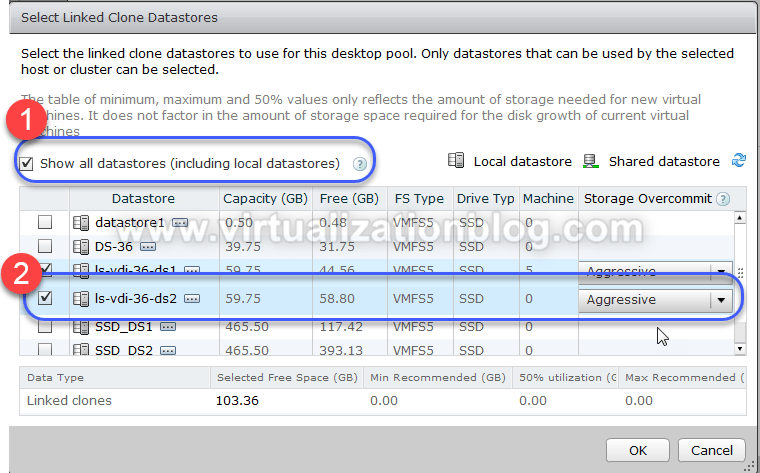
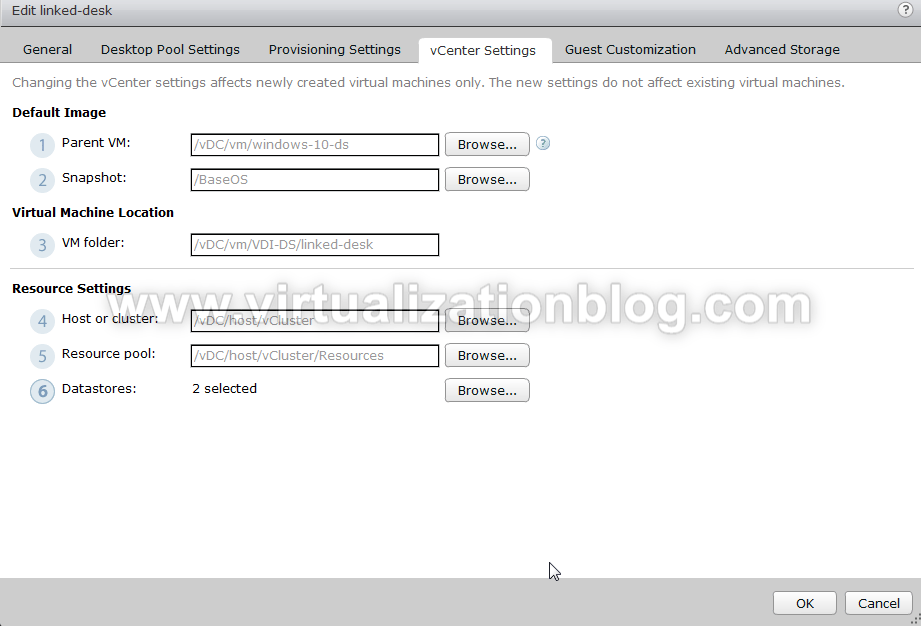
Migrating Virtual Desktops to new Datastore
Now we have two datastore’s allocated to the pool and presently all the datastores are hosted on a single datastore. 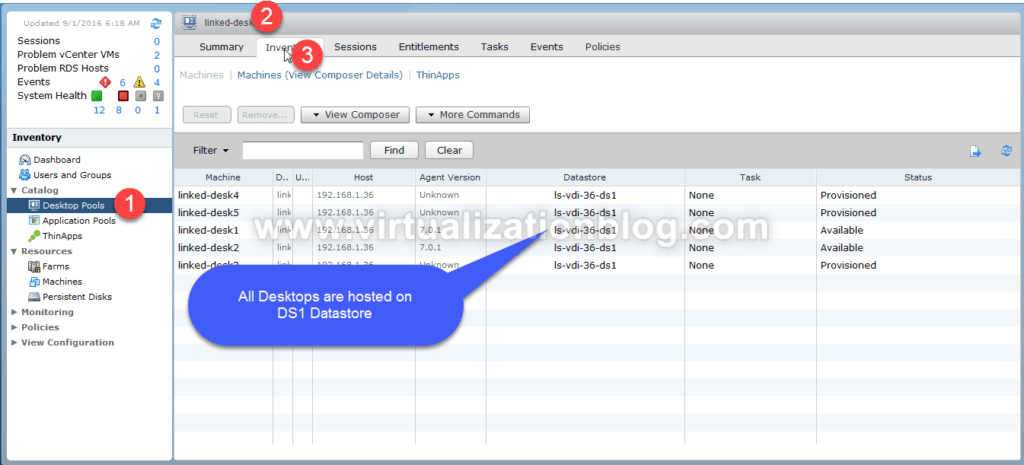
To Migrate all the virtual desktop to newly added datastore initiate the Rebalance task at pool level. Go the Summary tab of the Pool and Select Rebalance under View Composer Tasks.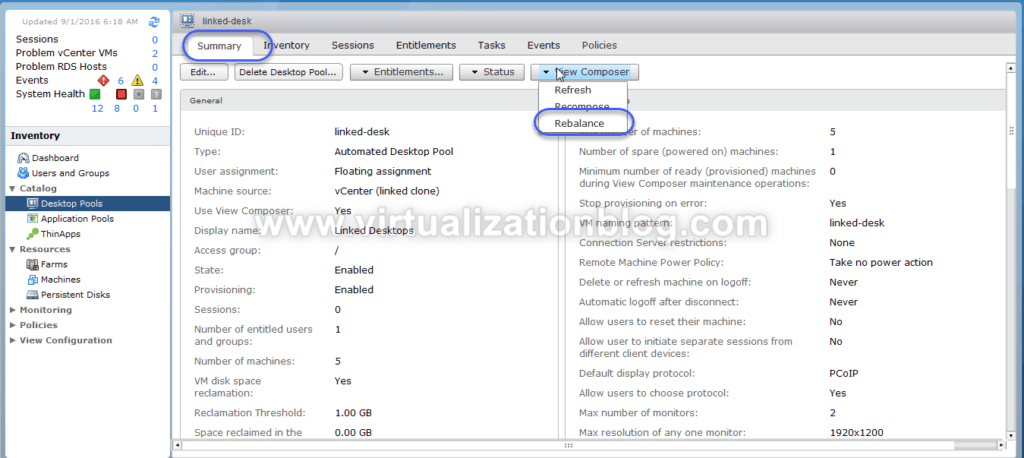

Choose the time when you want to start the rebalance task. 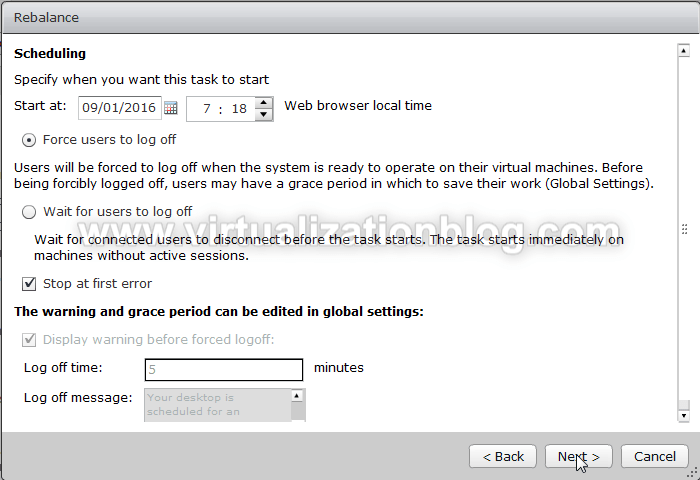
Click on Finish to start the task.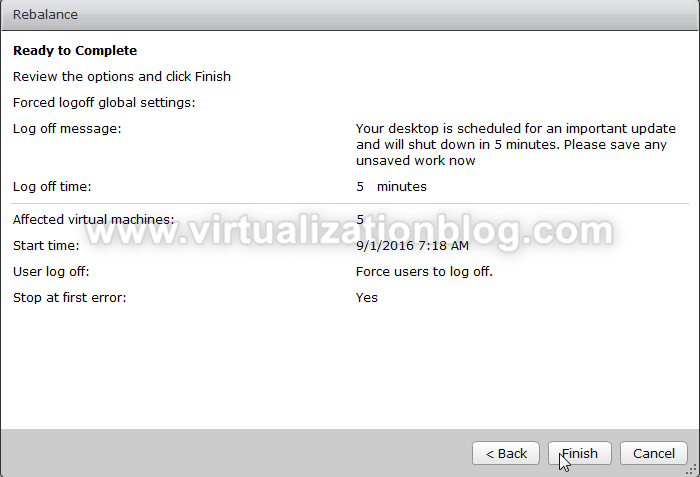
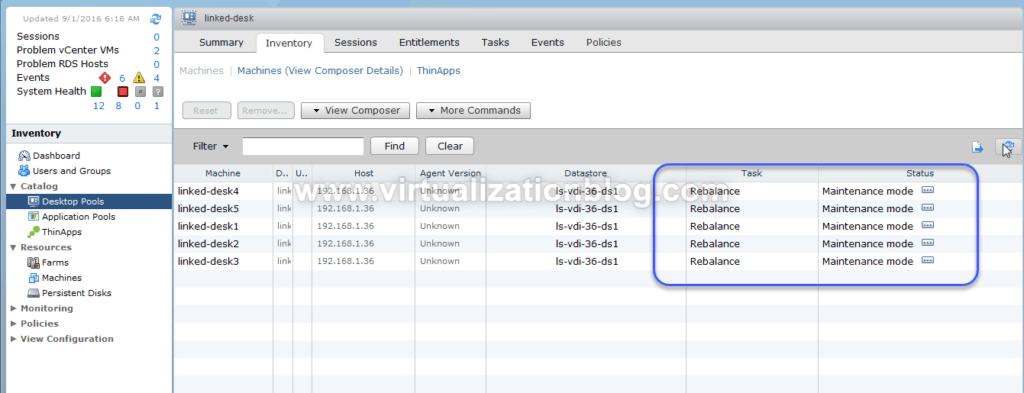
Post completion of task, virtual desktops will be moved to newly added datastore.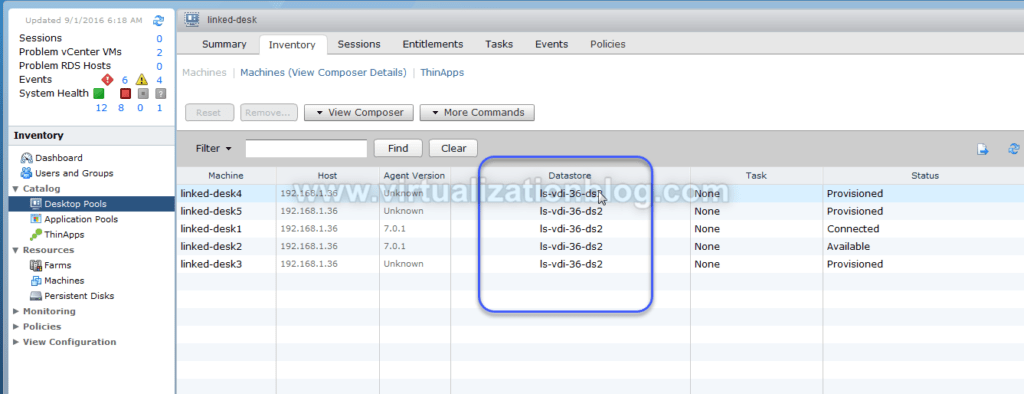
Rebalancing desktops between datastores
In order to rebalance desktops between datastores allocated to desktop pool, you need to select the individual desk and choose Rebalance task.
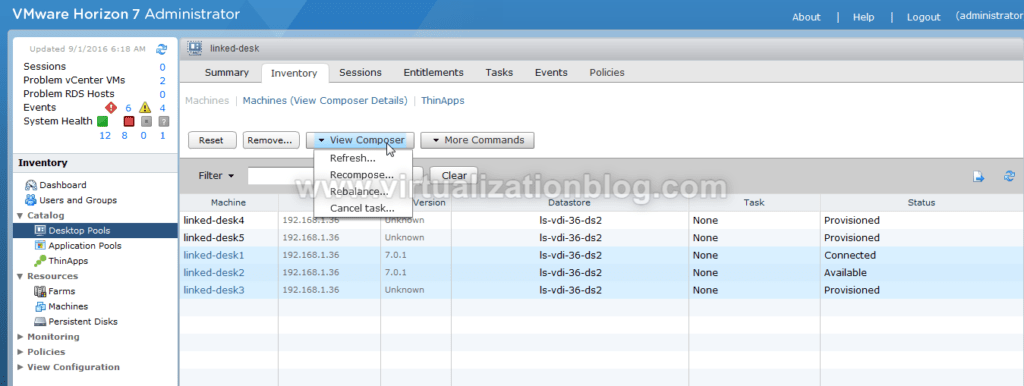
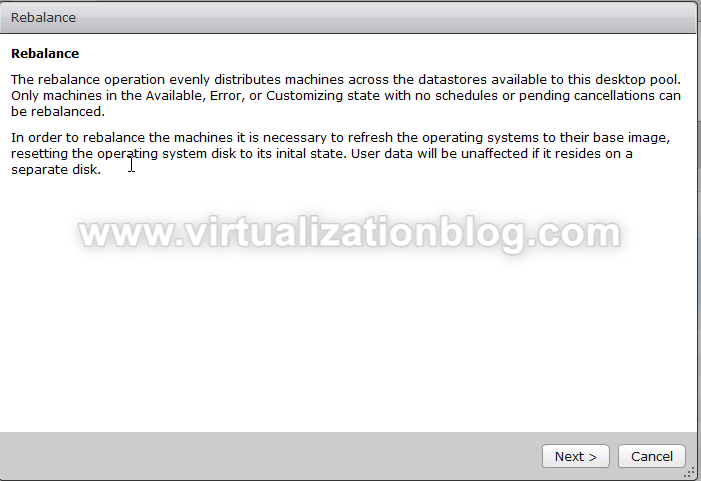
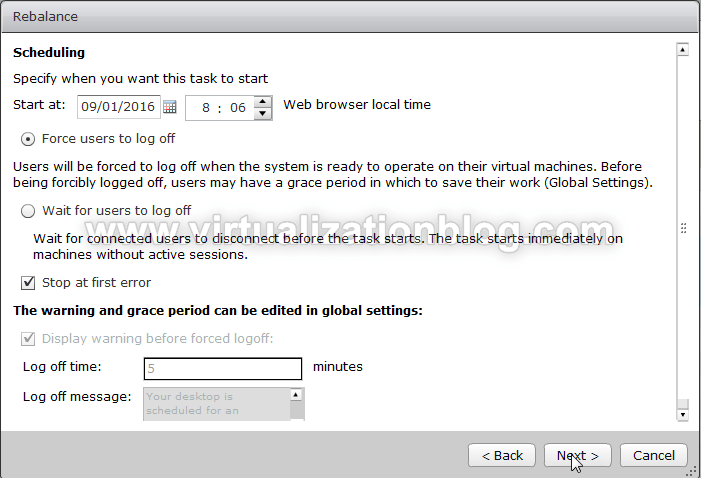
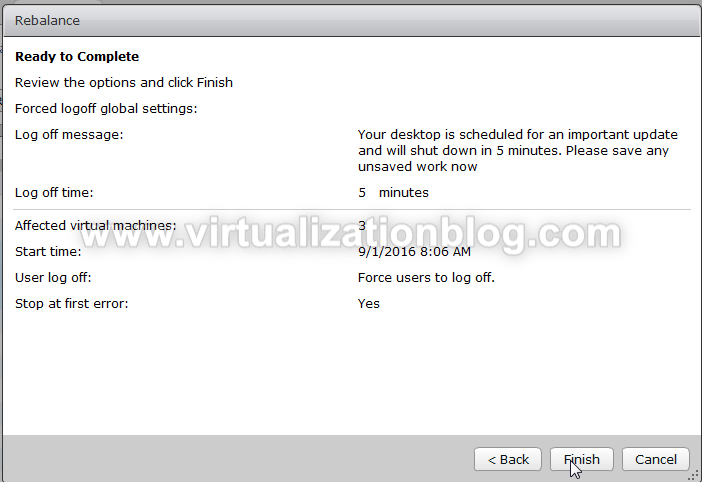 Post completion of task virtual desktop will be balanced between allocated datastores.
Post completion of task virtual desktop will be balanced between allocated datastores.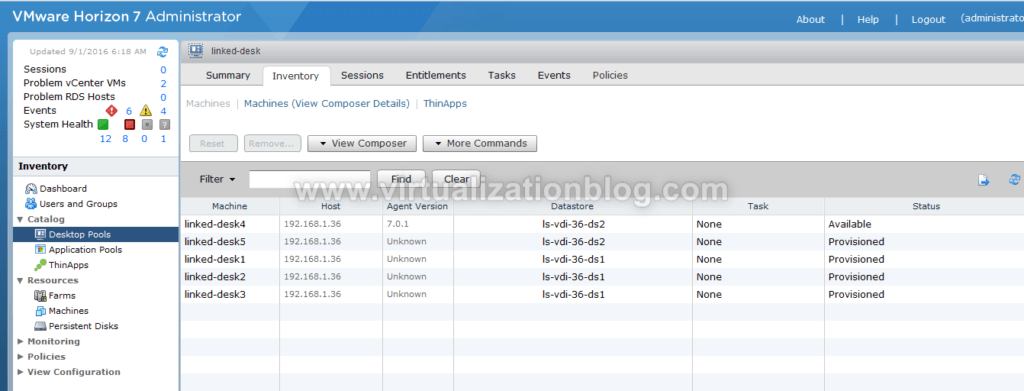
Summary
It is recommended to perform rebalance during off hours as the process will create refreshed desktops on new datastore. Do not use vSphere Client or vCenter Server to migrate or manage linked-clone virtual machines. Do not use Storage vMotion to migrate linked-clone virtual machines to other datastores.
Thanks for Reading!! I hoped this is informative for you. Be social and share it in social media, if you feel worth sharing it.