Introduction to Microsoft USMT
User State Migration Tool (USMT) 10.0 simplifies user state migration during large deployments of Windows operating systems. USMT captures user accounts, user files, operating system settings, and application settings, and then migrates them to a new Windows installation. USMT safely migrates user accounts, operating system, and application settings.
You can use Microsoft USMT files with VMware Mirage following operations:
- Migration to Windows 7, Windows 8.1, or Windows 10 from another Windows version.
- Cross-hardware Windows 7, Windows 8.1, and Windows 10 migration.
- User profile and data-only restore operations for Windows 7, Windows 8.1, and Windows 10.
VMware Mirage supports USMT 4, USMT 5 for Windows XP and Windows 7, USMT 6.3 for Windows 8.1, and USMT 10 for Windows 10. You need to import the Microsoft User State Migration Tools (USMT) files before performing Migration.
Importing Microsoft USMT
Login to VMware Mirage Console. Right click on System Configuration. Click on Settings
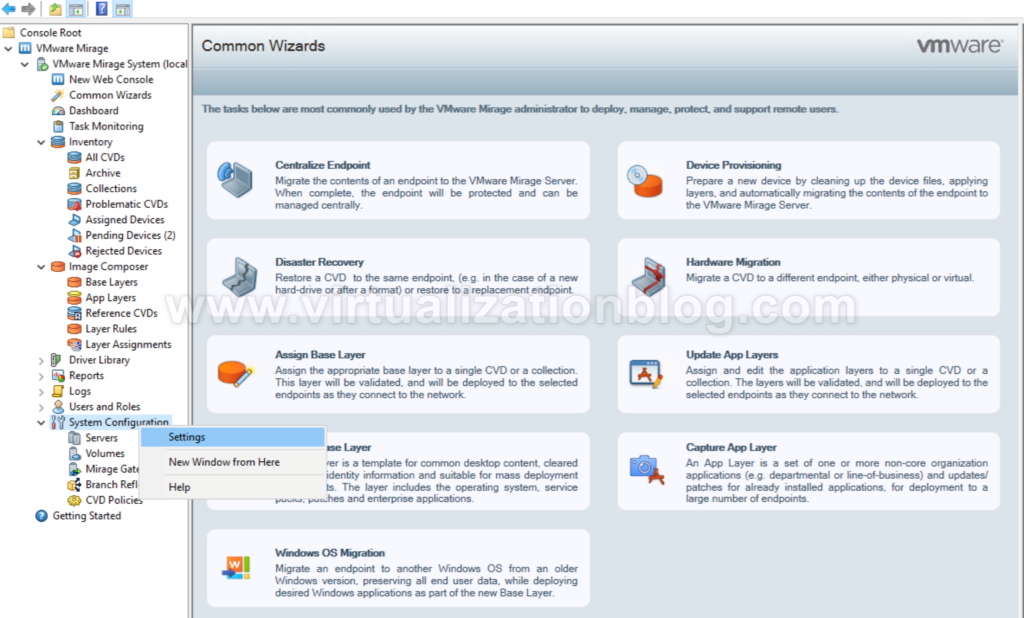
Click on Impot USMT Folder
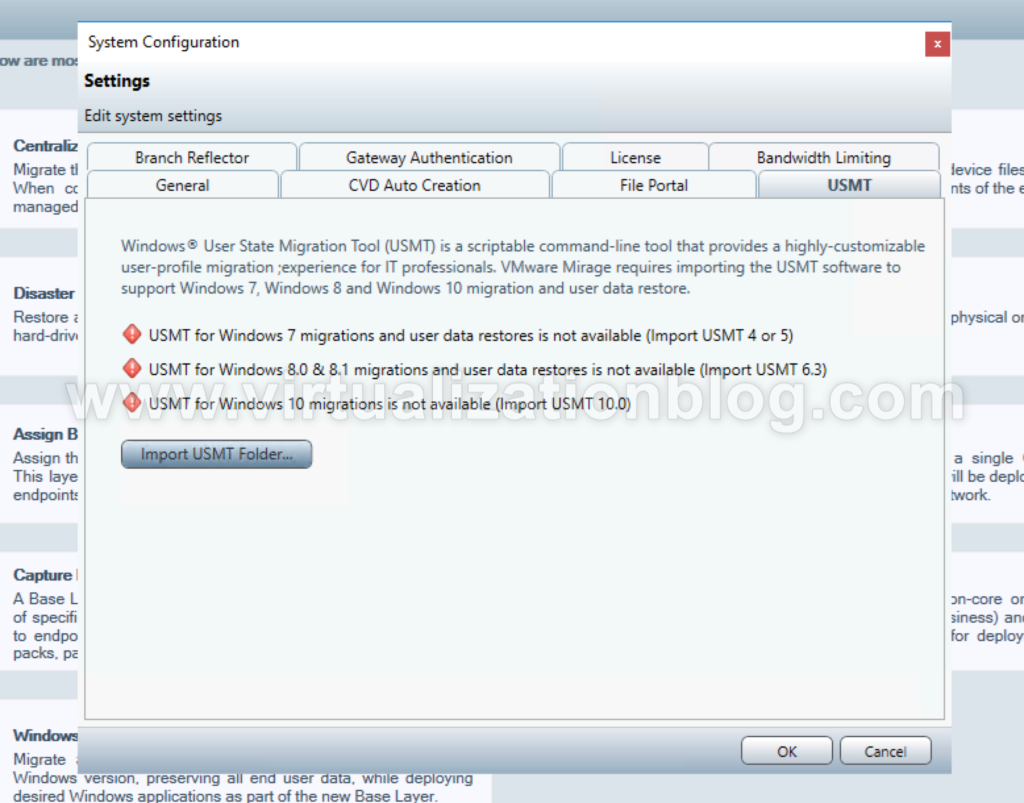
Choose the folder.
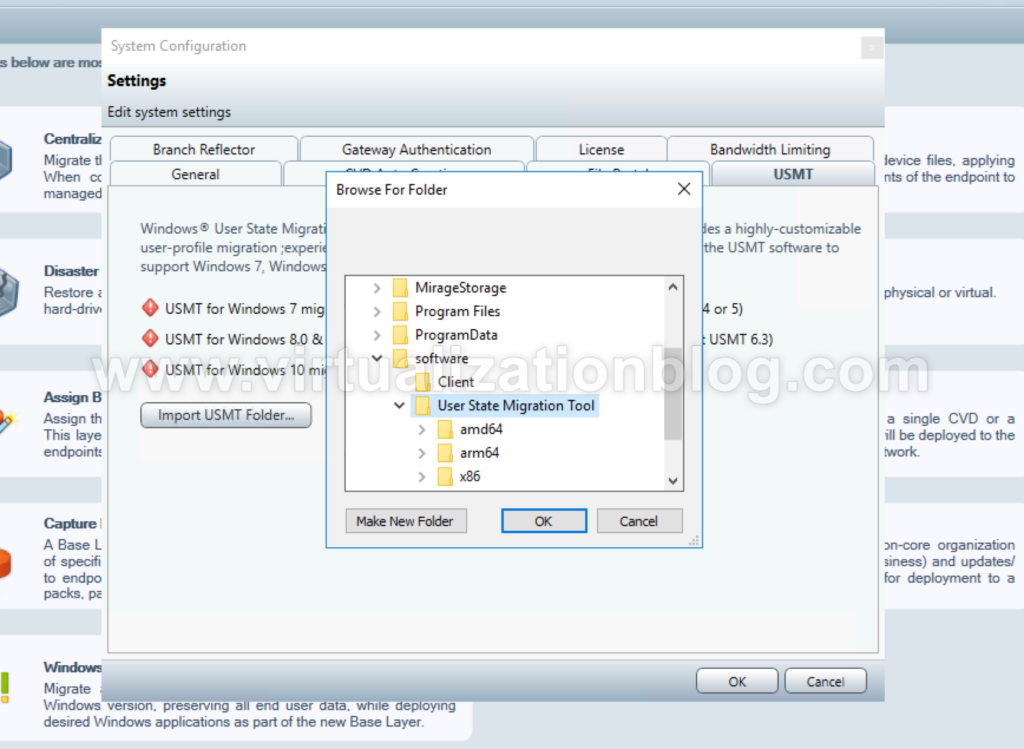
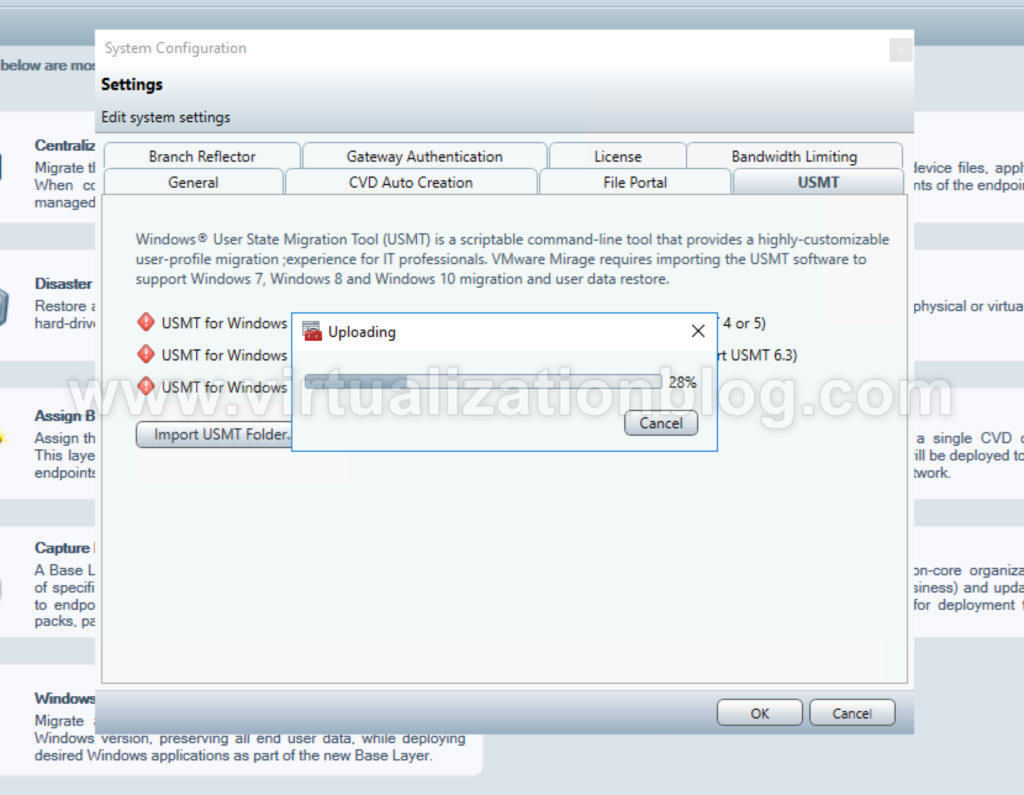
Click OK once imported.
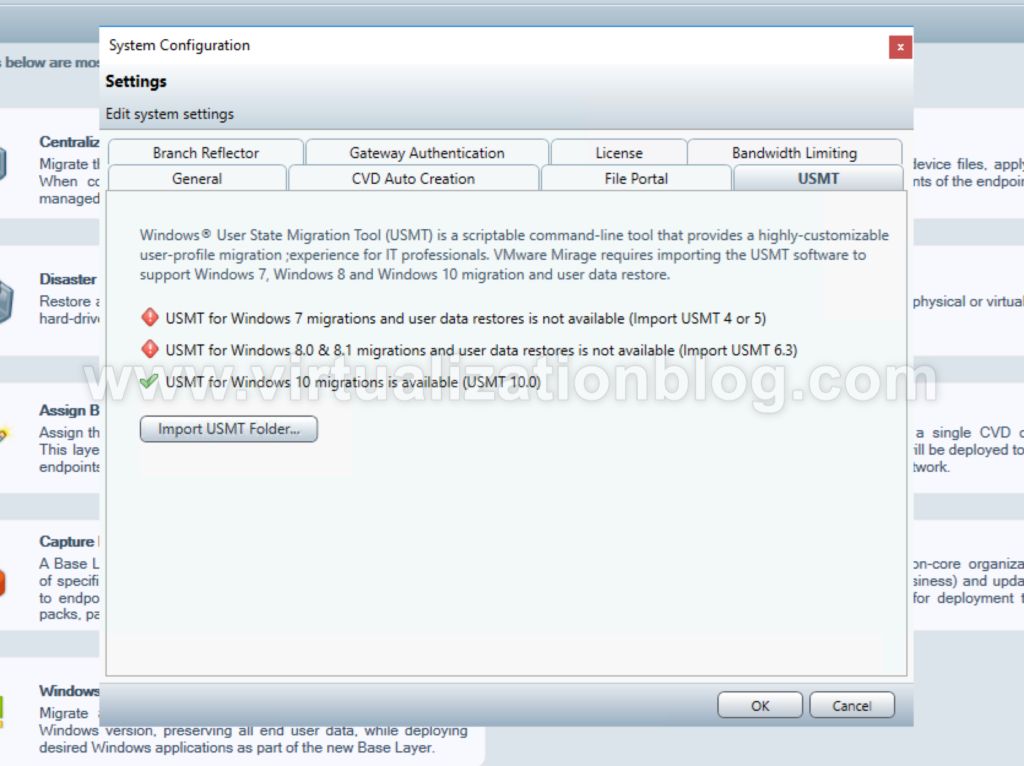
Conclusion
This concludes the process to import Microsoft USMT 10 before migrating Windows 7 to Windows 10. In next article, I will be performing Migration from Windows 7 to Windows 10. Hope this would be informative for you. Thanks for Reading!!. Be social and share if you find this worth sharing it.