Introduction
In few of the previous blogs we covered
- Installation of VMware App Volumes Manager
- Installation of VMware App Volumes Agent
- Capturing Applications in AppStacks
In this blog, I will be demonstrating how you can assign AppStack to an RDSH host. You can assign AppStacks to Active Directory objects, such as users, computers, groups, and OUs. When assigning AppStacks to RDSH servers, only computer-based assignments are supported. You have to create a new AppStack using the same OS as the deployment RDSH server as you cannot use the AppStack you previously provisioned for a desktop OS.
Prerequisite
- Create an RDSH Farm with RDS Host part of it.
- Create a new AppStack using the same OS as the deployment RDSH server.
Procedure
- Login to VMware App Volumes Manager
- Select the AppStack you want to provision to the RDS Host
- Assign the AppStack to the RDS Host Computer Account. VMware recommends assigning AppStacks to OUs, because it streamlines the assignment process for large RDSH farms.
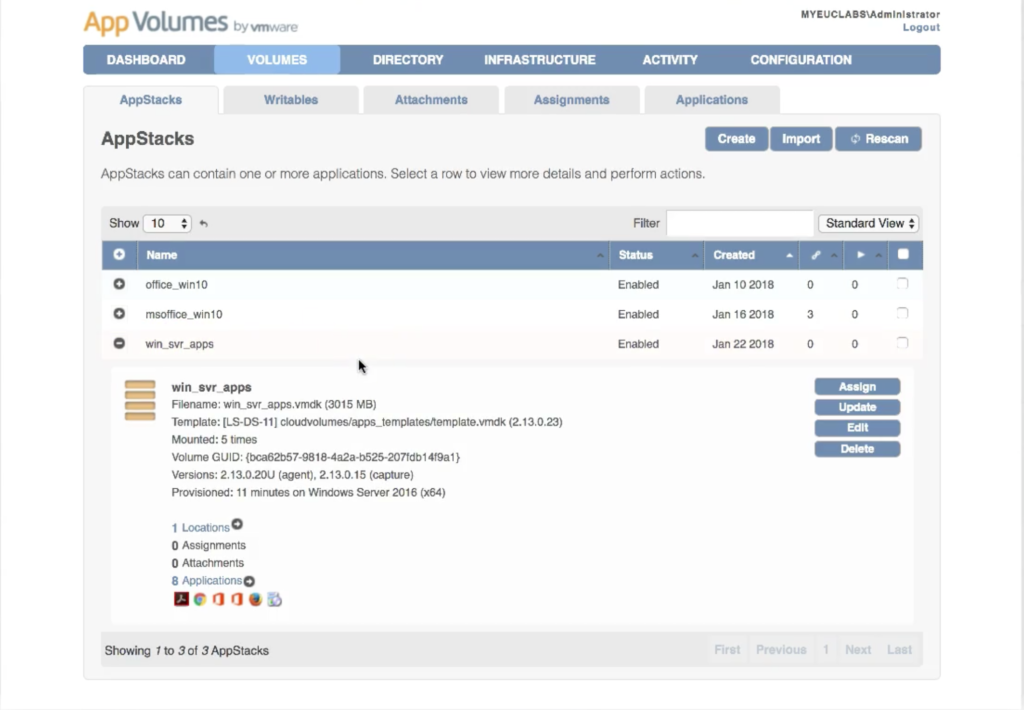
Search for the RDS Host computer account.
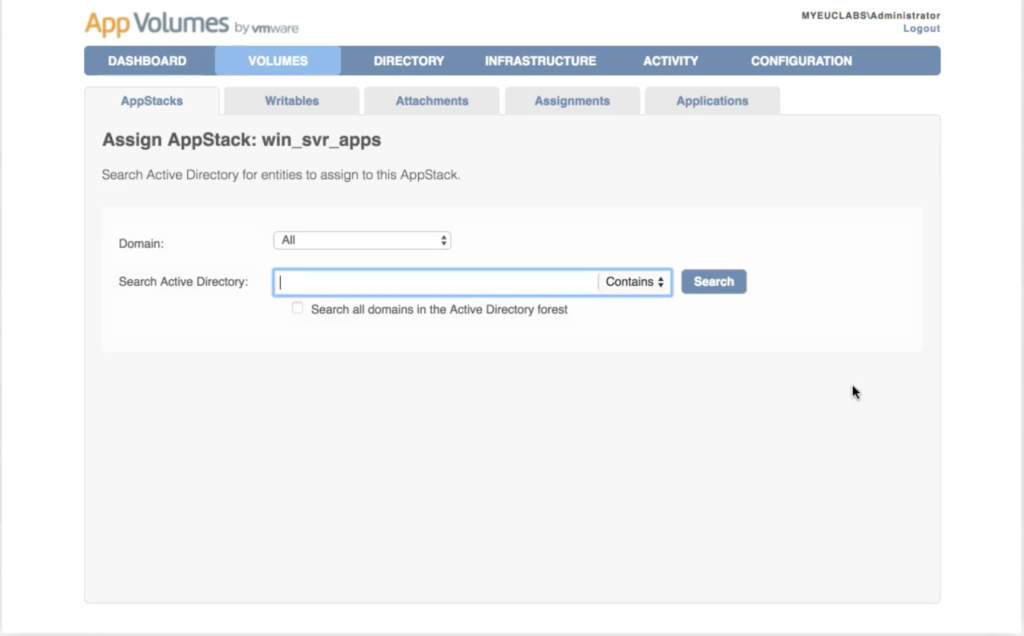
Click on Assign.
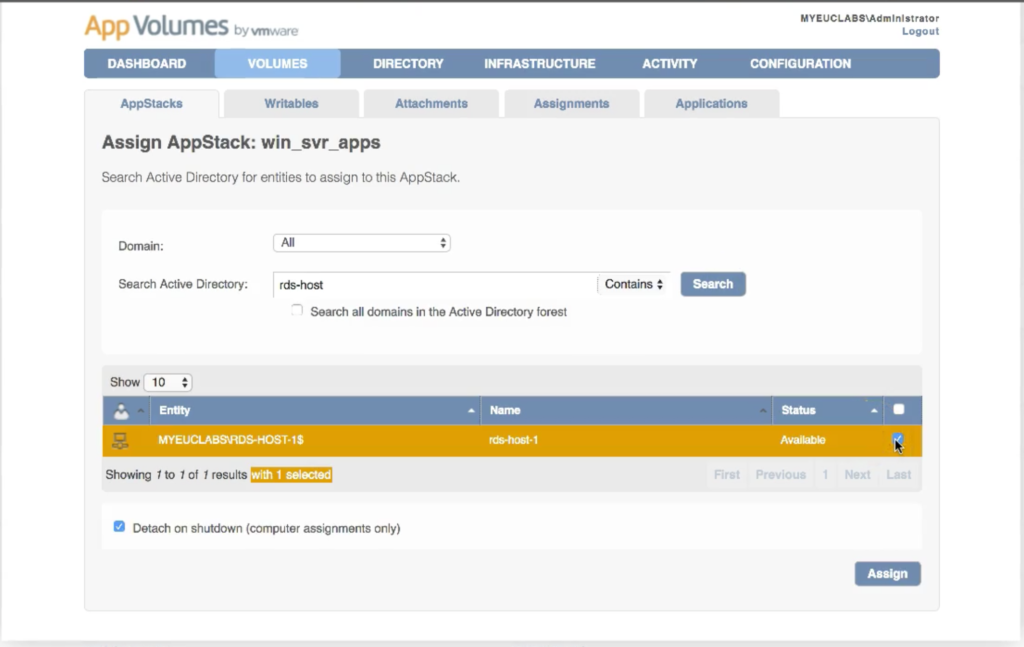
You can create an application pool for the provisioned application using Horizon Admin Console or the user can access the provisioned applications by login into RDS Host.
Demonstration
Conclusion
This concludes the provisioning of Applications using VMware App Volumes on an RDS Host. Hope this will be informative for you. Thanks for Reading!!!. Be social and share if you find worth sharing it.
