Introduction
Most of the organizations are turning to desktop and application virtualization to support end users with secure access to corporate services across devices, locations, and connections. To provide these employees with the best possible experience IT organizations need to ensure that the storage, networking, and compute infrastructure being used is adequately sized, tuned and— where necessary—remediated. VMware vRealize Operations for Horizon provides end-to-end visibility into the health, performance, and efficiency of VMware and Citrix virtual desktop and application environments from the data center and the network, all the way through to devices.
In this series of post, I will be covering how you can deploy vRealize Operations for Horizon & do the necessary configuration to monitor VMware Horizon environment. vRealize Operations for Horizon leverage vRealize Operations Manager Enterprise as an underlying platform.
Key components:
- Underlying vRealize Operations Manager platform: vRealize Operations Manager Enterprise provides the underlying monitoring platform for your vRealize Operations for Horizon installation. It’s a virtual appliance can be deployed using VMware vCenter Client in a single node or a multi-node configuration.
- VMware vRealize Operations for Horizon broker agent: VMware Horizon broker agent is a key component of vRealize Operations for Horizon need to be installed on a View Connection Server in each View pod. Along with pushing configuration data to the desktop agents it collects information about the topology and View inventory, monitors the View infrastructure, and sends the collected data to the adapter.
- VMware vRealize Operations for Horizon desktop agents: vROPS for Horizon desktop agent runs on each virtual desktop that you want to monitor. The desktop agent collects session metrics, such as CPU, memory, disk, network, and so on. It sends performance information of the desktop it is running on to the View adapter
- View adapter: vROPS for Horizon is the View adapter, which interfaces with VMware vSphere and VMware vCenter to collect metrics. The adapter works along with vROPS collector to collect and process data.
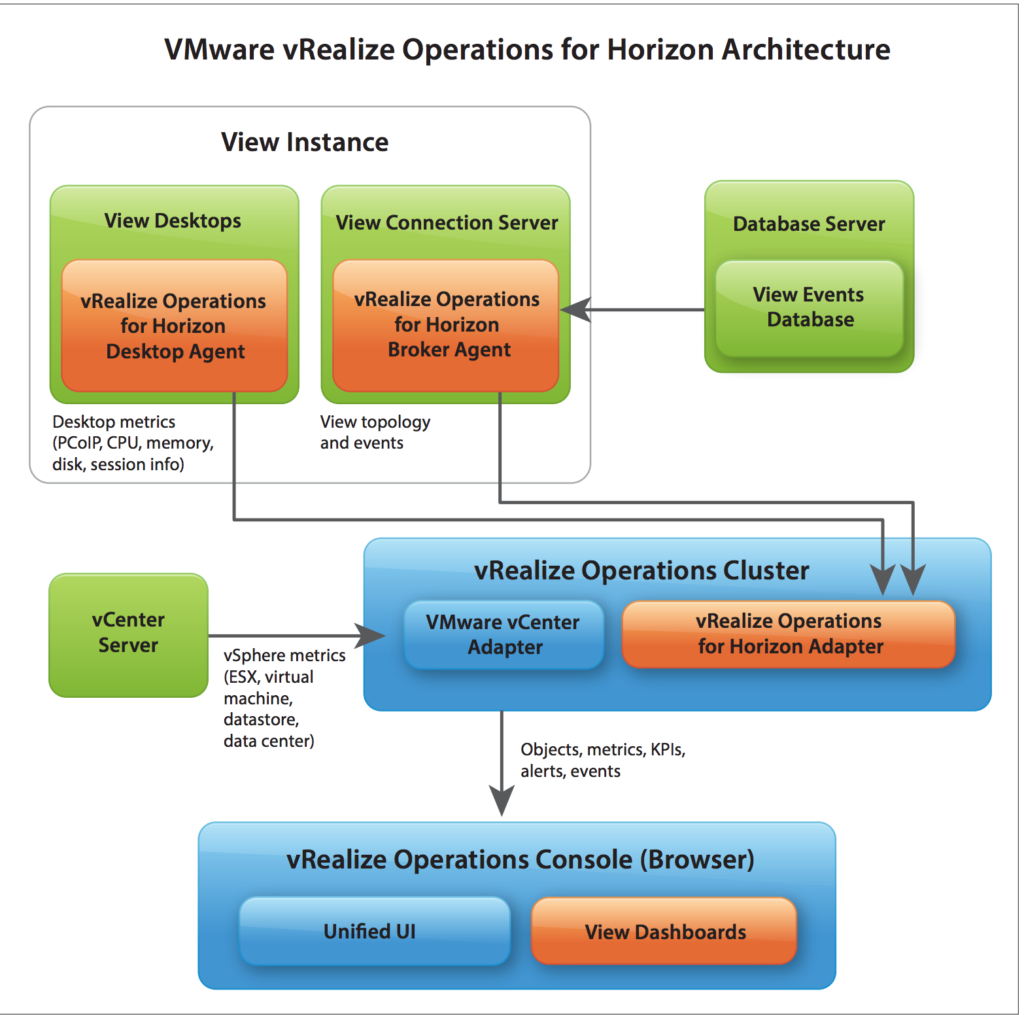
Sizing Guidelines for vROPS appliance
At the time of deployment of vROPS appliance, you can choose the appliance configurations Extra Small, Small, Medium, Large, and Extra Large according to the existing infrastructure to be monitored. One vROPS instance exceeds the existing size, you can expand the cluster to add nodes of the same size. You can refer to the KB Article for Sizing Guidelines for vROPS before doing a production deployment.
Demonstration
Deploying vROPS Virtual Appliance
Login to vCenter and start process to “Deploy OVF Template”. Click on Browse and select the OVA to import.
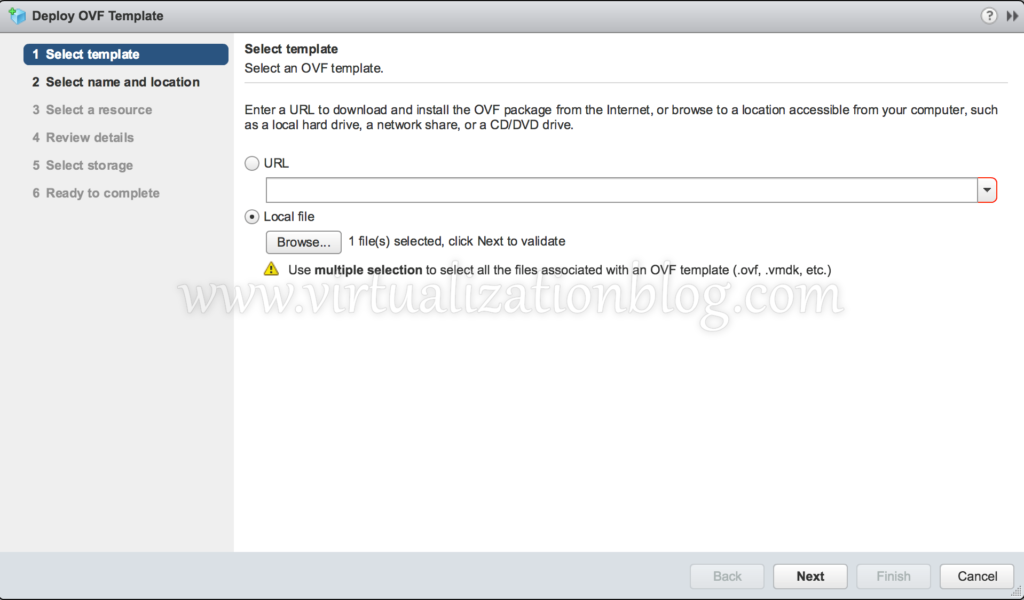
Type the name you want to register virtual appliance with.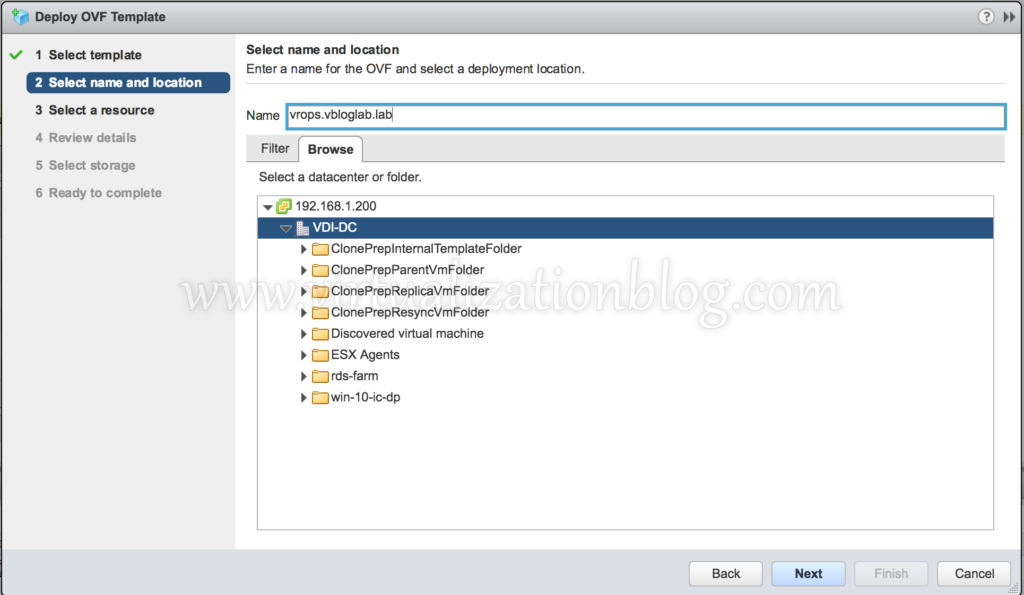
Choose the Cluster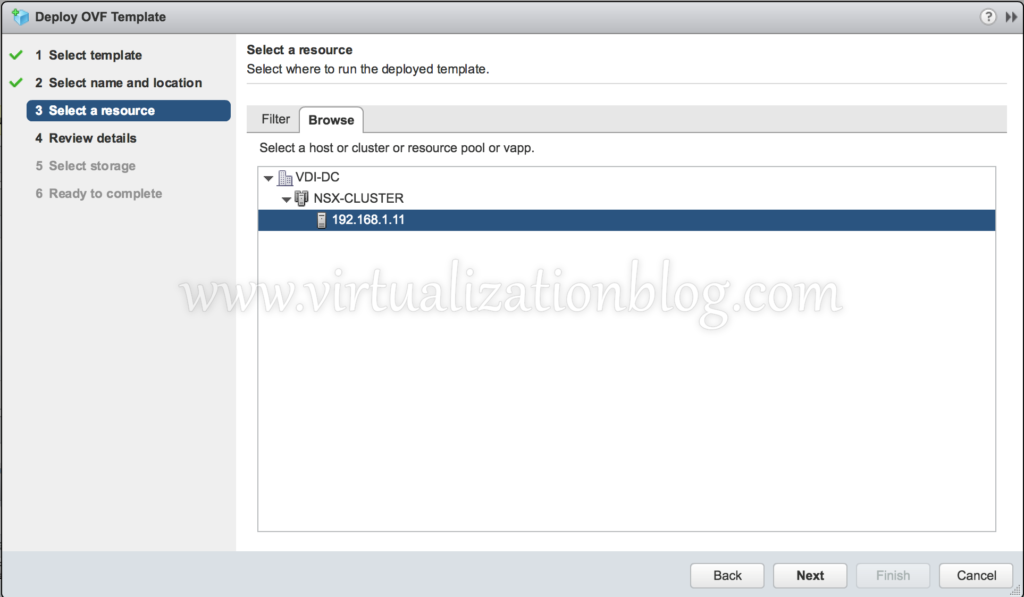
Click Next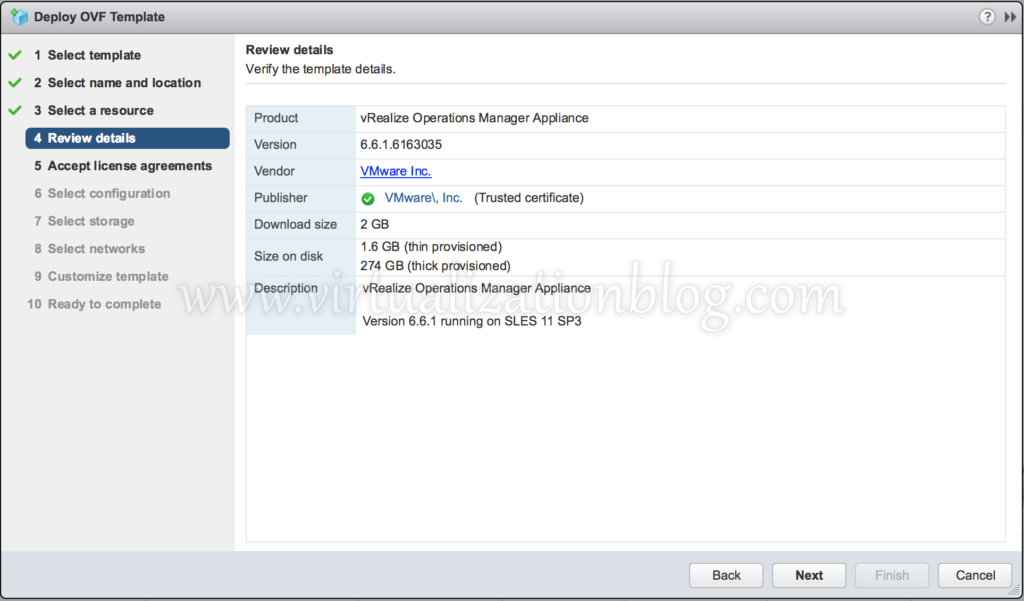
Accept the agreement and Click Next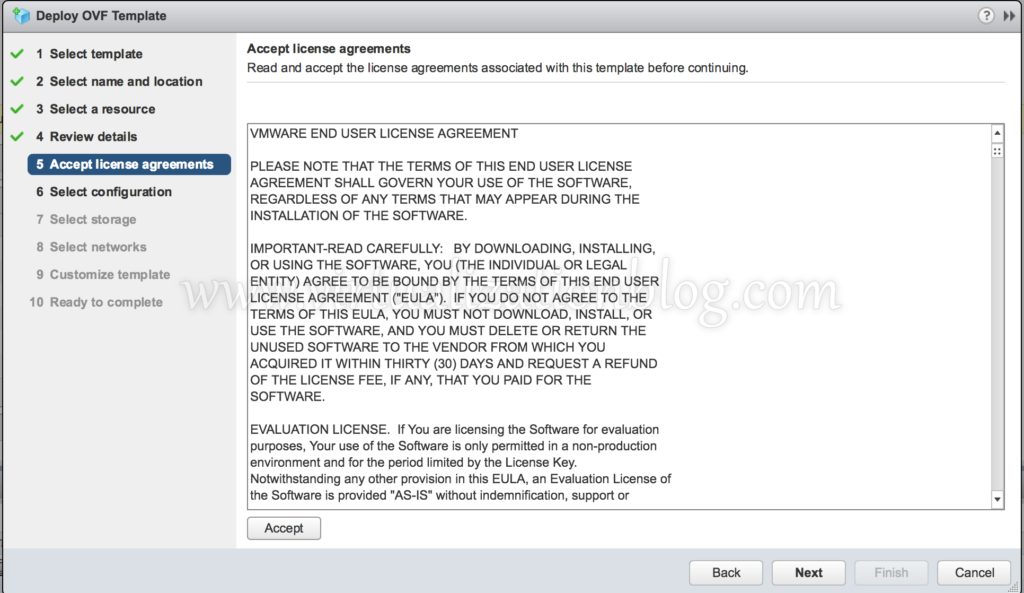
Choose the size of the appliance depending on the requirement. You can refer to the KB Article for Sizing Guidelines for vROPS before doing a production deployment.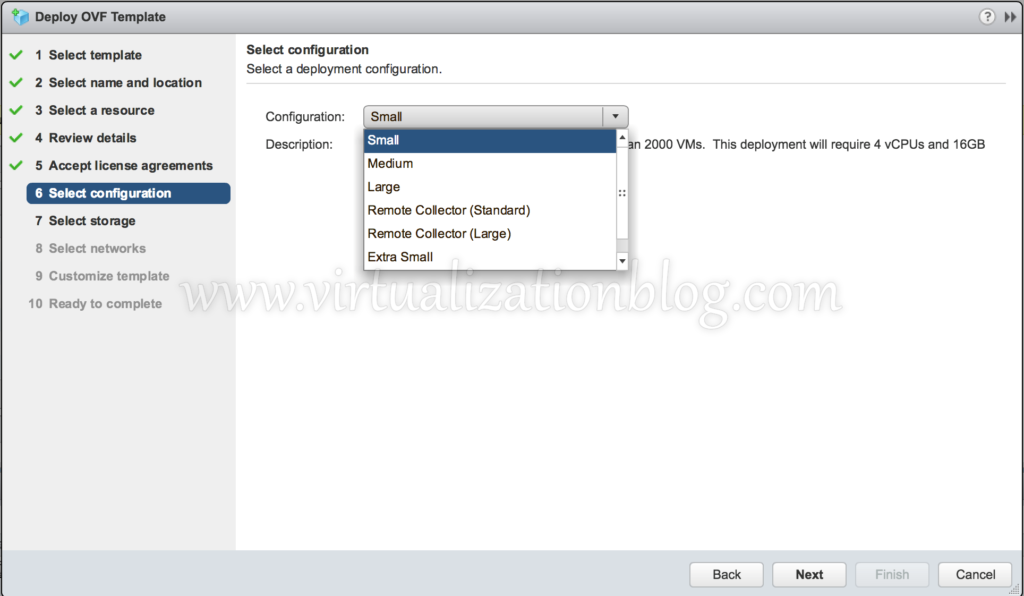
Select the disk format & Datastore where you want to host virtual appliance.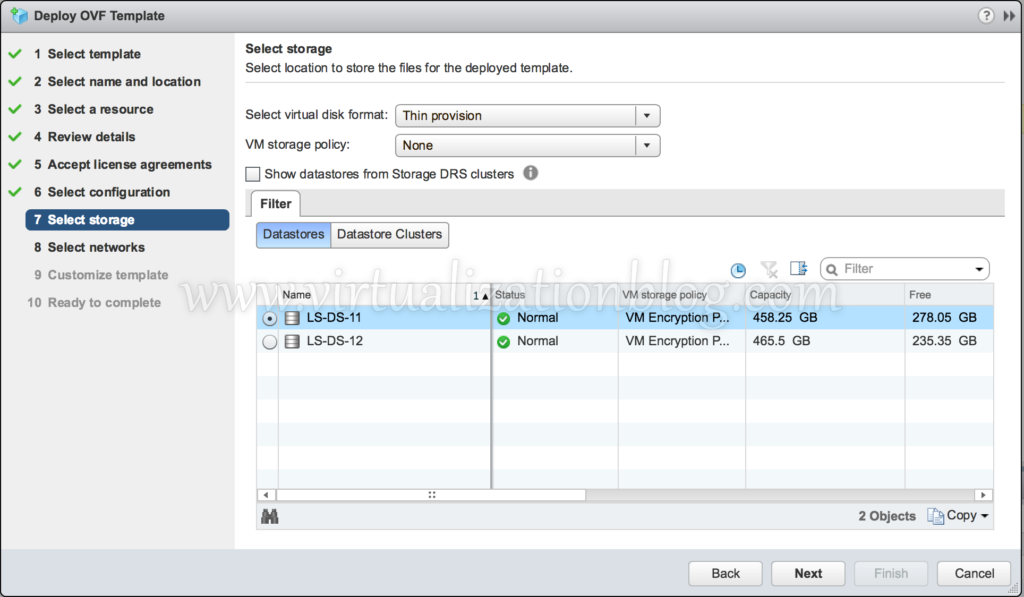
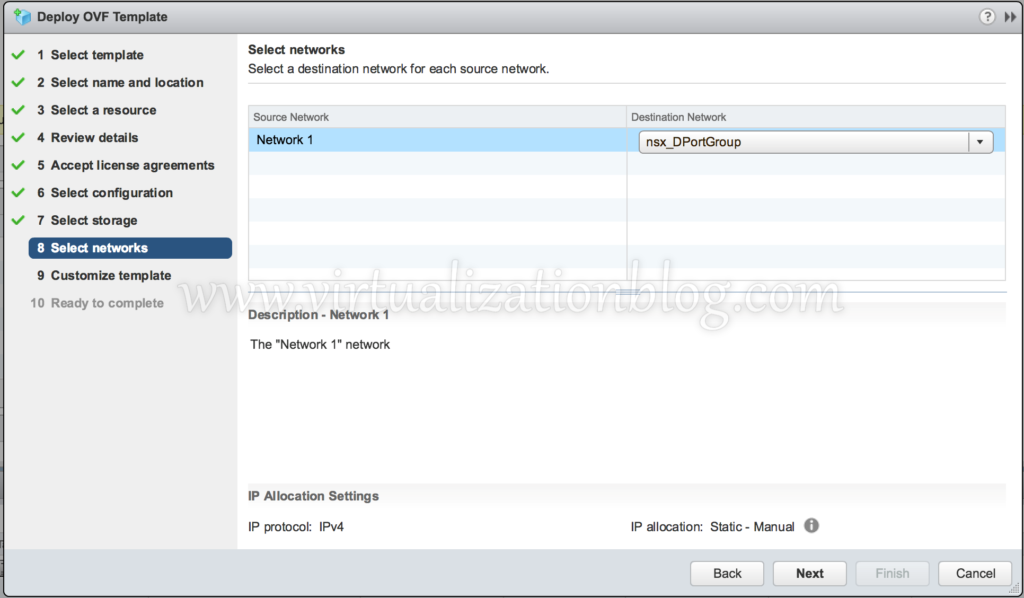
Assign the IP Address. If you want to assign IP Address using DHCP leave the fields blank.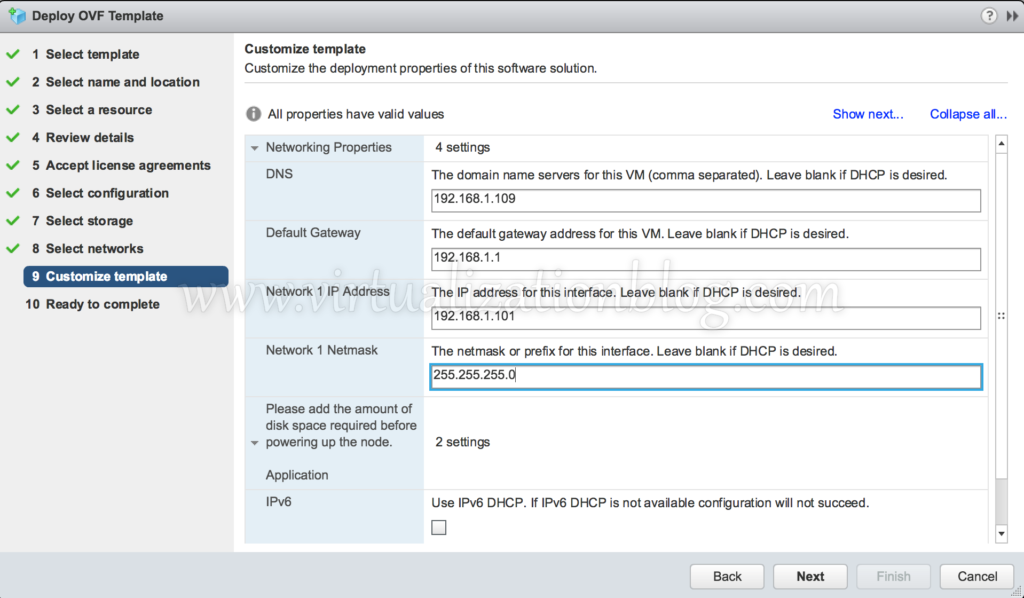
Click Finish to start the deployment process.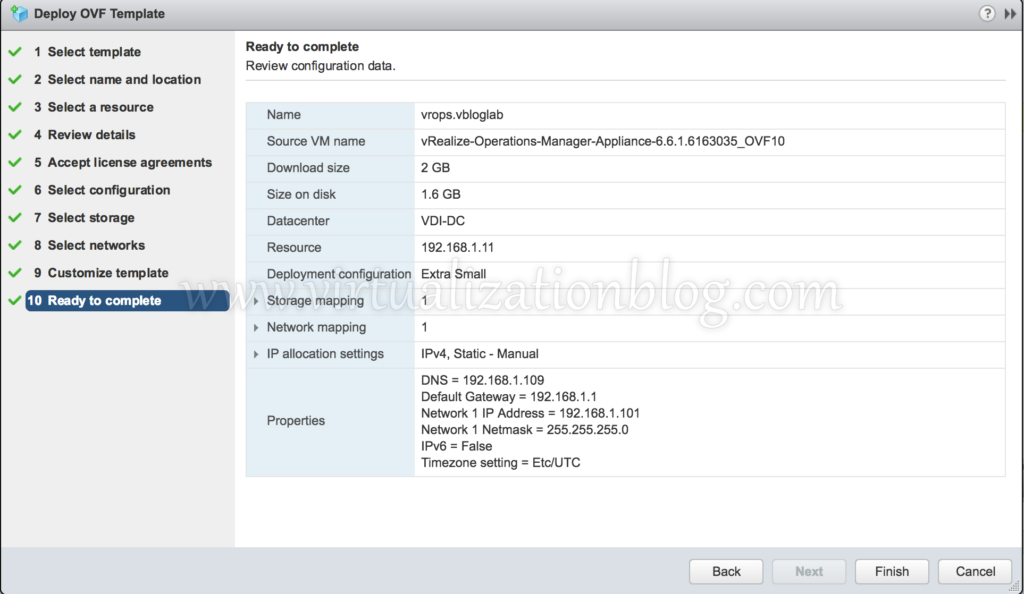
Connect to vROPS for Horizon appliance using http://<IP_Address_of_the_appliance>. As this is the first vROPS instance click on New Installation
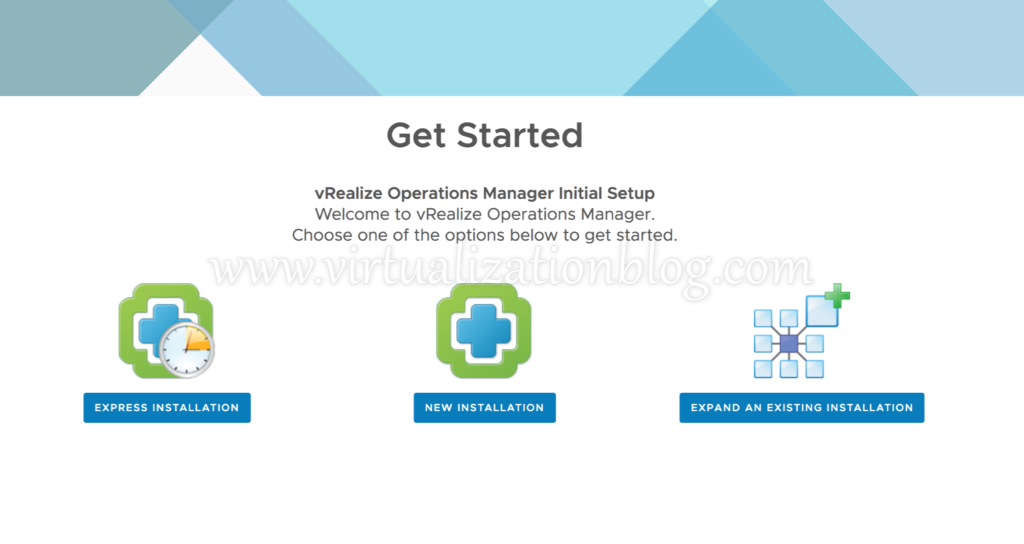
Click on Next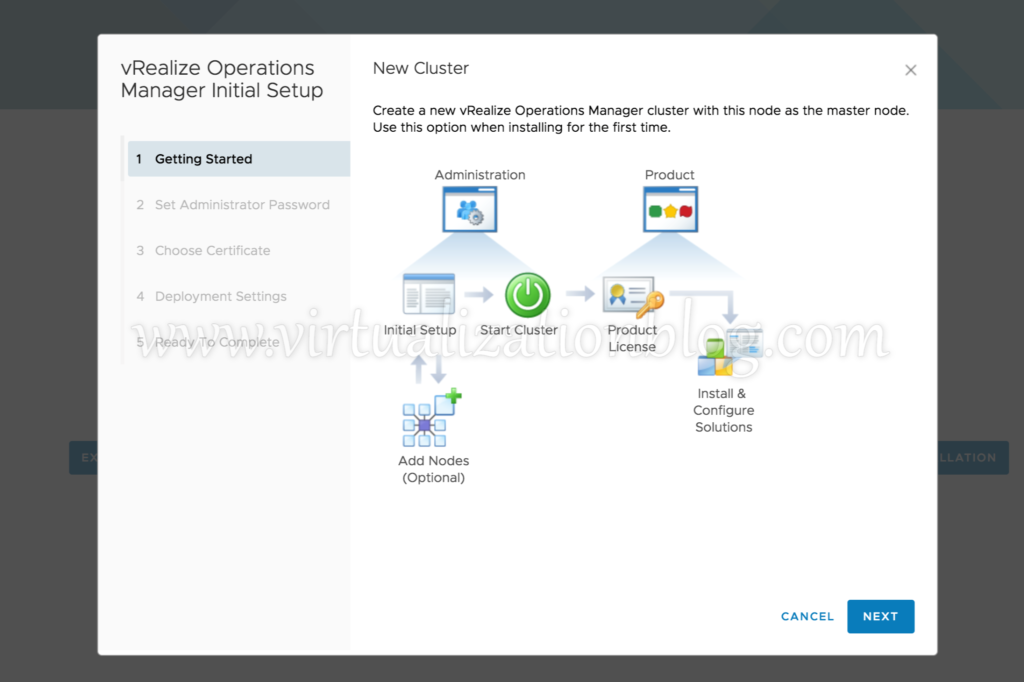
Choose the Admin password
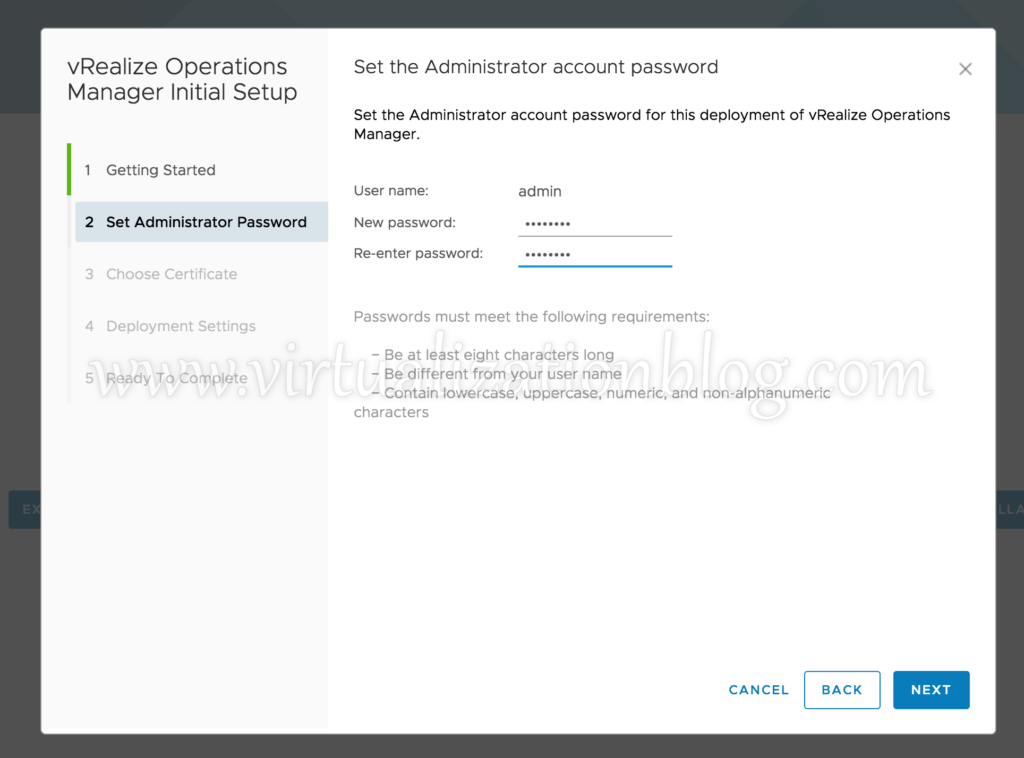
Choose whether you want to use the default certificate or want to install new third party certificate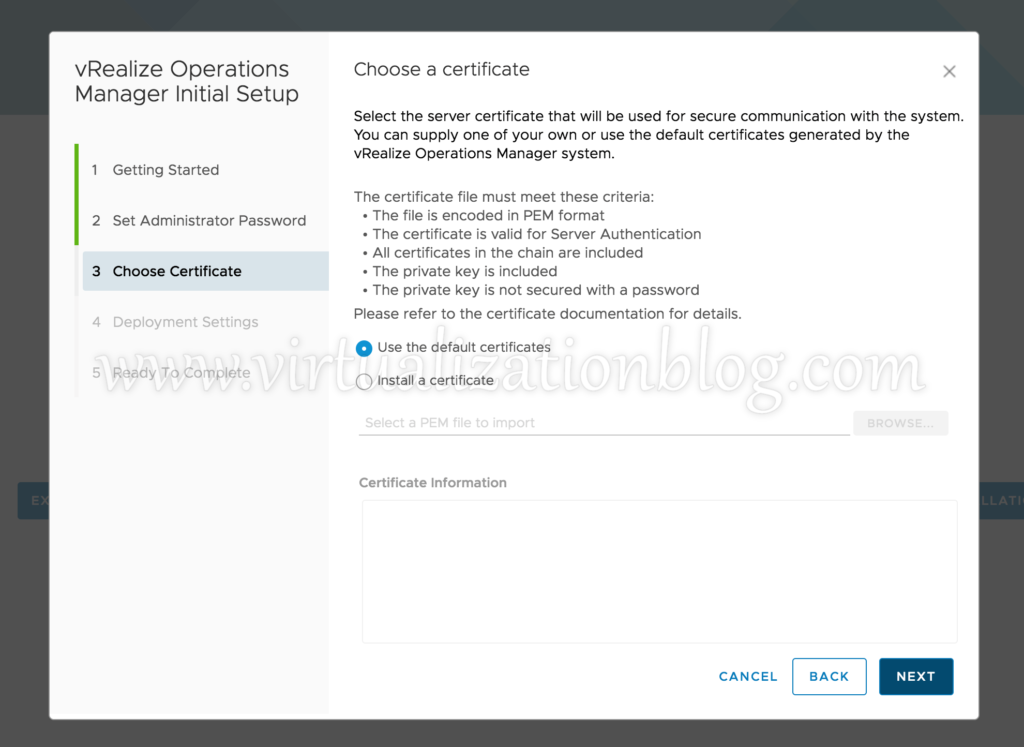
Provide IP Address of the current node as the Master node IP & provide the NTP Server details
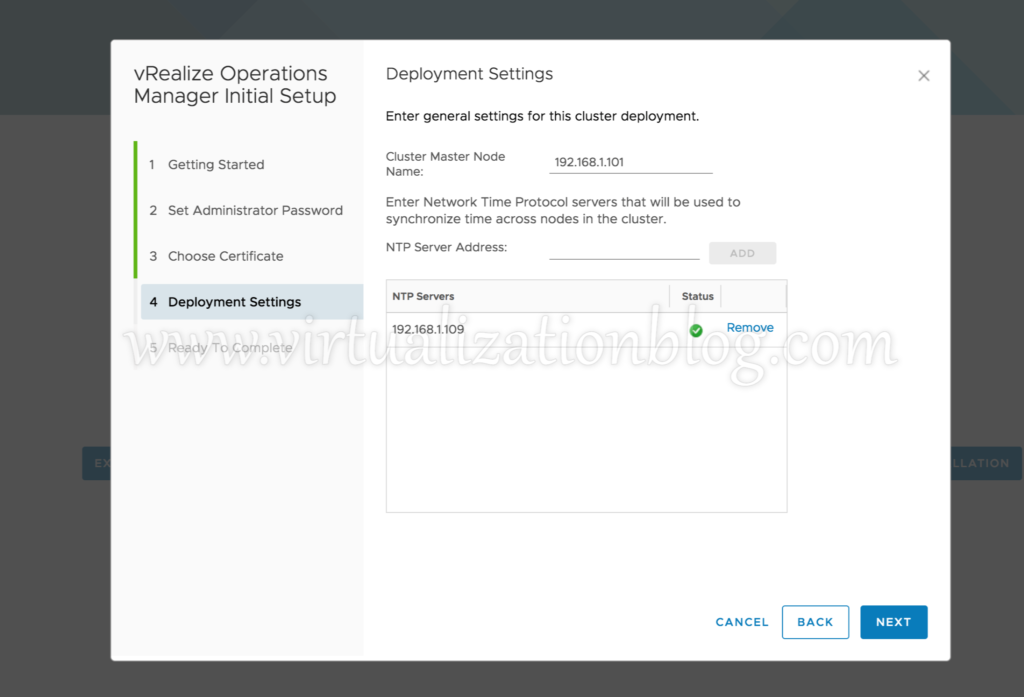
Click on Finish to start appliance configuration.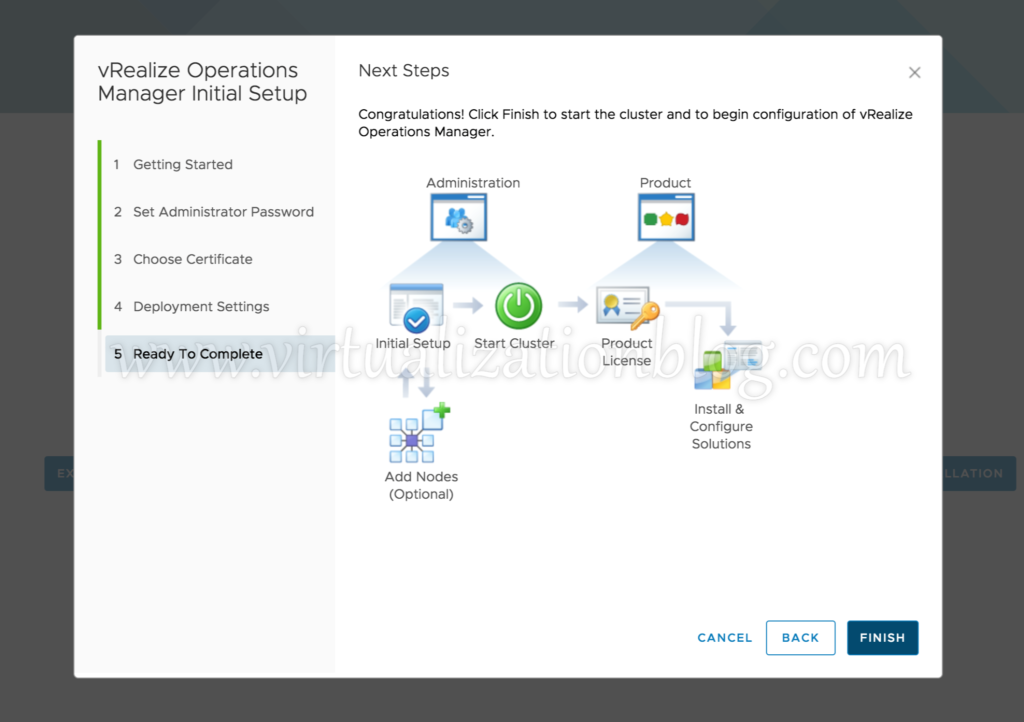
Post configuration, you need to start the vROPS Manager. Click on “Start vRealize Operations Manager”
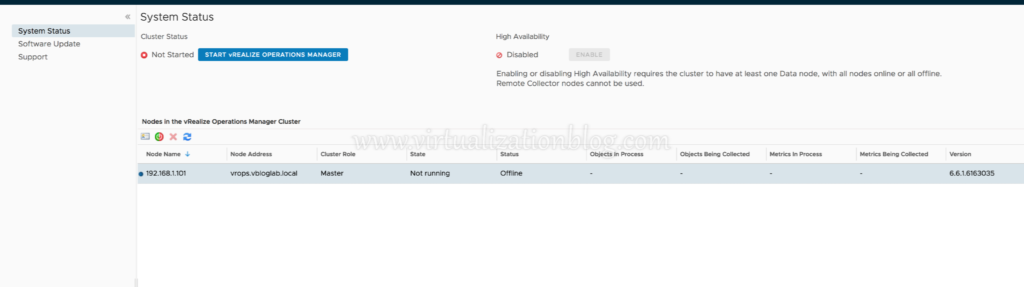
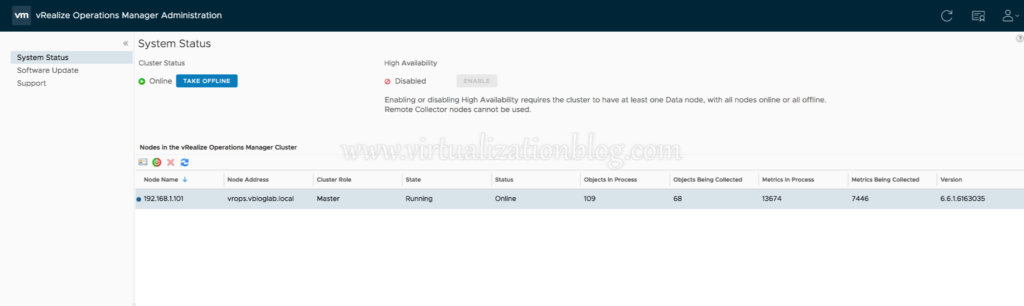
Once started you will be redirected to login screen to do further configuration.
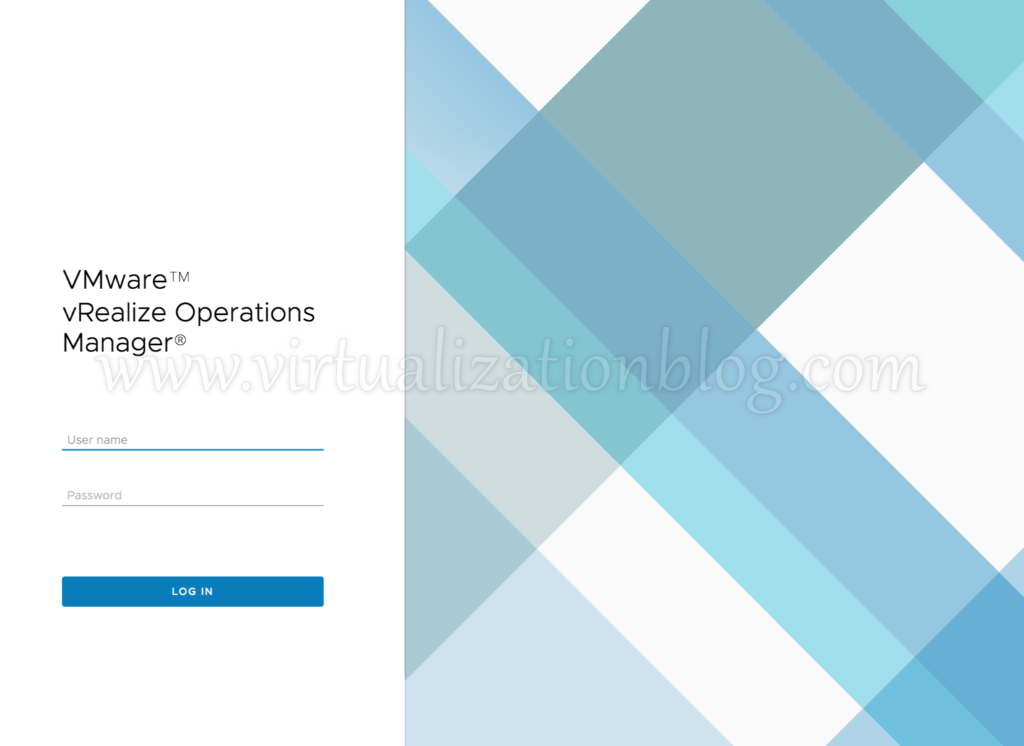
Conclusion
This concludes the deployment of vROPS for Horizon. In next post I will be covering vROPS Adapter Installation & Configuration. Hope this will be informative for you. Please share if you find this worth sharing. Happy Learning !!!
