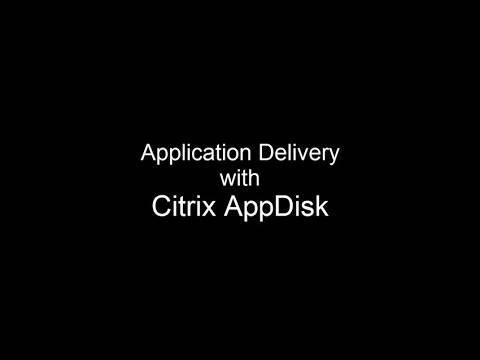In one of my earlier post, I covered the step by step procedure to create an Citrix AppDisk. Now once we have the AppDisk is in ready stage and sealed the application deployed can be assigned to a Random Delivery Catalog.
Before proceeding further lets have a look to the desktop part of delivery cataog.
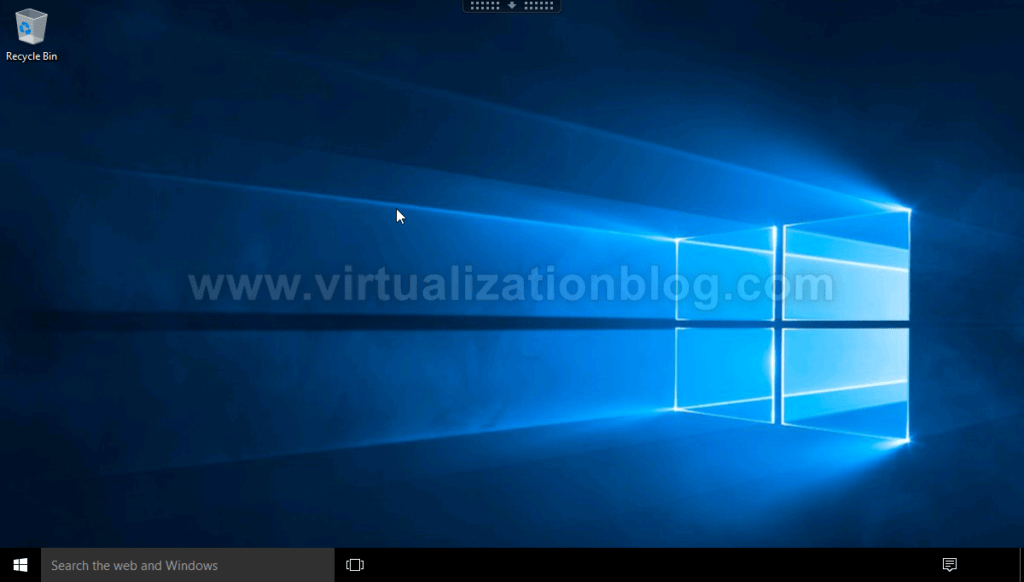
As we see there is no application attached to this desktop. Now, lets logo to the Citrix Studio and go to Delivery Catalogs. Click on Manage AppDisk.
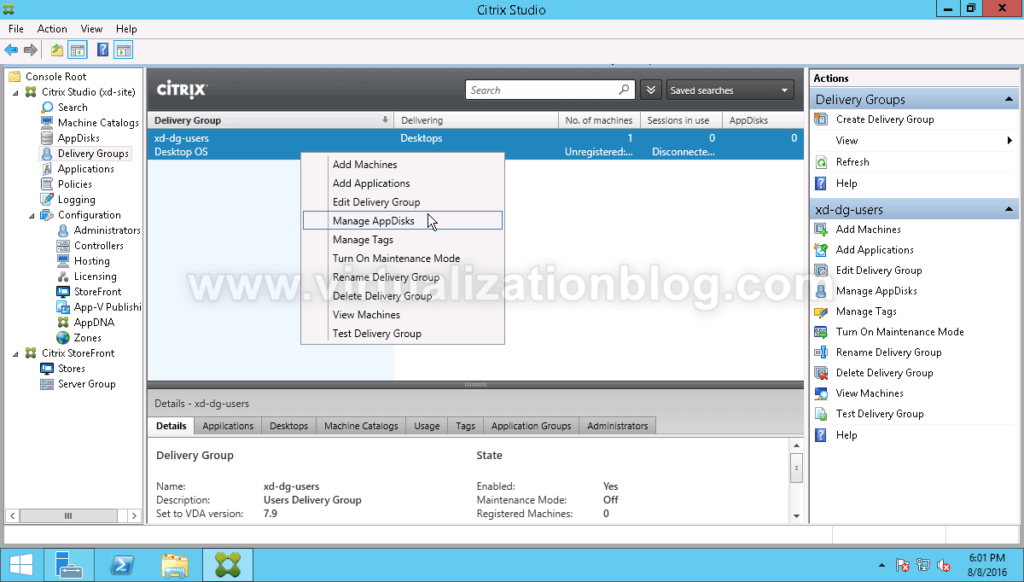
On manage AppDisk page click on Add to associate appdisk to the delivery catalog.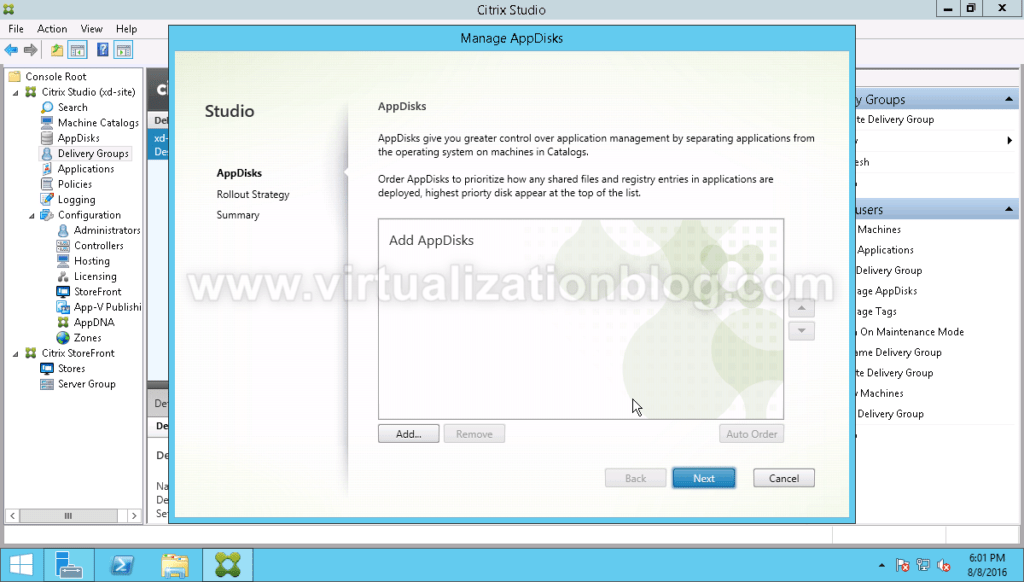
Select the application and click OK. 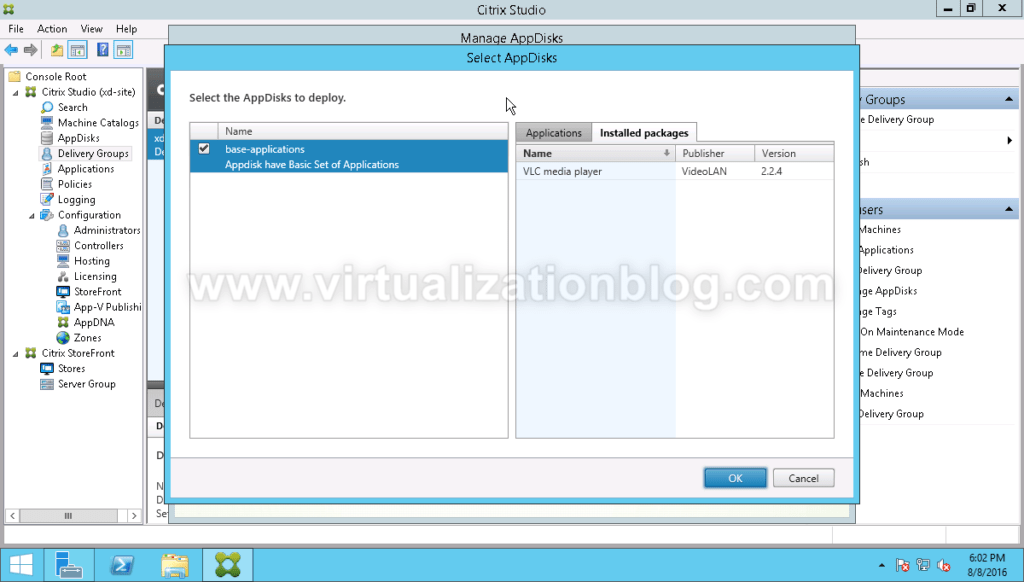 Post adding AppDisk. Click on Next to proceed further.
Post adding AppDisk. Click on Next to proceed further. 
Choose the rollout strategy 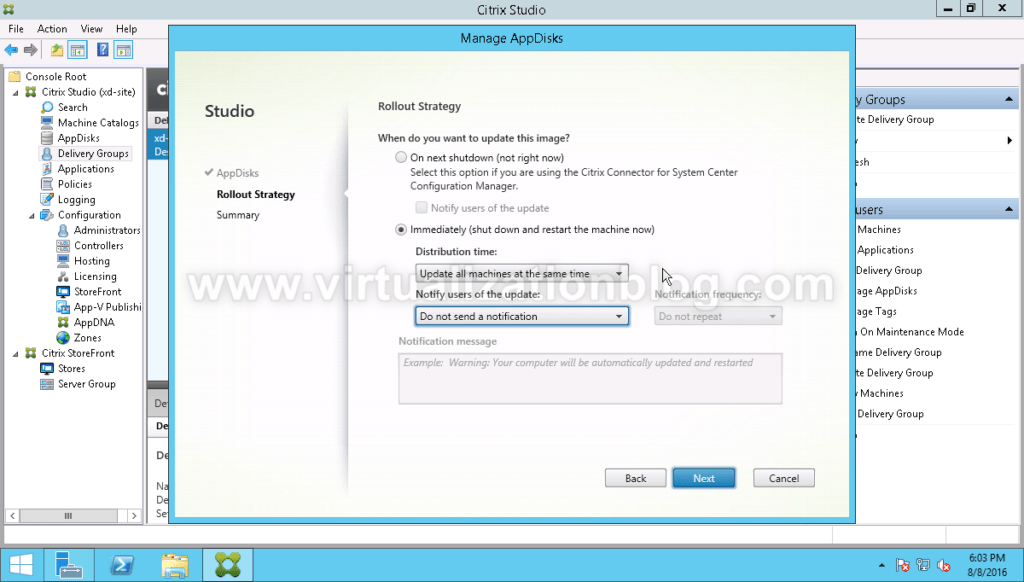
Click on Finish to surrort.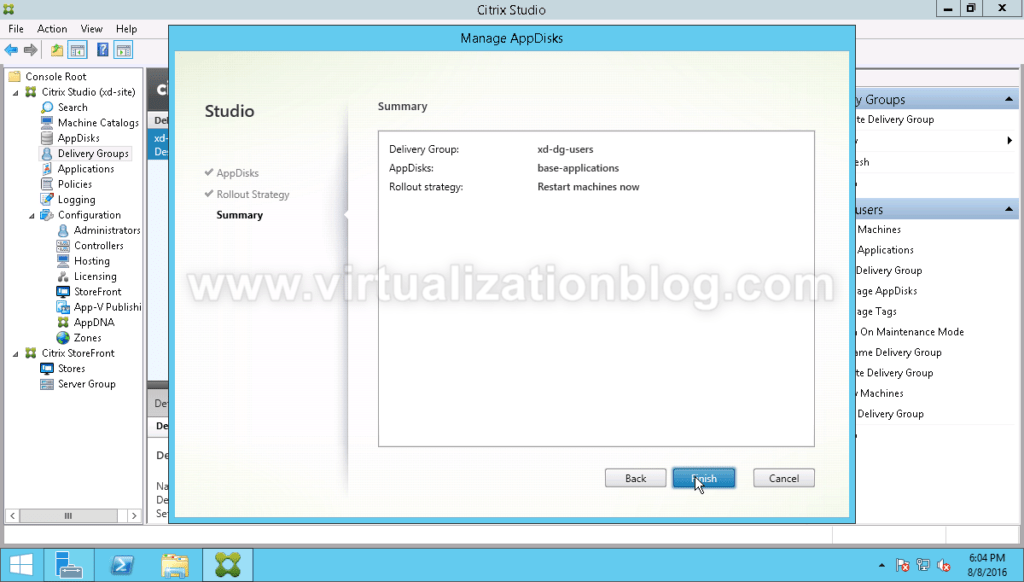
Post rollout applications available in AppDisk will be available to end users once they login to desktop part of this Delivery Catalog group.
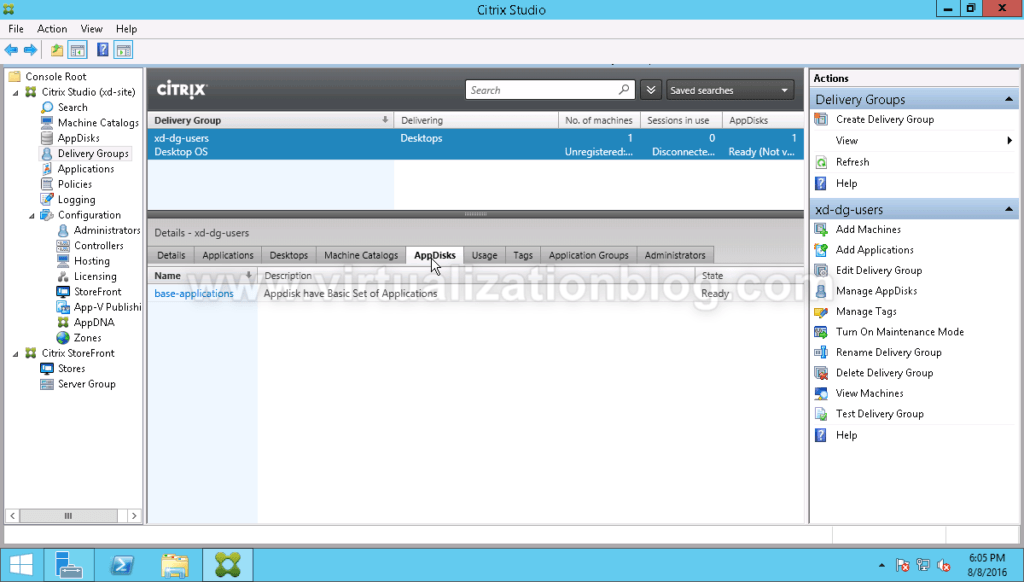
We can see applications assigned to delivery catalog is available to users
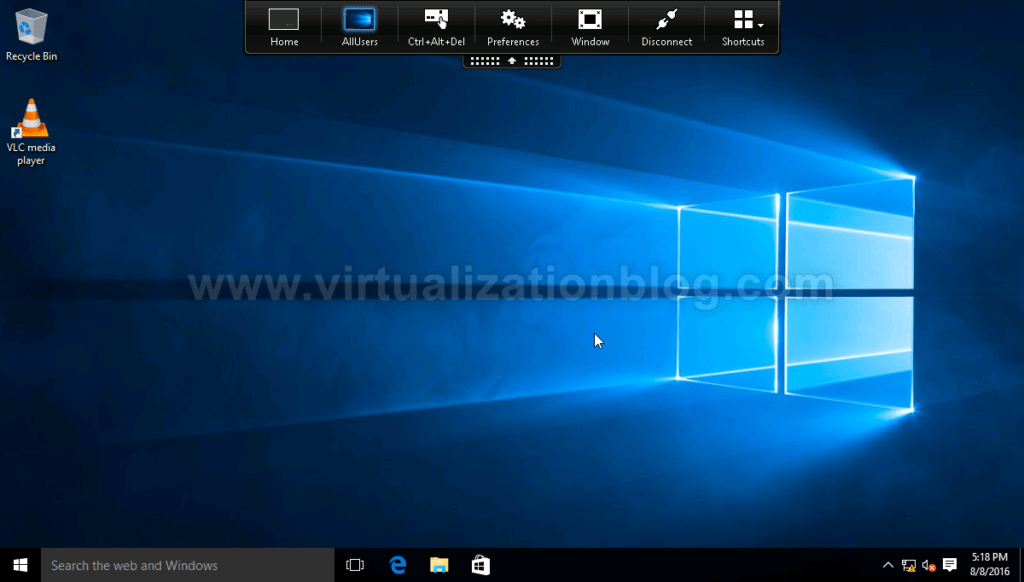
This summarizes the required steps need to assign an appdisk to the end users. Thanks for Reading!!. Be social and share it in social media, if you feel worth sharing it. Happy Learning 🙂