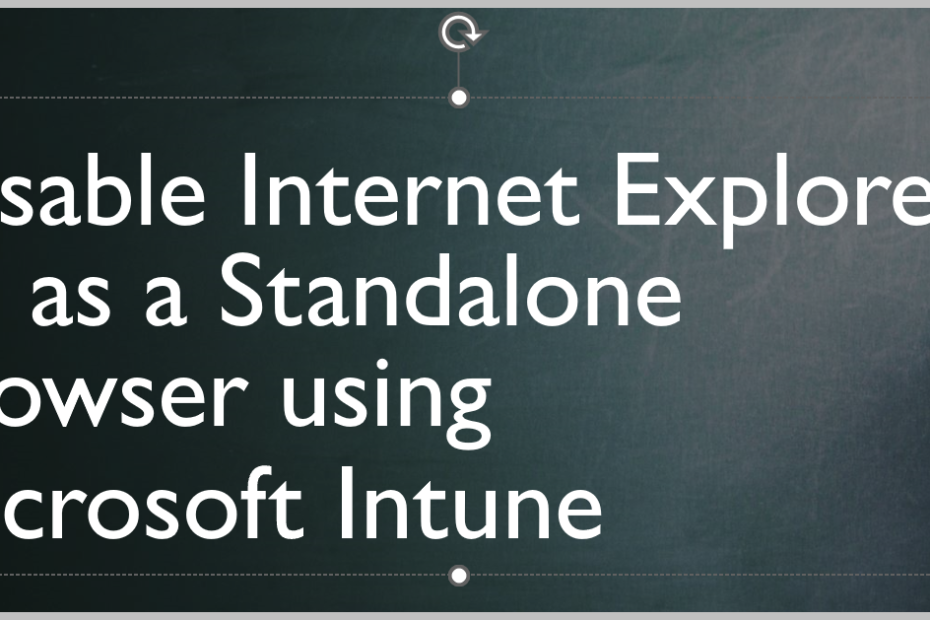If you are an IT administrator who wants to prevent your users from accessing the Internet using Internet Explorer 11 (IE11) as a standalone browser, you can use Microsoft Intune to configure a device restriction policy that disables IE11. This policy will only affect devices that are enrolled in Intune and have the policy assigned to them. Users will still be able to use IE11 for sites that require it, such as legacy intranet sites or web applications, but they will not be able to launch IE11 directly from the Start menu or taskbar.
To disable IE11 as a standalone browser using Intune, follow these steps:
- Sign in to the Microsoft Endpoint Manager admin center.
- Select Devices > Configuration profiles > Create profile.
- Enter a name and description for the profile, and select Windows 10 and later as the platform and Templates as the profile type.
- Select Device restrictions as the template, and then select Create.
- In the Settings section, select Internet Explorer.
- Set the Disable Internet Explorer 11 as a standalone browser setting to Yes.
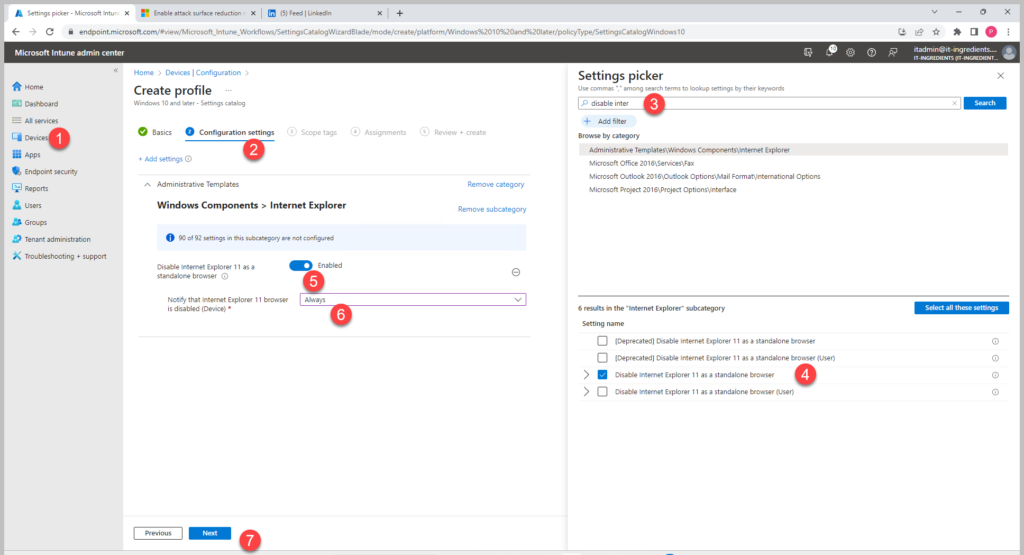
7. Select OK and then Save.
8. Assign the profile to the groups of devices that you want to apply this policy to.
After the policy is applied, users will not be able to launch IE11 as a standalone browser on their devices. They will see a message that says “This setting is managed by your administrator” when they try to open IE11 from the Start menu or taskbar. However, they will still be able to use IE11 for sites that require it by using Microsoft Edge’s Internet Explorer mode or by opening IE11 from within another application that supports it.