These days Kubernetes is everywhere and there are many Kubernetes administration tools to choose from either command-line or a graphical user interface. While exploring the options to manage and monitor my kubernetes cluster, I came across two very nice tools k9s (a command line kubernetes cluster monitoring tool) and Lens (a GUI based tool). As most of the admins love to work on GUI based colourful solution, i thought of covering Lens a Kubernetes IDE tool first and will be covering the k9s in my next blog.
Introduction to Lens
Lens, which bills itself as “the Kubernetes IDE,” is a useful, attractive, open source user interface (UI) for working with Kubernetes clusters. Lens is a standalone application available for MacOS, Windows and Linux Operating Systems. Lens can connect to you Kubernetes Cluster using kubeconfig file and display deep level of visibility and real time statics of your Kubernetes Cluster. Lens can also connect to—or install—a Prometheus stack and use it to provide metrics about the cluster, including node information and health.
You can access and work with multiple kubernetes cluster from a single unified IDE. The Kubernetes cluster can be local or external (public cloud hosted, Rancer or Openshift). You can add your Kubernetes Cluster by simply importing the kubeconfig with cluster details. You can even access you Kubernetes cluster using the built-in kubectl to enforce the Kubernetes RBAC.
Lens Features
- Monitor your Kubernetes Cluster
- Collects Metrics such as CPU, Memory, Network and Disk Utilization
- Scale up or Scale Down Kubernetes Cluster
- Single Plane of Glass for multiple kubernetes Cluster
- Inbuilt Kubectl tool
- Integration with Helm repositories.
Installing Lens
You can download Lens for Linux, macOS, or Windows from either its GitHub page or its website. In this post, I will be Installing Lens on my Ubuntu Server.
Step 1 : You can install Lens on Ubuntu using following command on an Ubuntu Server.
sudo snap install kontena-lens –classic
Step : 2 Launch the Lens Application
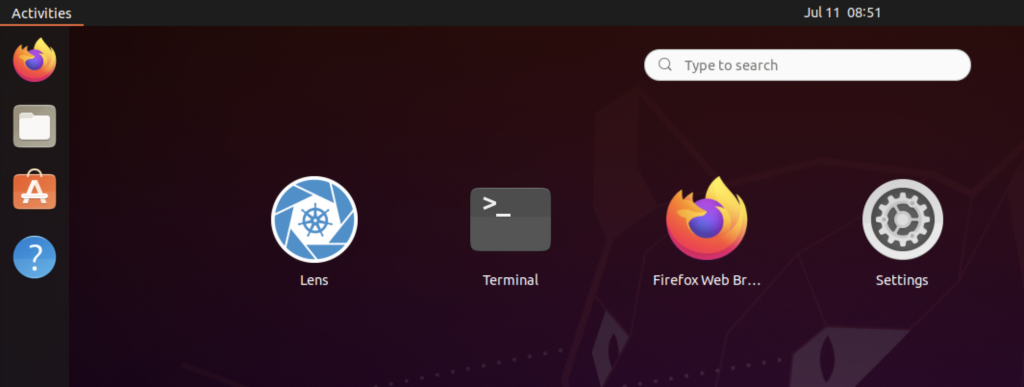
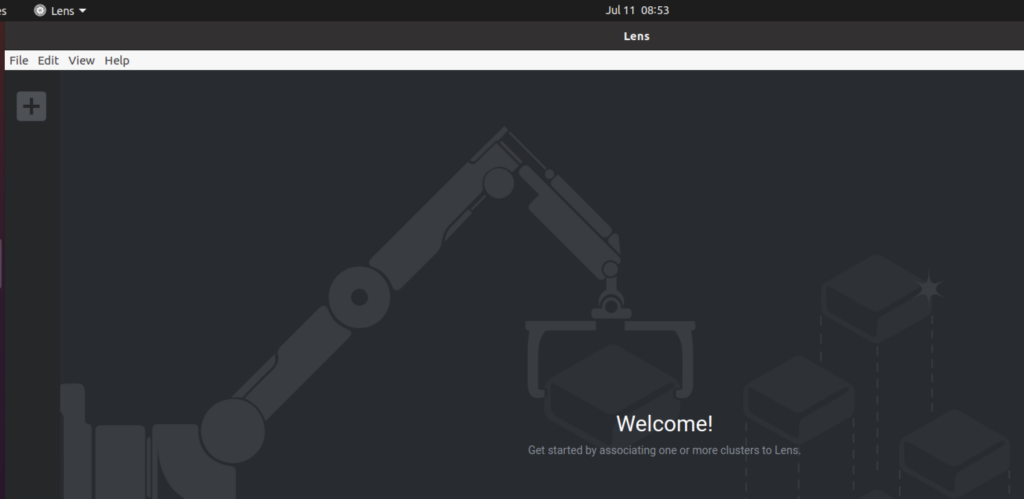
Step : 3 : Fetch kubeconfig file details of the cluster you want to add
kubectl config view –minify –raw
Step 4 : Click on Plus Sign to add cluster you want to Monitor. Click on Custom and paste the Kubecofig file data and click on Add Cluster
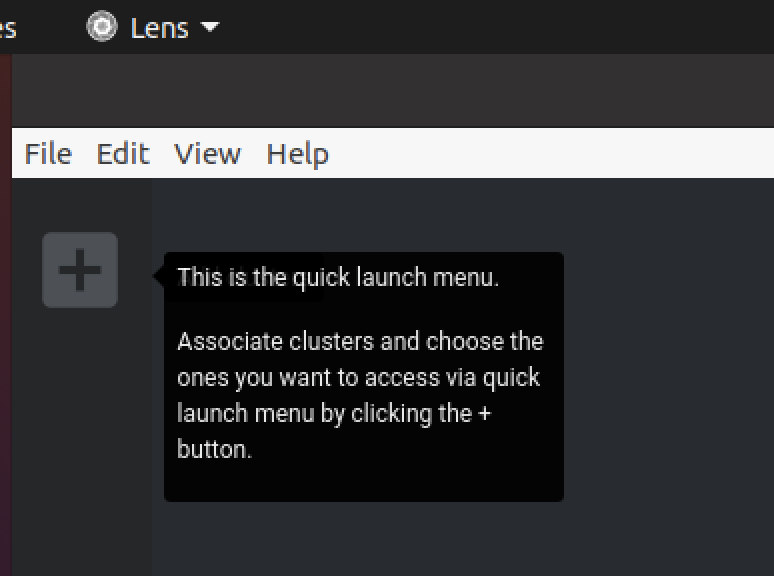
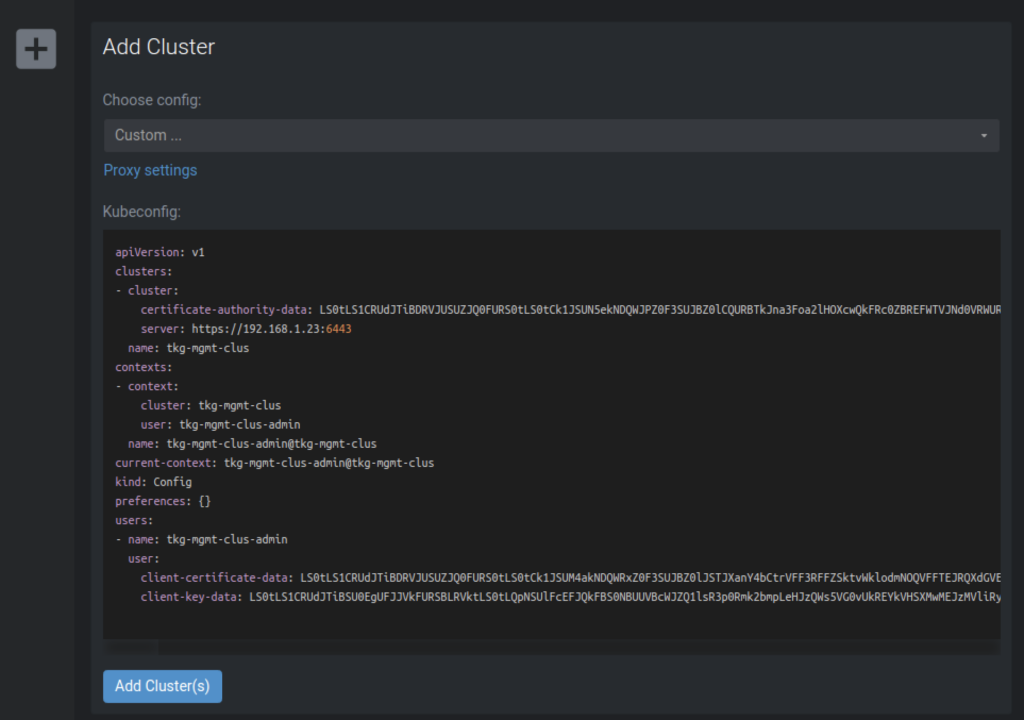
Once added you will see the details of cluster, nodes, pods and other components of kubernetes cluster.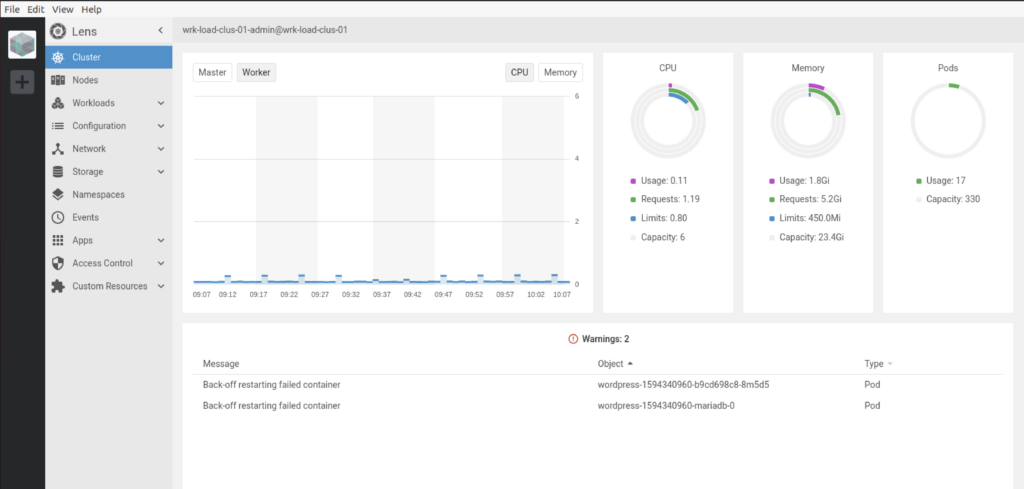
In case you don’t see the resource utilization metrics you need to enable from the cluster settings. Right Click on Cluster and click on settings
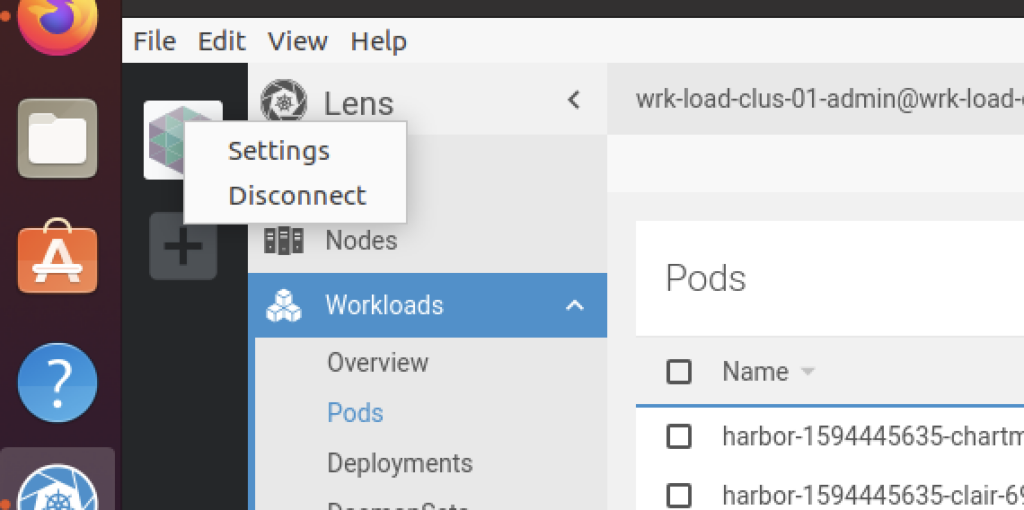
Click on Install under Features –> Metrics
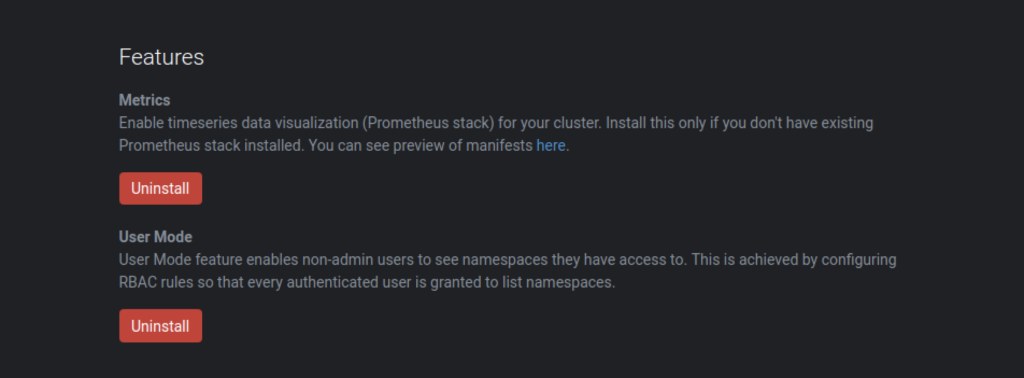
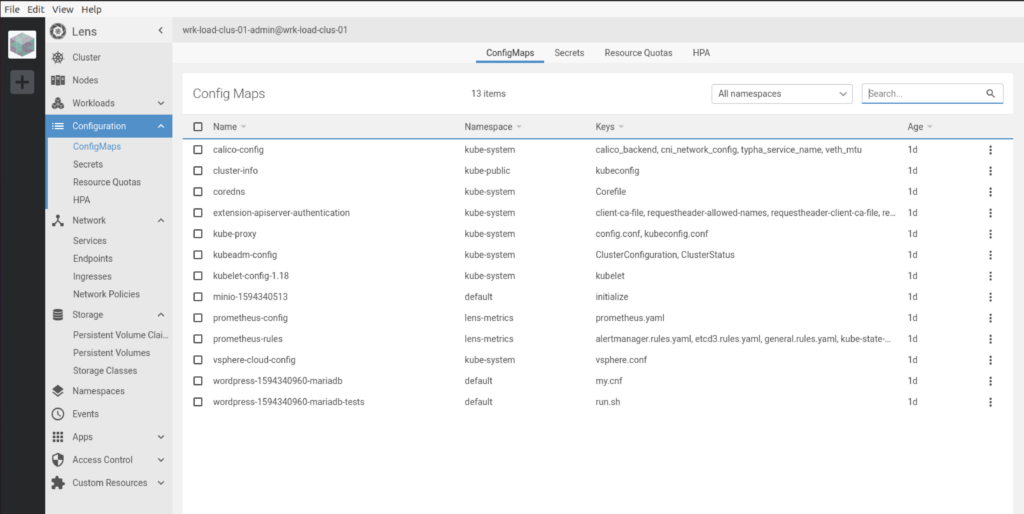
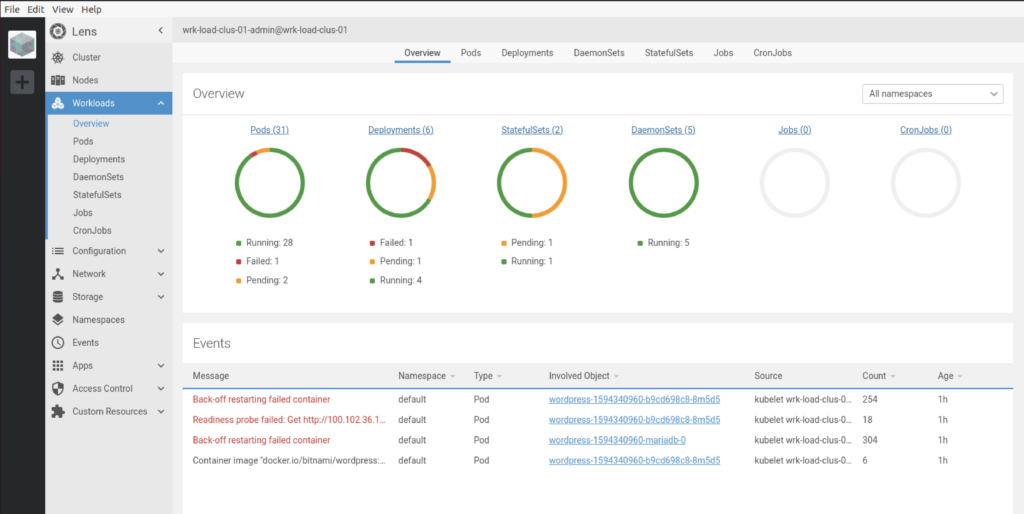
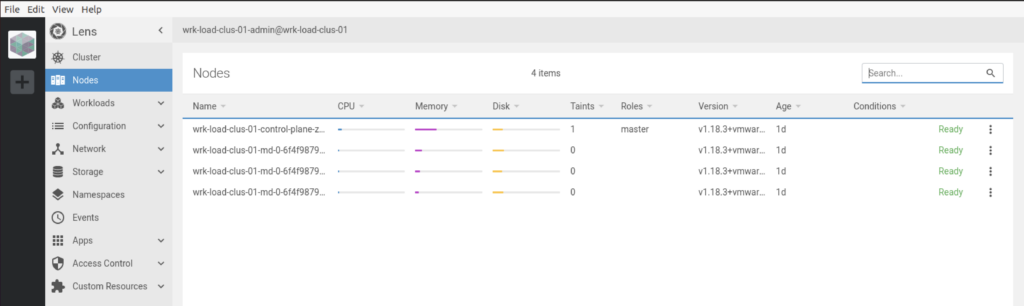
Reviewing Kubernetes Cluster Events
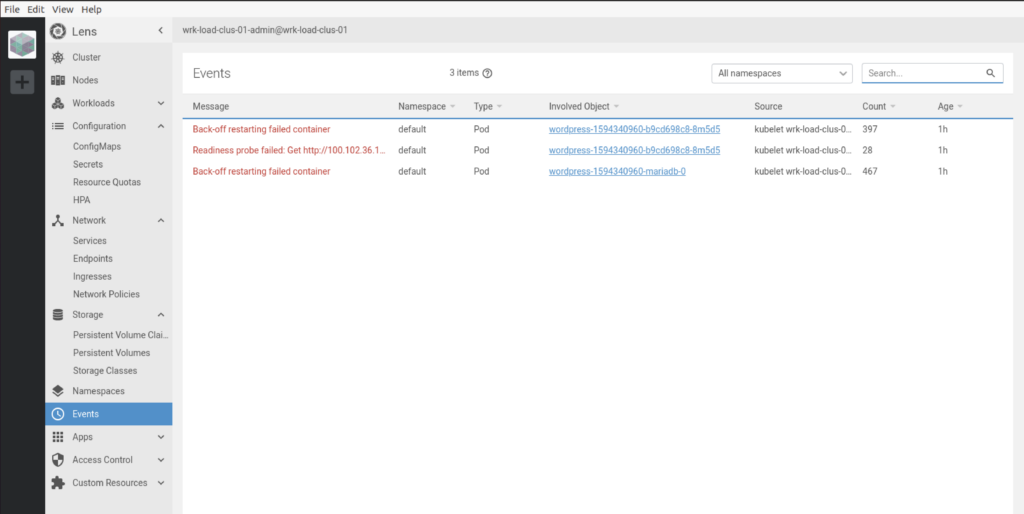
Lens provides integration with different repositories of Helm Charts, You can install any app from the list of Helm Charts available. Lens also provides you an option to integrate with other Helm Repositories
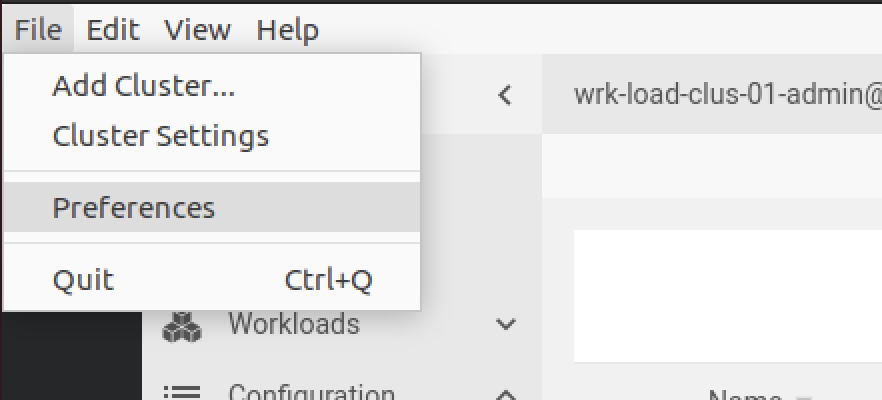
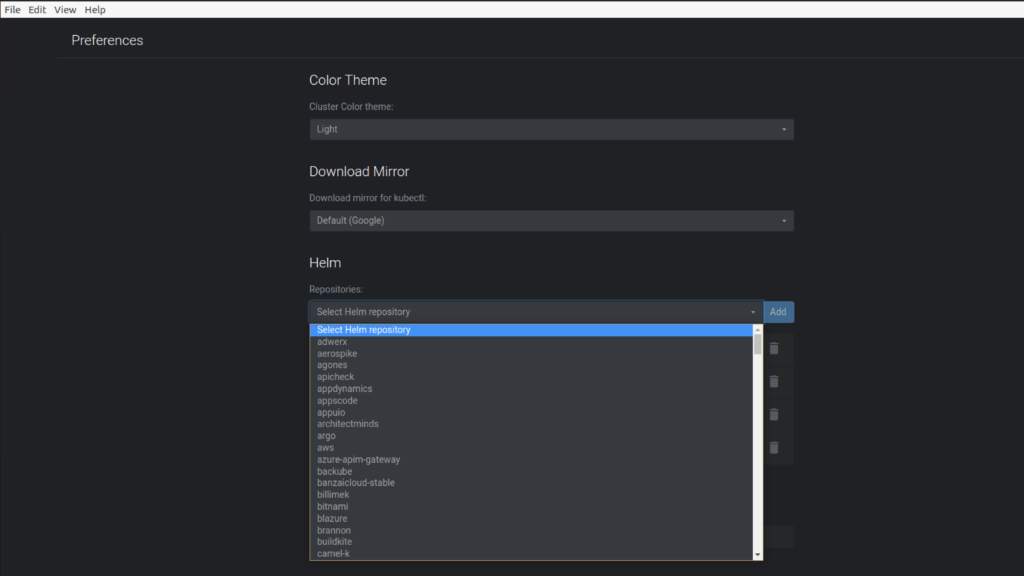
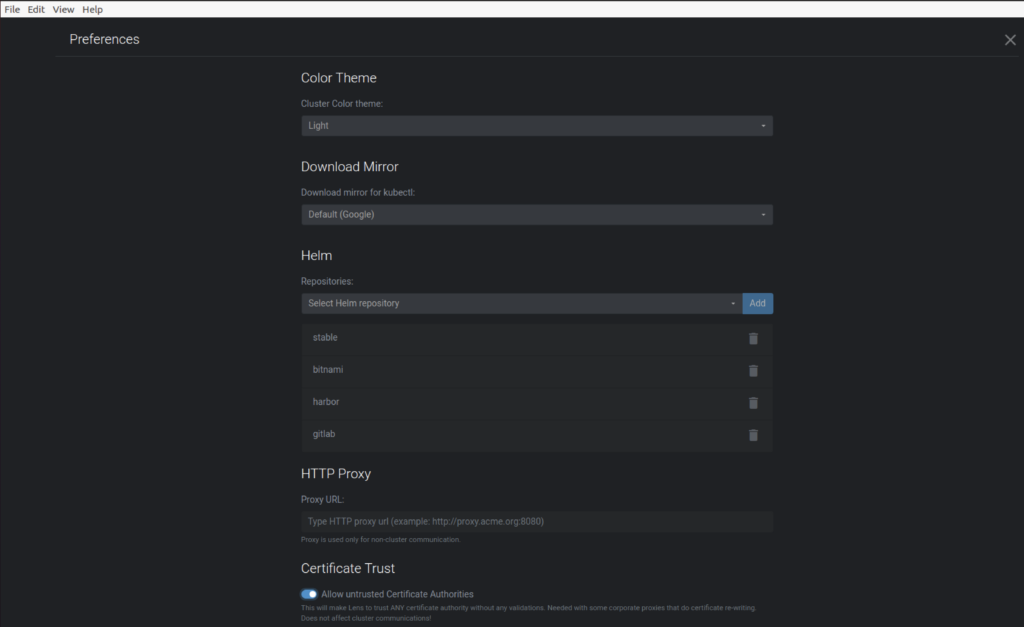
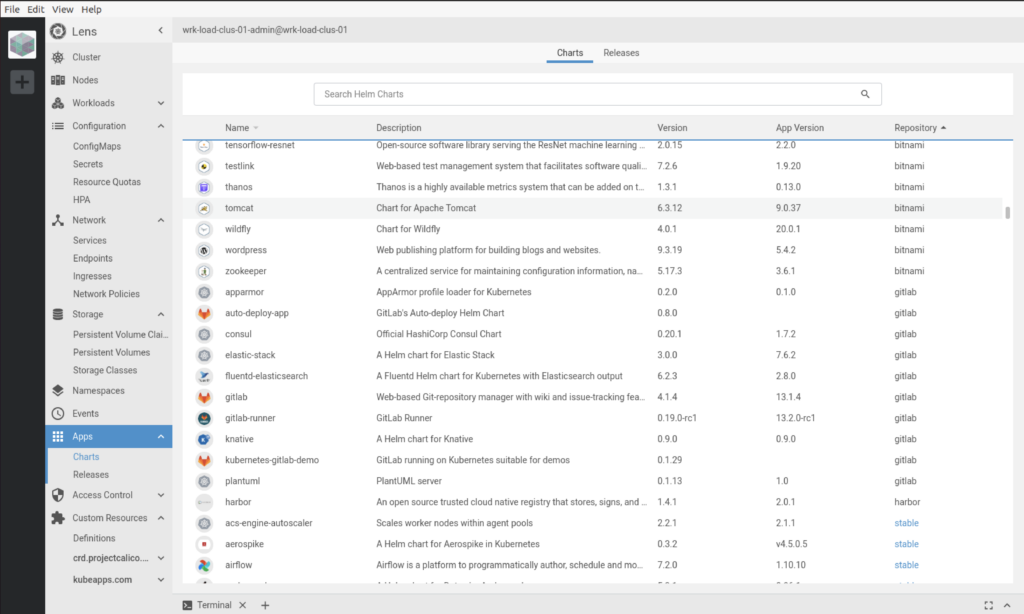
Deploying Harbor Repository using Lens.
As we can see, there are only two applications deployed under Releases.
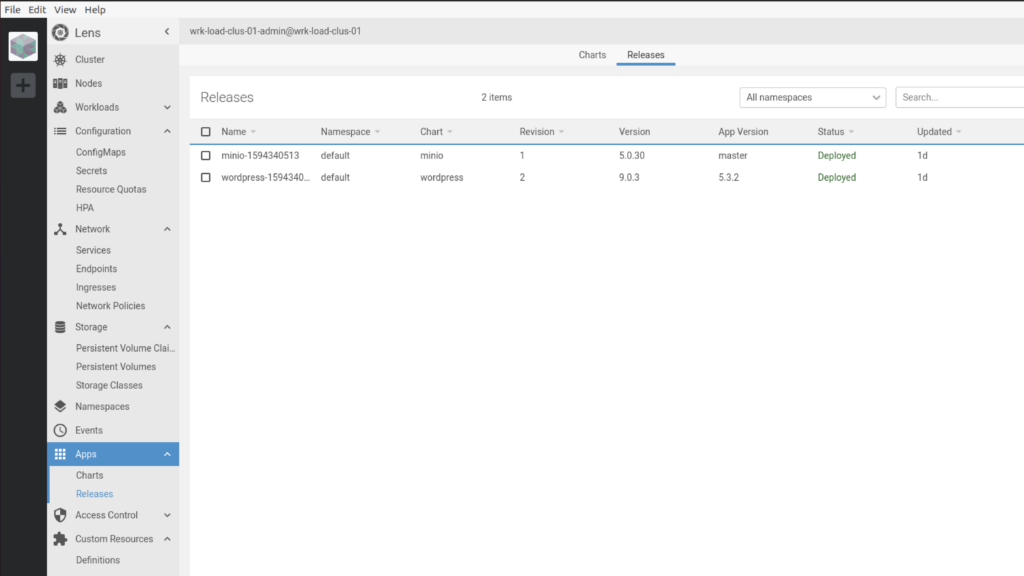
Click on Charts and Search for the application you want to deploy.
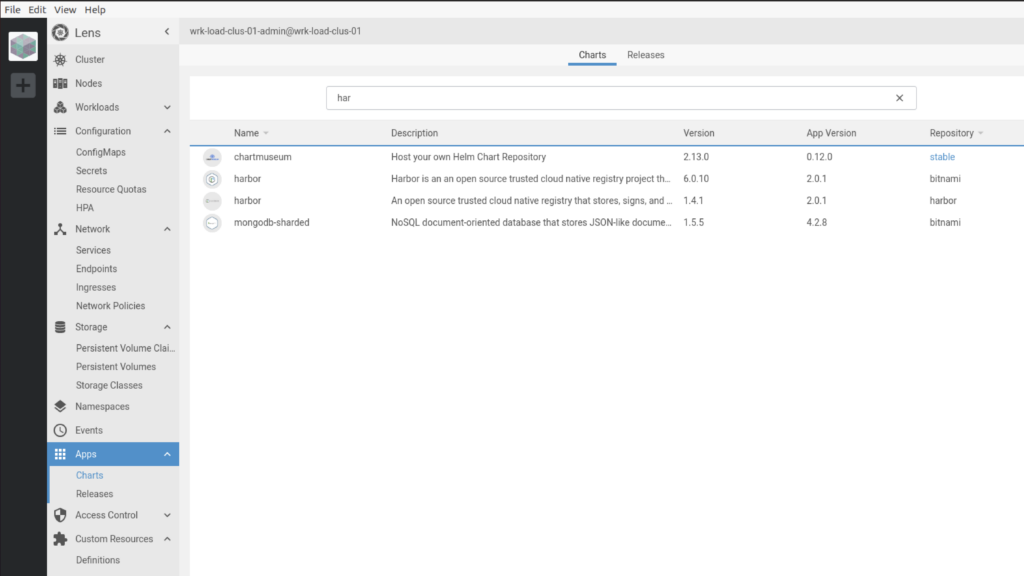
Click on Install.
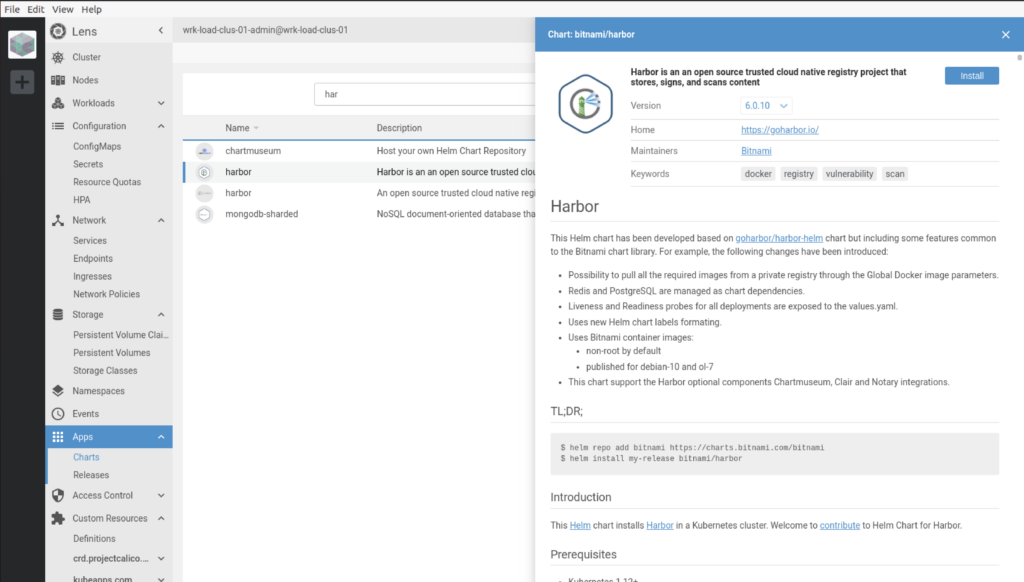
Click on Install in bottom right corner.
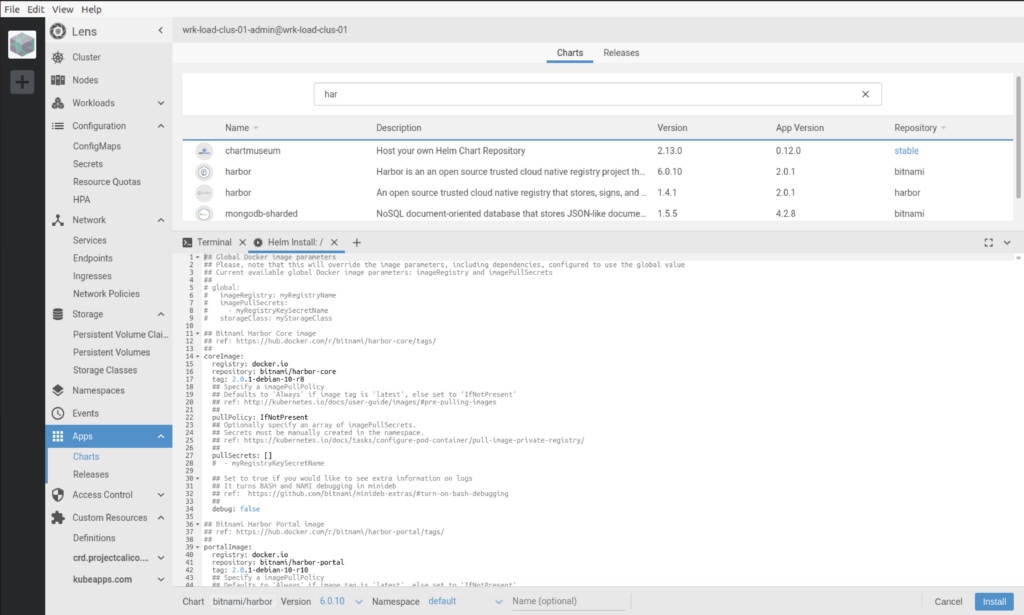
Click on Helm Release
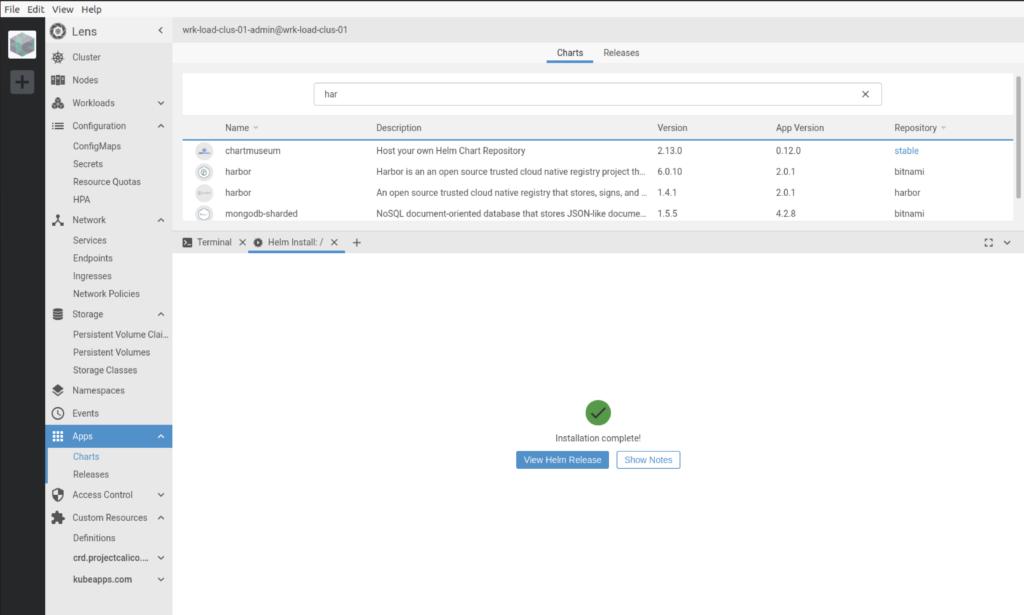
You can see third application is added to the list.
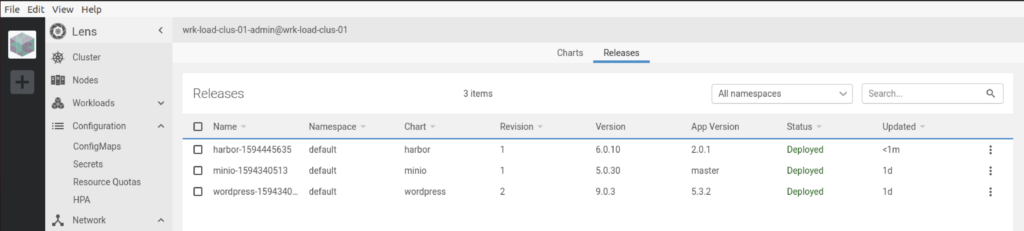
Under Pods you can see the progress of Pods
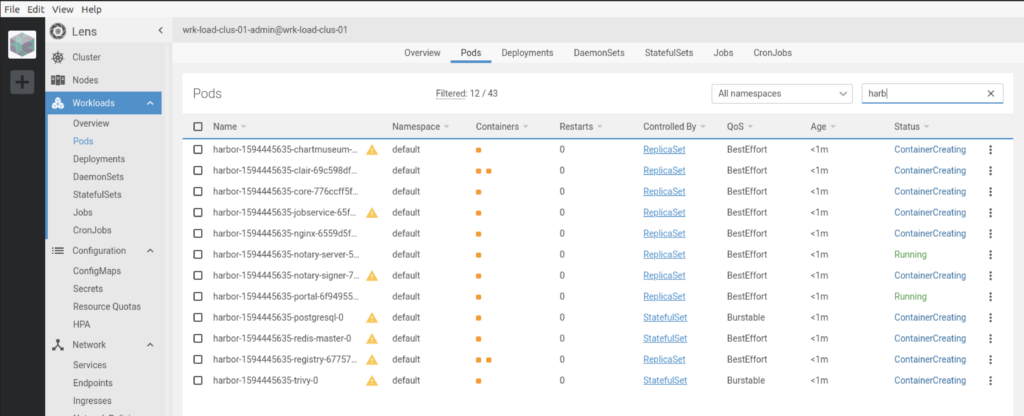
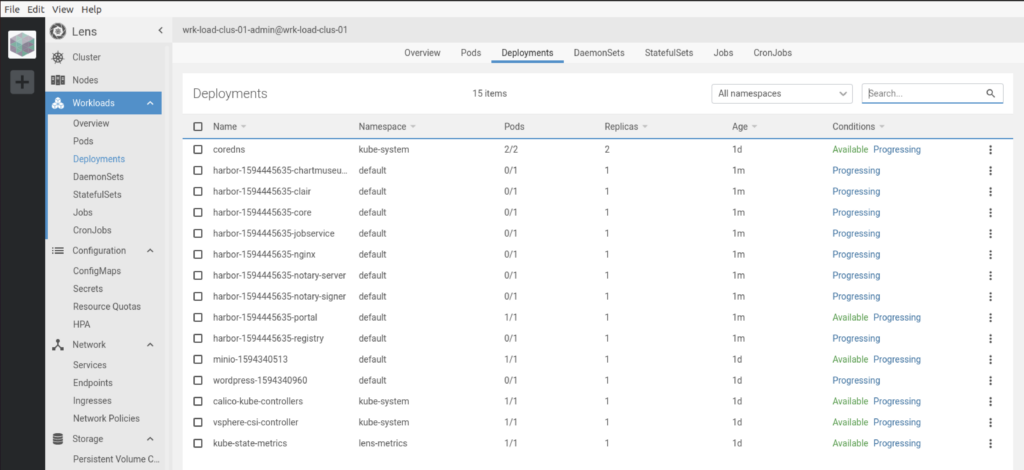
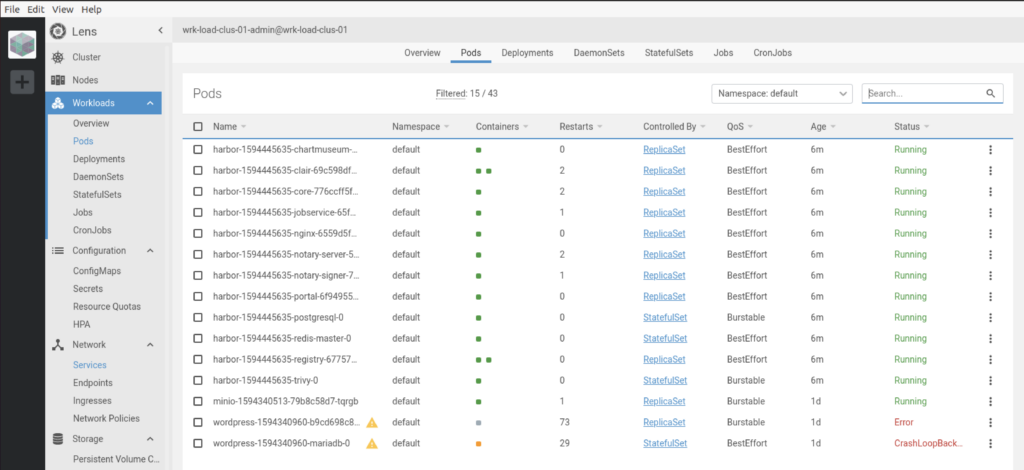
Once application get deployed completely. Click on the Application under release to view process to login application.
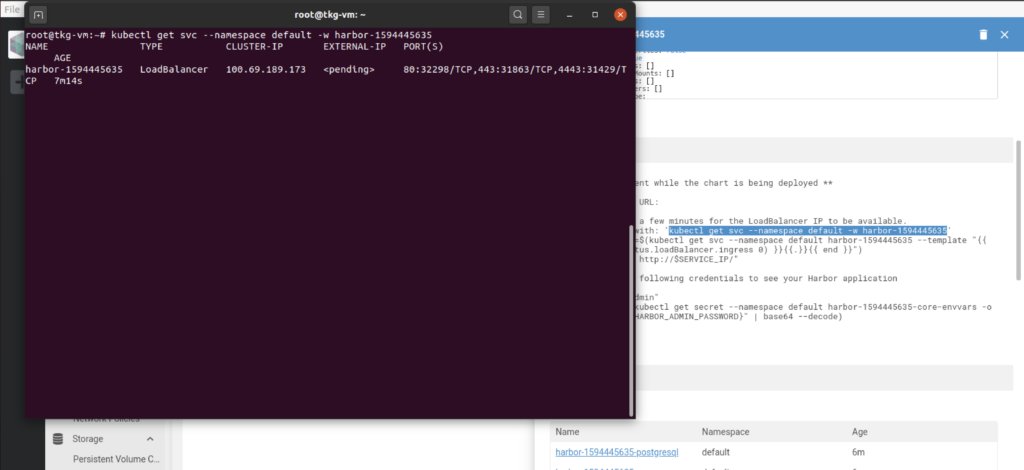
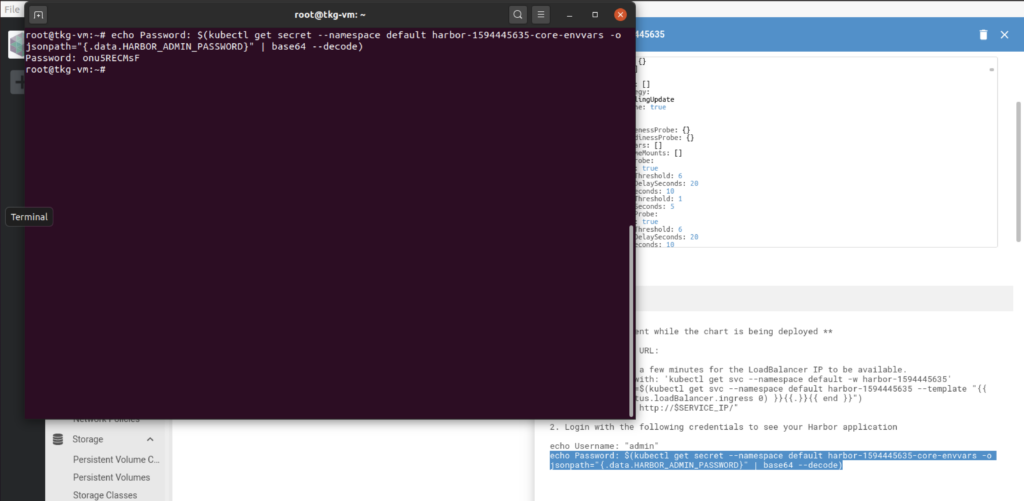
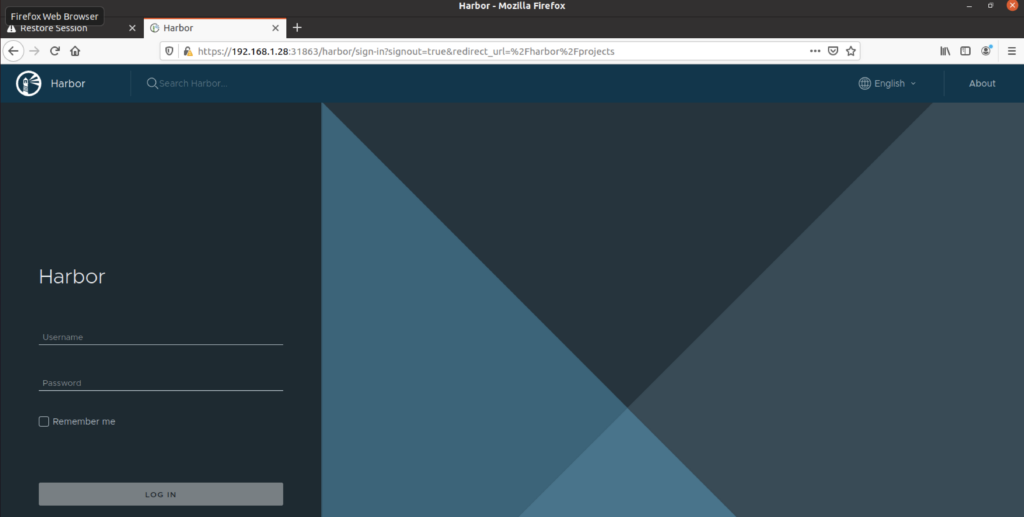
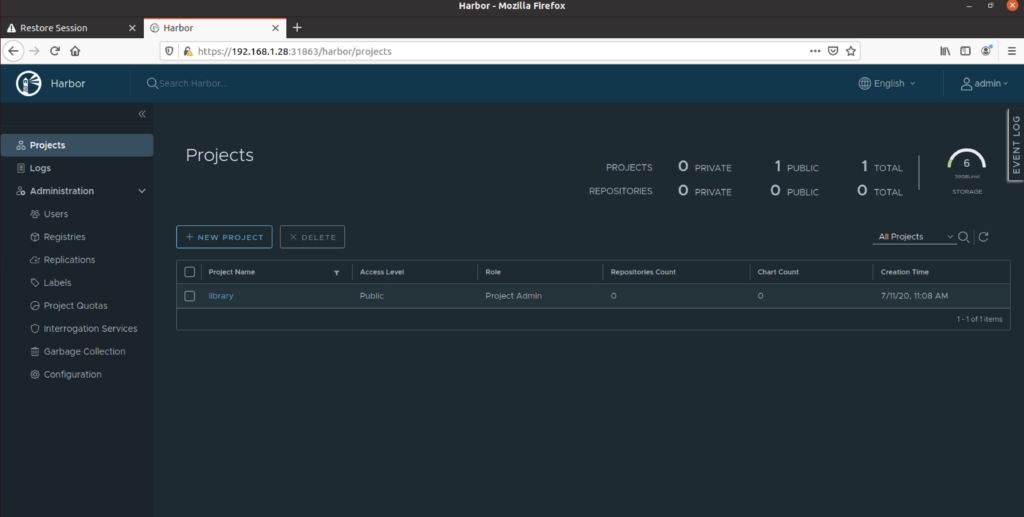
Scaling up an Deployed Application
Using Lens you can scale up and scale down an application anytime you want with just few click.
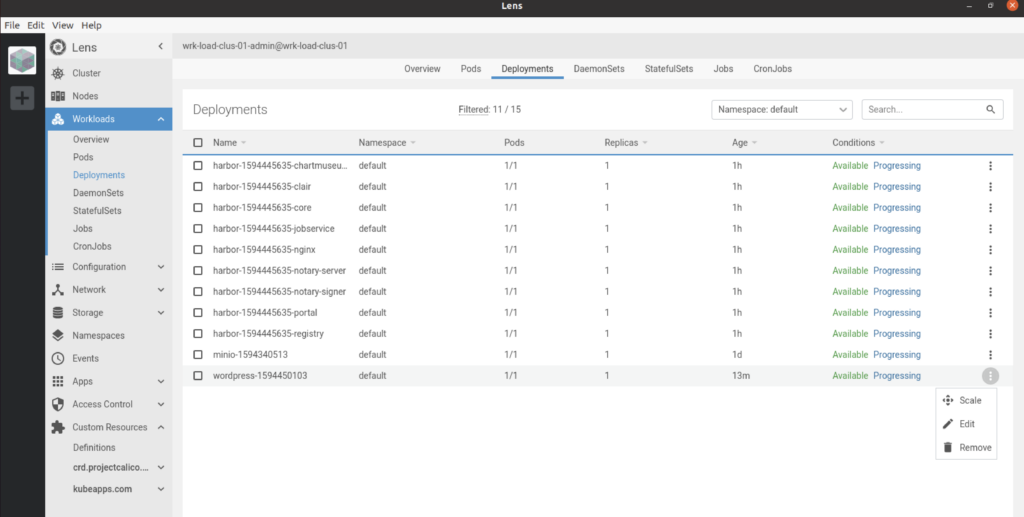
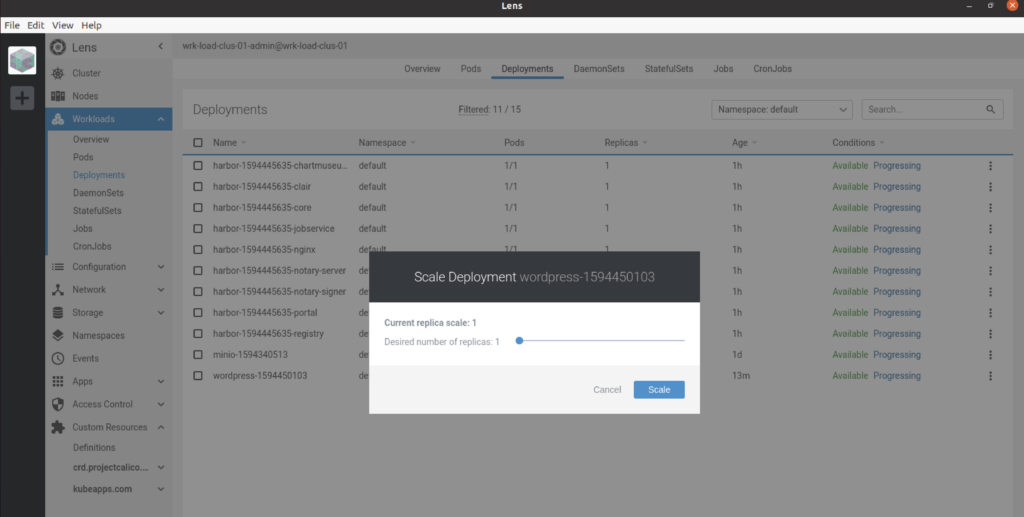

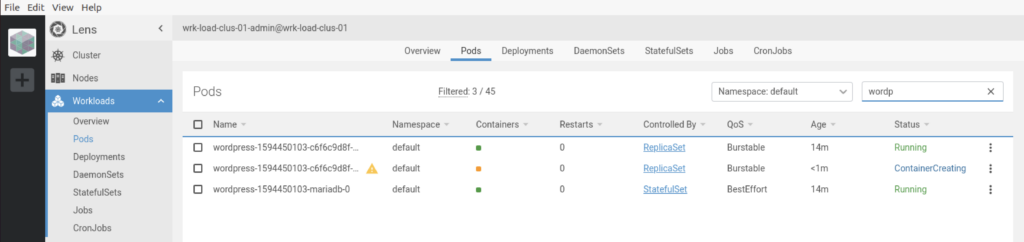
Inbuilt Kubectl Command
Lens provides terminal along with Kubectl command line tool to manage kubernetes cluster.
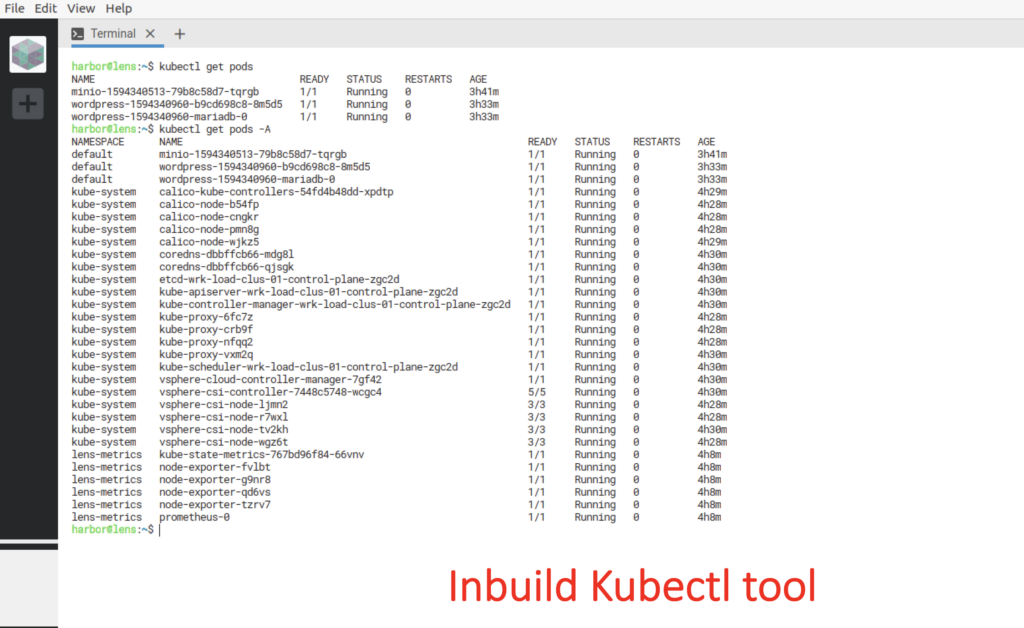
This concludes the installation of Lens, The Kubernetes IDE. In this blog, we covered how you can leverage, Lens to Monitor, Manage & Troubleshoot a kubernetes cluster. Hope this will be informative for you. Please do share if you find worth sharing this.
