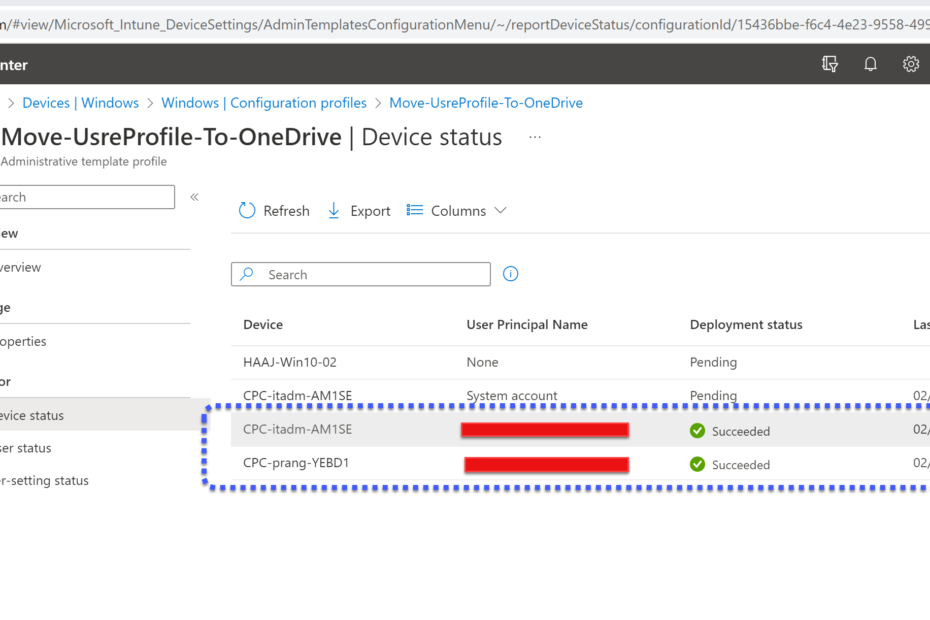Potential benefits:
- Access to files from anywhere: When user profiles are stored on a local computer, users can only access their files from that device. But when user profiles are stored on OneDrive, users can access their files from any device with an internet connection. This means they can work from home, from a coffee shop, or from anywhere else they choose.
- Automatic backups: OneDrive automatically backs up user profiles, which means that users don’t have to worry about losing their files if their device is lost, stolen, or damaged.
- More storage space: OneDrive provides more storage space than most local devices, which means that users can store more files without running out of space.
- Simplified device management: Moving user profiles to OneDrive can simplify device management for IT departments. Instead of having to manage local user profiles on each device, IT can manage OneDrive accounts centrally, making it easier to deploy and manage devices.
- Improved collaboration: OneDrive enables users to easily share files and collaborate on projects with others, whether they are internal or external to the organization. By moving user profiles to OneDrive, users can take advantage of these collaboration features and work more efficiently with others.
- Enhanced security and data protection: OneDrive provides robust security and data protection features, such as encryption and multi-factor authentication, which can help protect user data and prevent unauthorized access. By moving user profiles to OneDrive, organizations can improve the security of their data and minimize the risk of data breaches.
- Simplified management and administration: Storing user profiles on OneDrive can make it easier for IT teams to manage and administer user accounts, as they can centrally manage user access and permissions from a single location.
Let’s Configure
- Login to Microsoft Endpoint Management Portal i.e. https://endpoint.microsoft.com.
- Select Windows Platform under Devices and then select Configuration Profile.
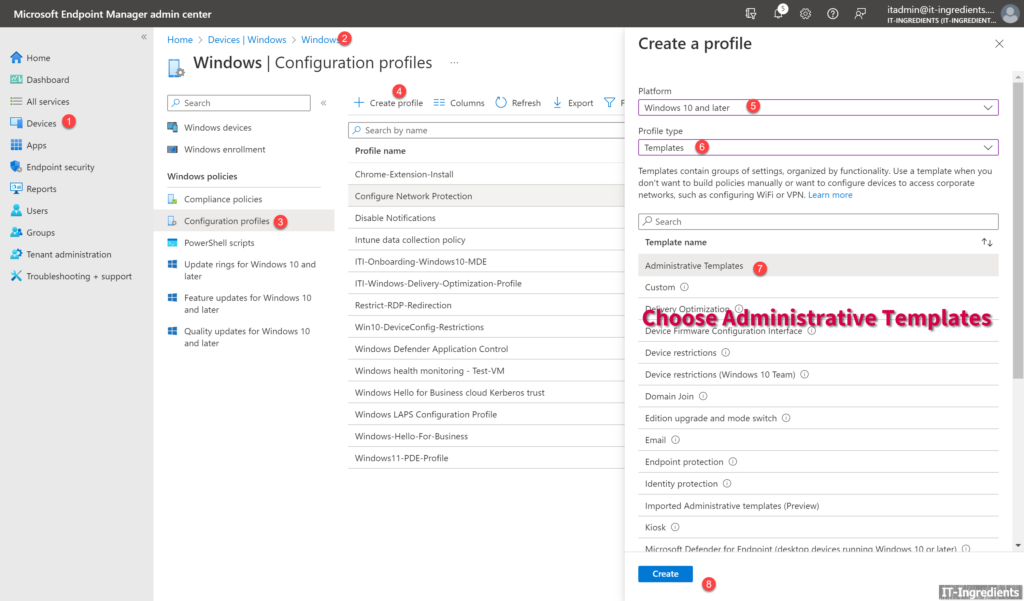
Provide the appropriate Name
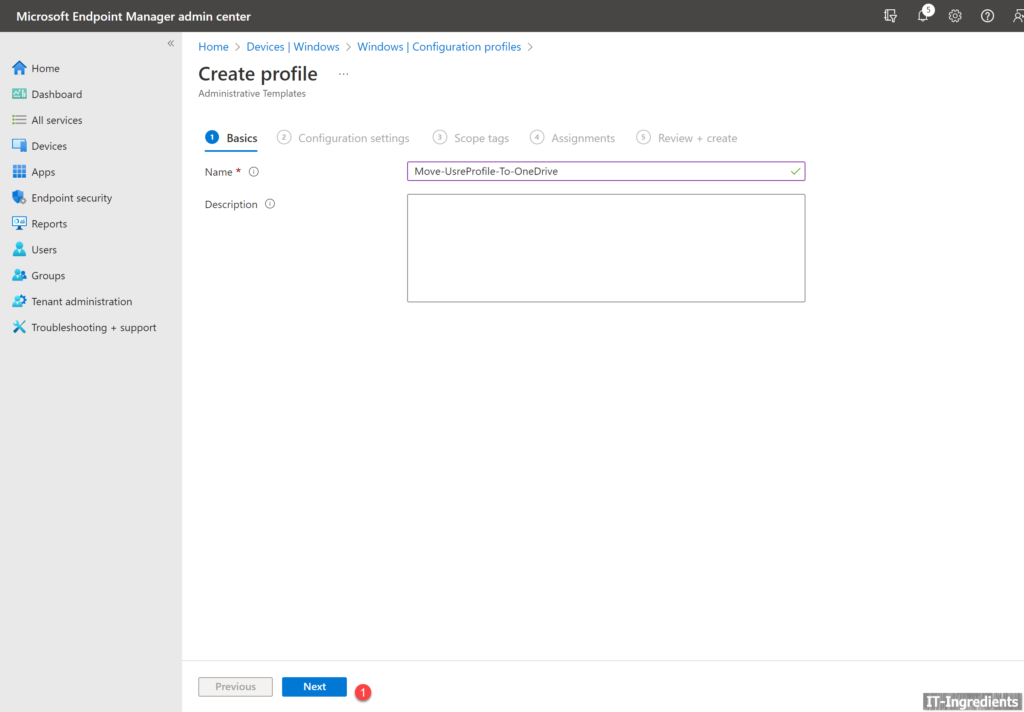
Search for OneDrive, select the highlighted settings.
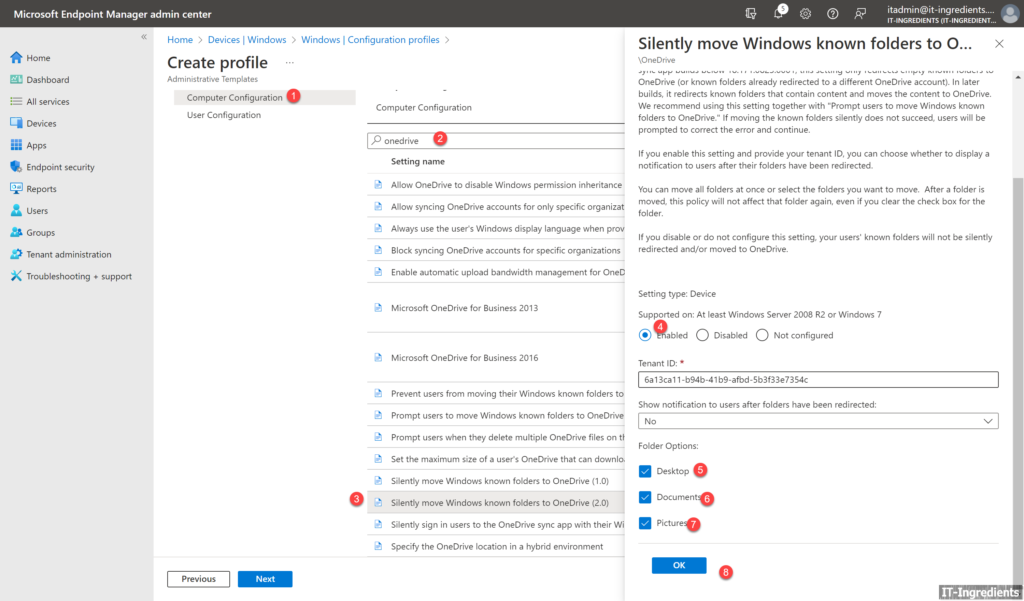

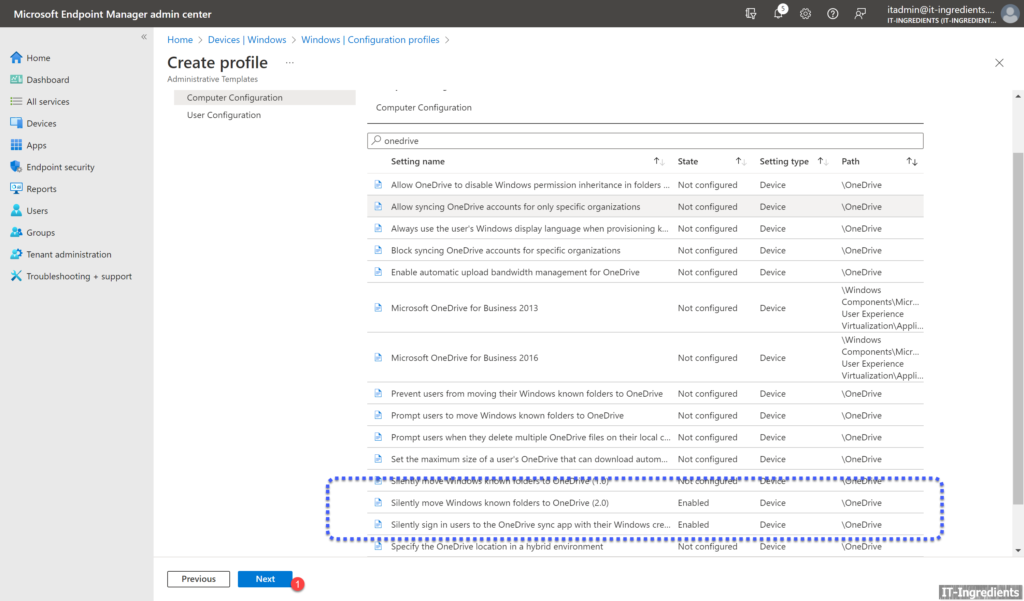
Select the Scope Tags if needed
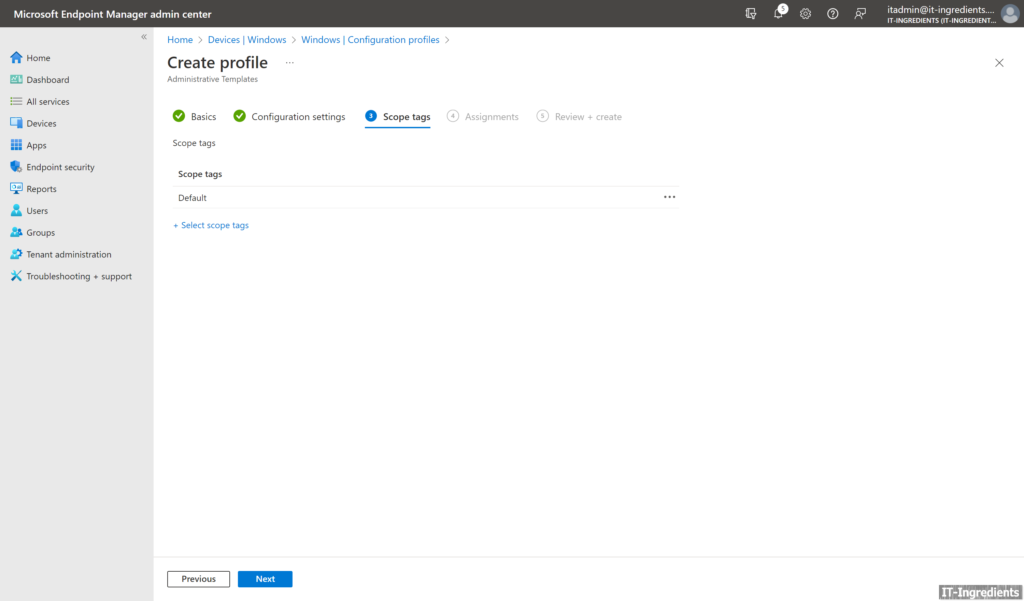
Click on Add Group and search for the group you want to assign profile.
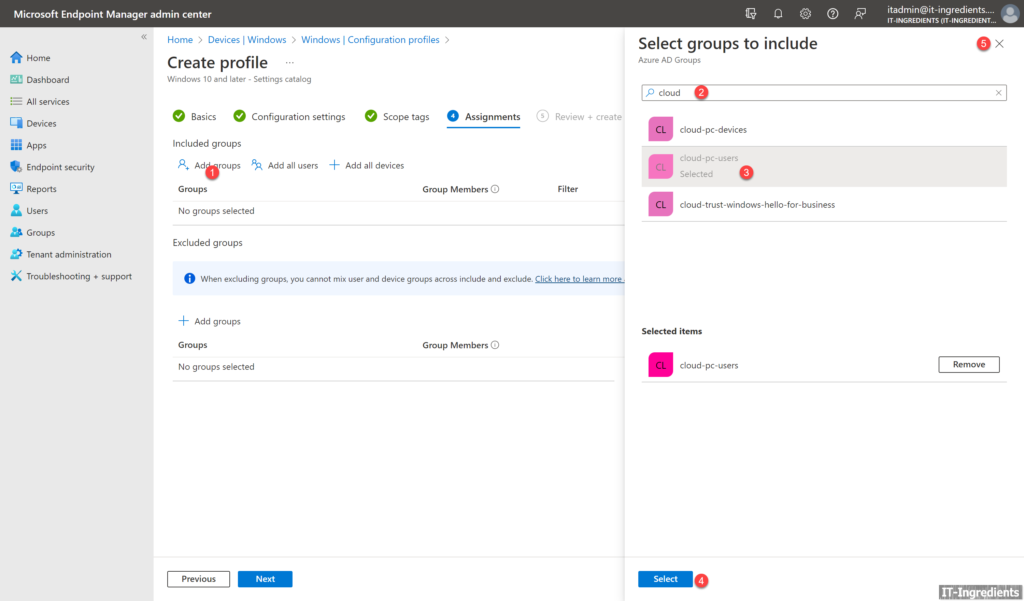
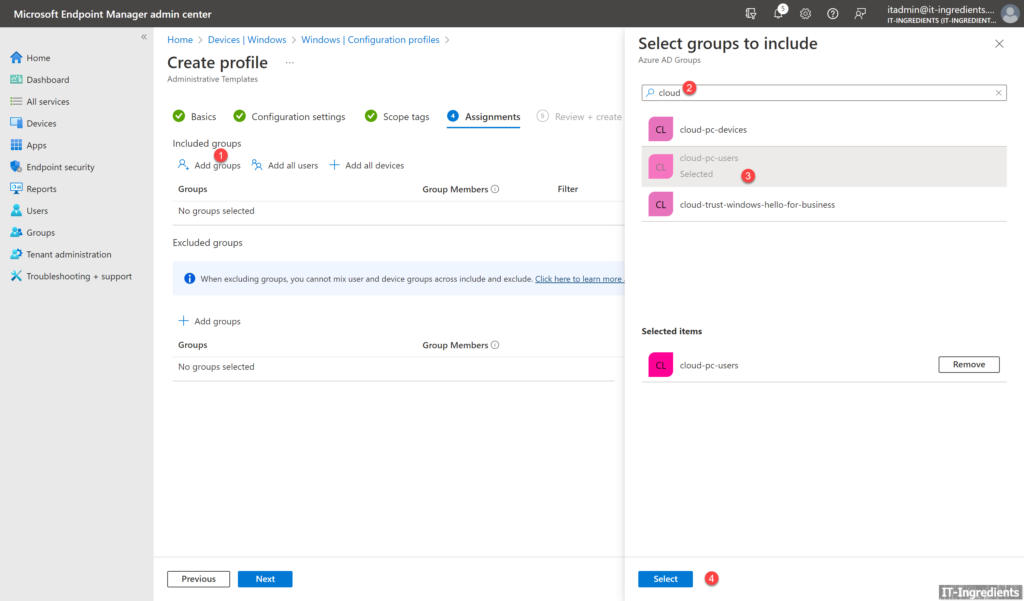
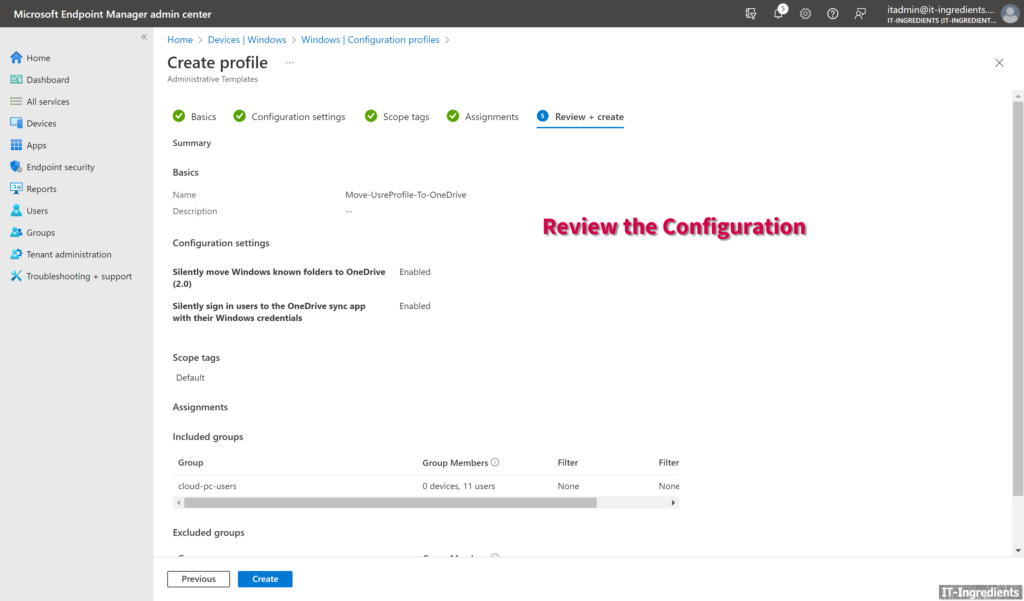
Click on Create to create the profile
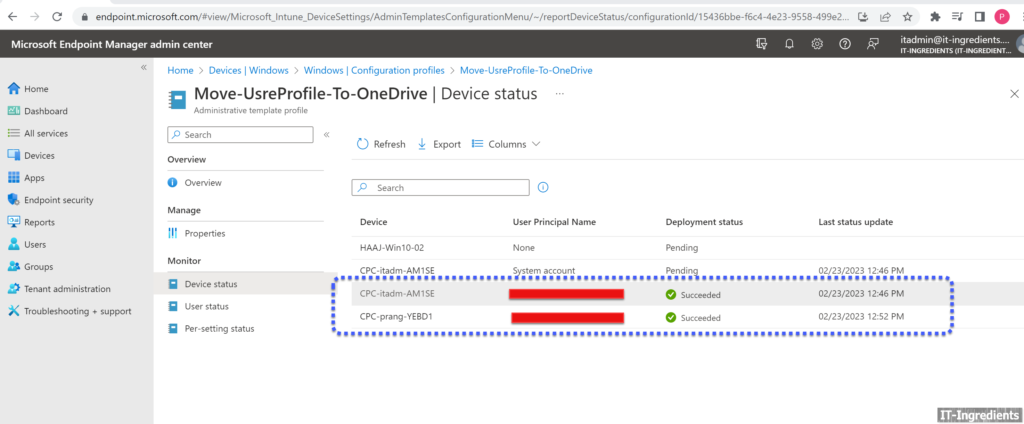
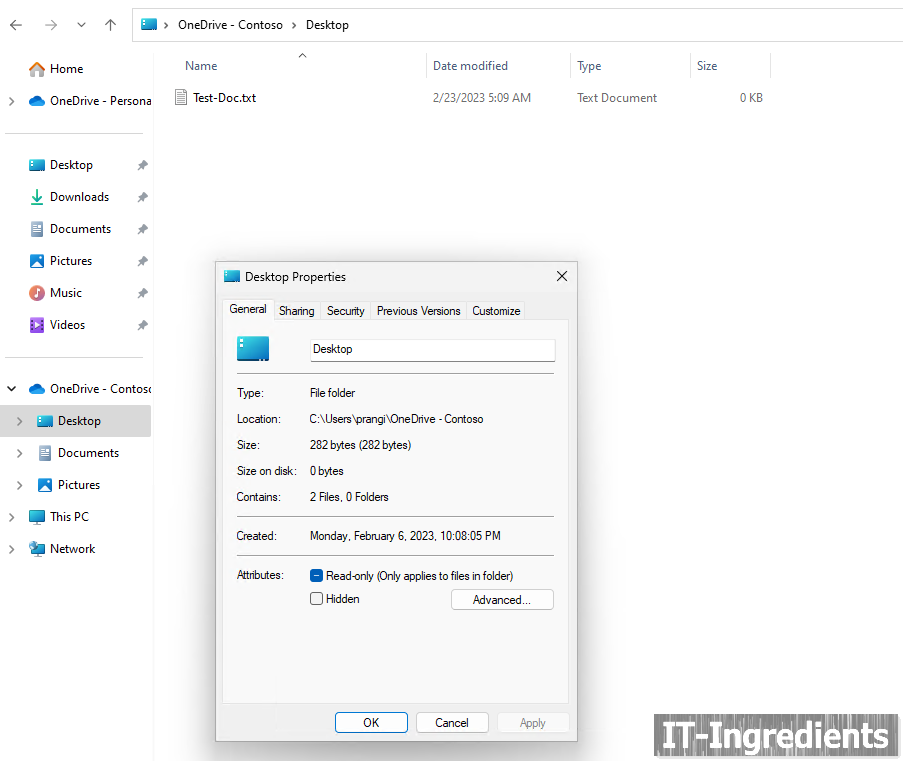
Overall, moving user profiles to OneDrive can help organizations improve productivity, collaboration, security, and administration, while providing users with greater flexibility and mobility.