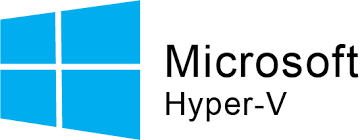This post briefs the new and changed functionality of Hyper-V on Windows Server 2016 Technical Preview and Microsoft Hyper-V 2016 Server Technical Preview. Hyper-V 2016 will bring lots of new functionality and enhancements that will improve your data center and solve some of the limitations you might be experiencing.
Compatible with Connected Standby
Connected Standby power state is now available If Hyper-V role is installed on computer that uses the AOAC ( Always ON / Always Connected ) Power model.
Host Resource Protection:
This feature prevents a virtual machine using more systems resources then assigned by looking to level of activity. This feature prevents the degradation of the performance of the host or other virtual machines. By default, Host Resource protection is disabled and can be enabled executing the below PowerShell command.
Set-VMProcessor -EnableHostResourceProtection $true
Hot add of Memory and Networking Adapters:
Windows 2016 provides administrator’s an ability to add and remove network adapters without downtime on a Hyper-V Generation 2 Virtual machine. You can also adjust memory on the fly. This does not require dynamic memory to be enabled and can work on any Generation 1 and Generation 2 Virtual Machine running Windows Server 2016 Technical Preview or Windows 10 as guest OS.
Integration Services
As a best practice it is advisable to always keep integration services up-to-date. With Windows Server 2016 Integration Services, updates will be delivered by Windows update. This functionality allows workload owners to have control over the integration services update process and they are not dependent on infrastructure services anymore.
Hyper-V Manager improvements (updated)
With Windows Server 2016 Hyper-V Manager, Microsoft bring enhancements like down-level management, which will help administrators to use Hyper-V Manager 2016 to manage lower versions of Hyper-V (starting from 2012 or Windows 8 and higher). You can now also use alternate credentials to connect remote Hyper-V Host. Hyper-V Manager now use WS-MAN Protocol, which permits CredSSP, Kerberos or NTLM authentication. WS-MAN connects over port 80, which is open by default.
Linux Secure Boot
Linux running on generation 2 virtual machines (generation 2 VMs) can now boot with the Secure Boot option enabled on host running Windows Server 2016 Technical Preview. You must configure the virtual machine to use the Microsoft UEFI Certificate Authority before virtual machine boots first time.
Set-VMFirmware <virtual_machine_name> -SecureBootTemplate MicrosoftUEFICertificateAuthority
Currently supported Linux distribution are Ubuntu 14.04 and later, SUSE Linux Enterprise Server 12 and later, Red Hat Enterprise Linux 7.0 and later, and CentOS 7.0.
Nested Virtualization
With Windows Servers 2016 Technical Preview 4 Microsoft introduced Nested Virtualization in Windows Server Hyper-V. This feature allows you to run a Hypervisor inside a Virtual Machine running on a Hypervisor. This is a great case for demo and lab environment. To use Nested Virtualization you need
- At least 4 GB RAM available for the virtualized Hyper-V host.
- At least Windows Server 2016 Technical Preview 4 or Windows 10 build 10565 on both the physical Hyper-V host and the virtualized host.
- A processor with Intel VT-x
To configure virtual machine as nested Hyper-V host you are required to expose virtualization extensions.
Set-VMProcessor -VMName <VMName> -ExposeVirtualizationExtensions $true
Networking features
- Remote direct memory access (RDMA) and switch embedded teaming (SET) : In Windows Server® 2012 R2, RDMA services can not be bound to a Hyper-V Virtual Switch. This increases the number of physical network adapters that are required to be installed in the Hyper-V host. Using Windows Server 2016 Technical Preview, you can configure RDMA on network adapters bound to a Hyper-V virtual switch, regardless of whether SET is also used. SET provides a virtual switch with some of same capabilities as NIC teaming.
-
Virtual machine multi queues (VMMQ). Windows network team designed feature called virtual machines queues to solve single processor bottleneck in VMSWITCH. Virtual machine queues allows to use multiple processor for networking traffic.This feature allowed a NIC to have separate queues that gets associated with one or more destination MAC address. This improves on VMQ throughput by allocating multiple hardware queues per virtual machine.
- Quality of service (QoS) for software-defined networks. Manages the default class of traffic through the virtual switch within the default class bandwidth.
Production Checkpoints
Microsoft have always told that VM checkpoints (VM snapshots in VMware) can’t be used in a production environment because of resource and storage issues. In Windows Server 2016 use VSS technology (for Windows) or flush the file system buffers (for Linux) to create production checkpoint. Production checkpoints are based on backup technology inside the guest instead of a saved state.
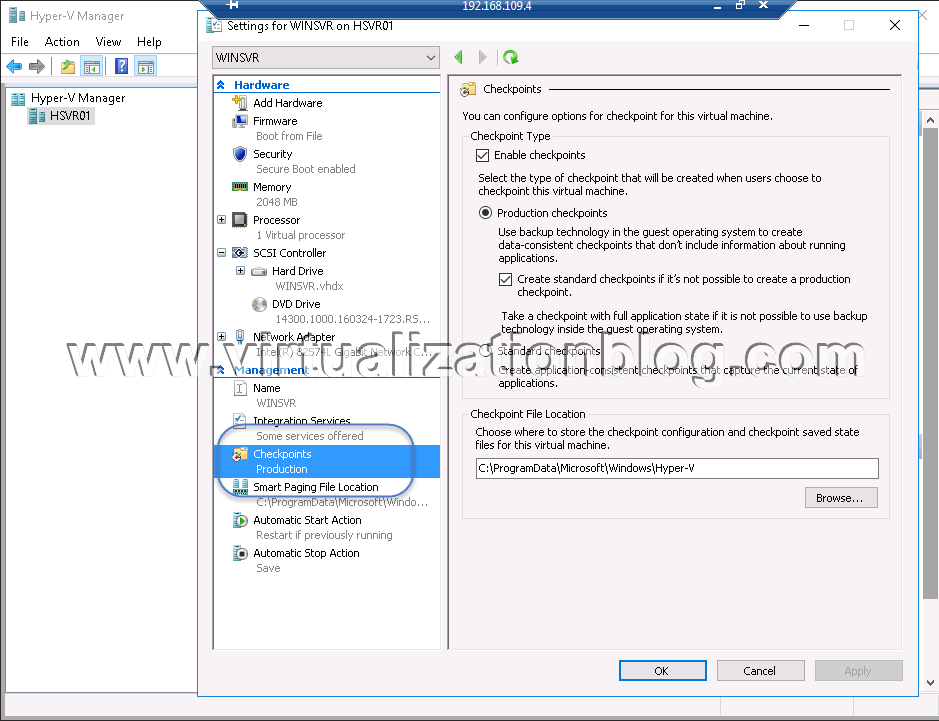
Hyper-V Cluster Upgrade without downtime
Now you don’t need any downtime for upgrading the Hyper-V. You can add a Windows Server 2016 in your existing 2012 R2 cluster. Till the time all the nodes part of a cluster get upgraded to Windows Server 2016, cluster will run at Windows Server 2012 R2 feature level. Once all the node get upgraded to Windows Server 2016 cluster, functional level can be upgraded to use new features available in Windows Server 2016. Post upgrading the cluster functional level to Windows Server 2016 you won’t be able to add Windows Server 2012 R2 Hyper-V host in the cluster.
Shielded virtual machines
In scenarios where you are a cloud service provider or enterprise private cloud administrator, shielded virtual machines provides a more secure environment for tenant VMs. Once you shield a virtual machine, it would be harder for malware or Hyper-V administrator to steal, inspect or tamper data from the state of a shielded virtual machine. A shielded virtual machine can be restricted to run only on known, healthy host.
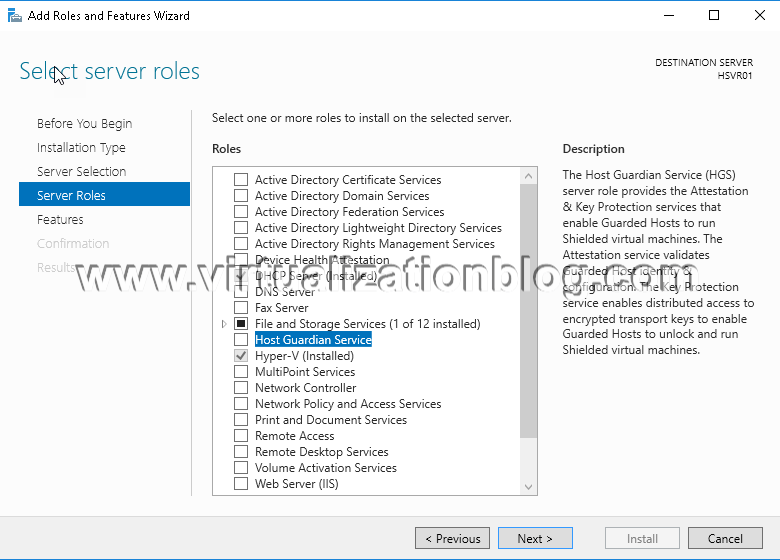
Virtual machine configuration file format (updated)
In Windows Server 2016, new format is being used for virtual machine configuration files to make data corruption less likely if a storage failure occurs. Virtual machine configuration data files use a .vmcx file name extension and runtime state data files use a .vmrs file name extension.
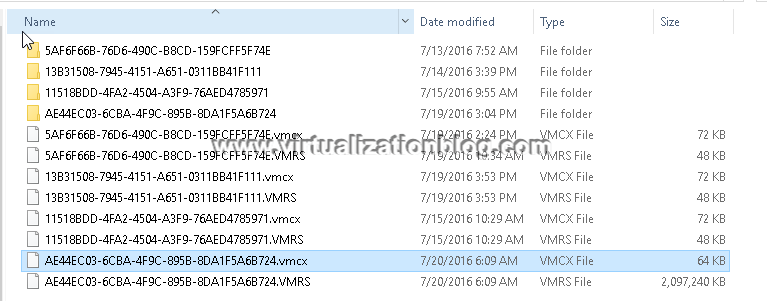
Windows Containers
In Windows Server 2016 provides operating system level virtualization using Windows Containers. Windows Containers allows to run completely isolated applications on a single system. Windows Server 2016 supports two different type of containers runtime each with a different degree of application isolation. Windows Server Containers achieve isolation through namespace and process isolation. Hyper-V Containers encapsulates each container in a light weight virtual machine. The Windows container role is only available on Windows Server 2016 TP5 (Full and Core), Nano Server, and Windows 10 (insiders build 14352 and up). If Hyper-V containers will be run, the Hyper-V role will need to be installed.
Windows PowerShell Direct
Existing tools that like Remote PowerSheel, Remote Desktop or VMConnect, Hyper-V administrators use to connect to a virtual machine on a Hyper-V host have few trade-offs like VMConnect is hard to automate. Remote PowerShell is powerful, but can be hard to set up and maintain. Windows PowerShell Direct runs between the host and the virtual machine. It doesn’t require networking or firewall requirements, and it regardless of your remote management configuration.
I hope this is informative for you. Thanks for Reading!!. Be social and share it in social media, if you feel worth sharing it