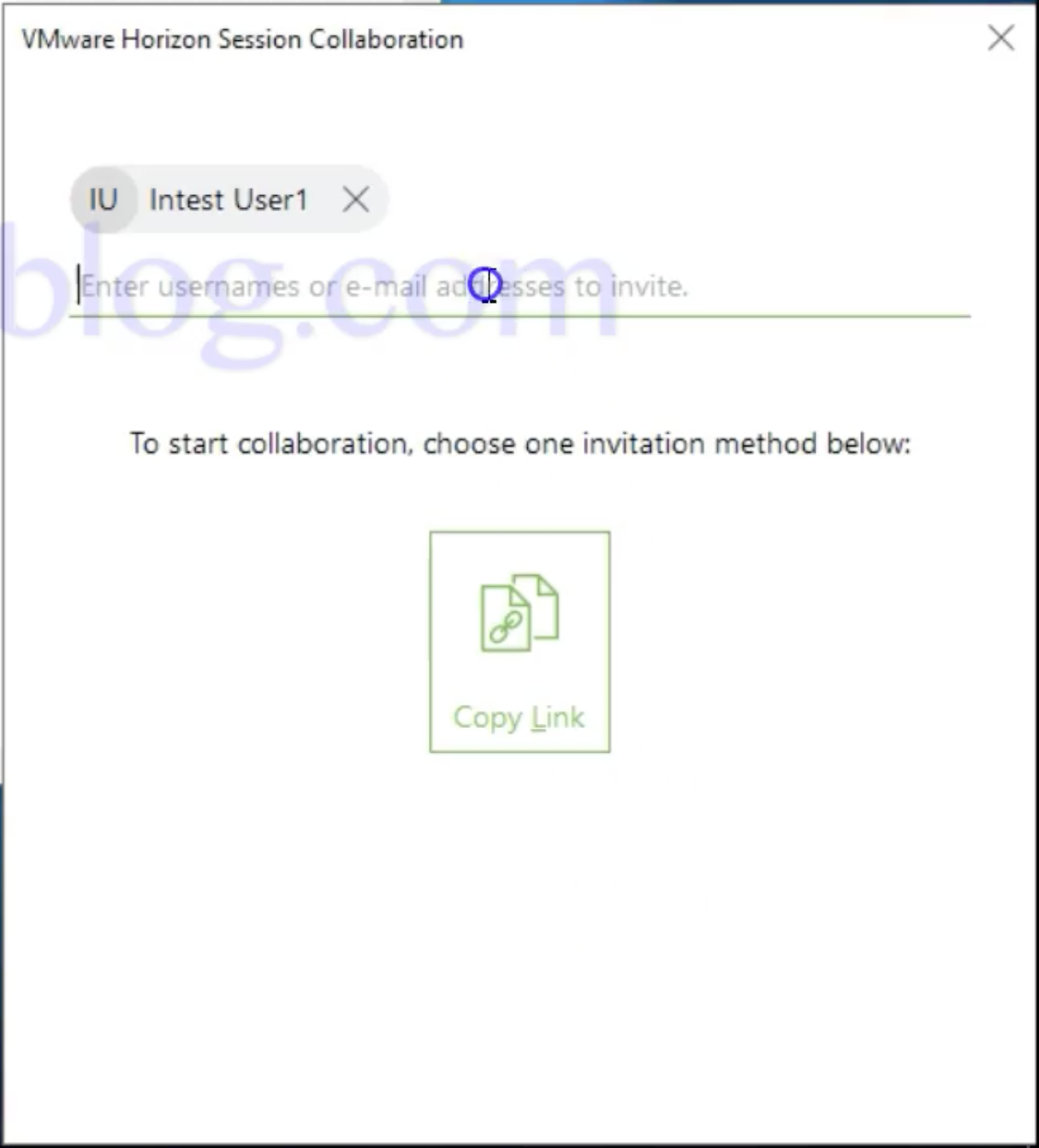Introduction to Session Collaboration
In most recent release of VMware Horizon 7,4, VMware came up with lot of great new features like
- Session Collaboration, where users on their virtual desktops can collaborate with peers for reviews, interactive design and training.
- Instant Clone support for Linux
- vGPU support for RDSH Instant-Clone Farms
- Enhancement of Virtualisation Pack for Skype for Business.
- Enhancements in user experience for RDSH published applications in Horizon 7
Session collaboration with peers is especially useful in areas of engineering, design, healthcare, and education. Session collaboration gets more important especially in high-end graphics scenarios, where user working on a design can invite its peers to review & modify the design by passing control over to the other users.
A user can send session collaboration invitations to up to five domain users either by:
- E-Mail (E-Mail application must be installed & configured)
- IM Invitation (Skype for business must be installed & configured)
- Sharing link to the user
Session Collaboration Feature Prerequisite
- Horizon Client 4.7 or later for Windows, Mac, or Linux installed on the client system or must use HTML Access 4.7 or later.
- Horizon Agent 7.4 or later must be installed in the virtual desktop or RDS host.
- Session collaboration must be enabled at the desktop pool or farm level.
- Horizon 7.4 Connection Server
- Horizon 7 Enterprise Edition license.
- VMware Blast Extreme as display protocol
Session Collaboration Feature limitation
- Only primary monitor will be shown to session collaborators in case of multip monitors
- PCoIP & RDP Session are not supported
- H.264 hardware encoding is not supported.
- Anonymous collaboration is not supported.
- Session Collaboration feature cannot be used to share published application sessions.
Enabling Session Collaboration
To allow users to collaborate, Horizon administrator must have to enable Session collaboration on Desktop Pool, RDS Farm (to allow RDS users to collaborate). To allow users to collaborate with the users from other pods, you must have to enable the Session Collaboration feature for the global desktop entitlement that contains the desktop pool. You can also configure Session Collaboration on remote desktops using collaboration group policy settings in the VMware View Agent Configuration ADMX template file (vdm_agent.admx).
Configuring Session Collaboration using Group Policy 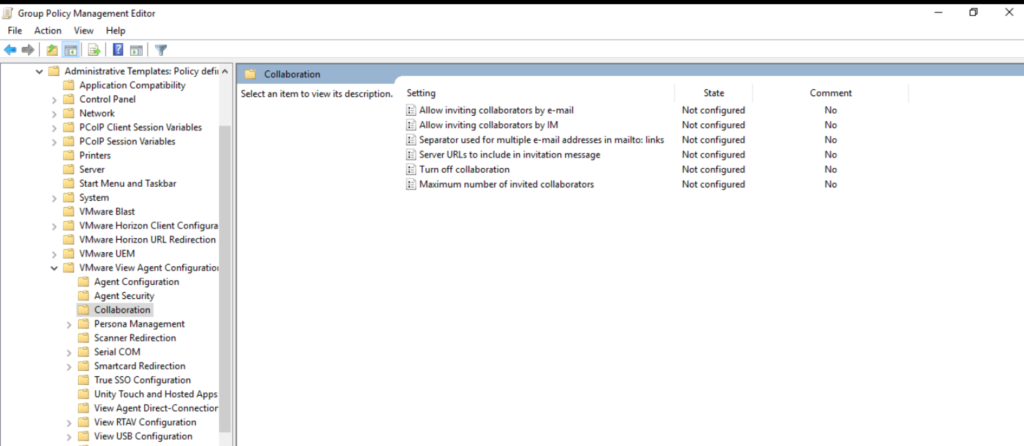
You can configure below group policy settings to enable session collaboration using Group Policies
- Session Collaboration Policy Settings
- Allow inviting collaborators by e-mail
- Allow inviting collaborators by IM
- Separator used for multiple e-mail addresses in mailto: links
- Server URLs to include in invitation message
- Turn off collaboration
- Maximum number of invited collaborators.
Configuring Session Collaboration on Desktop Pool
To allow Desktop Pool users to collaborate with other users you have to enable session collaboration on Desktop Pool
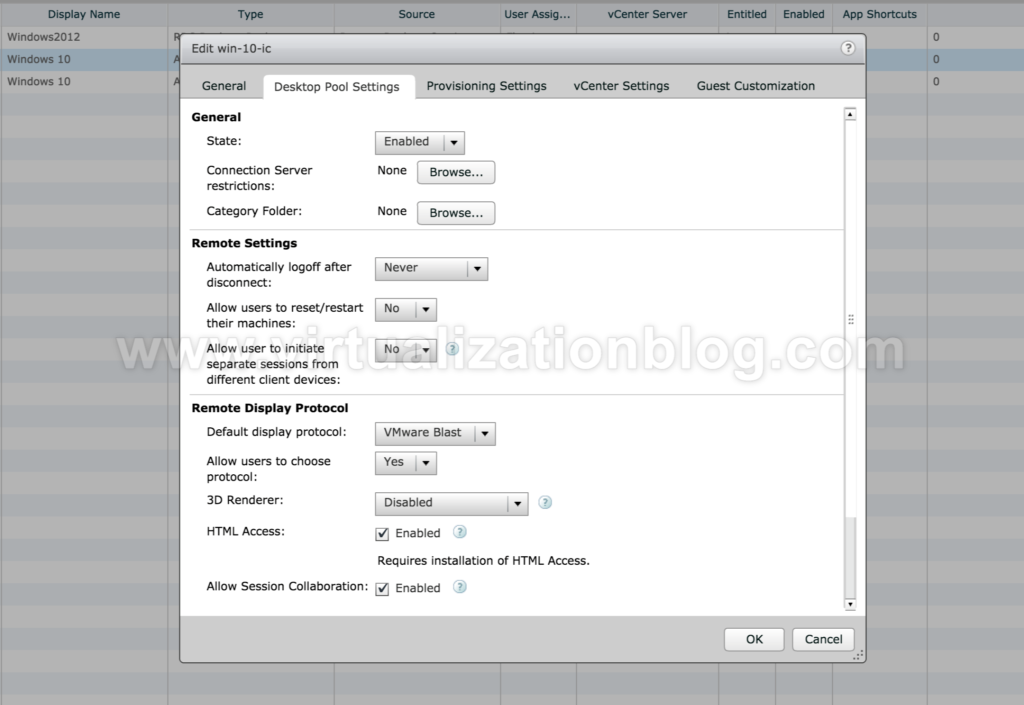
Configuring Session Collaboration on RDS Farm
To allow RDS Pool users to collaborate with other users you have to enable session collaboration on RDS Farm.
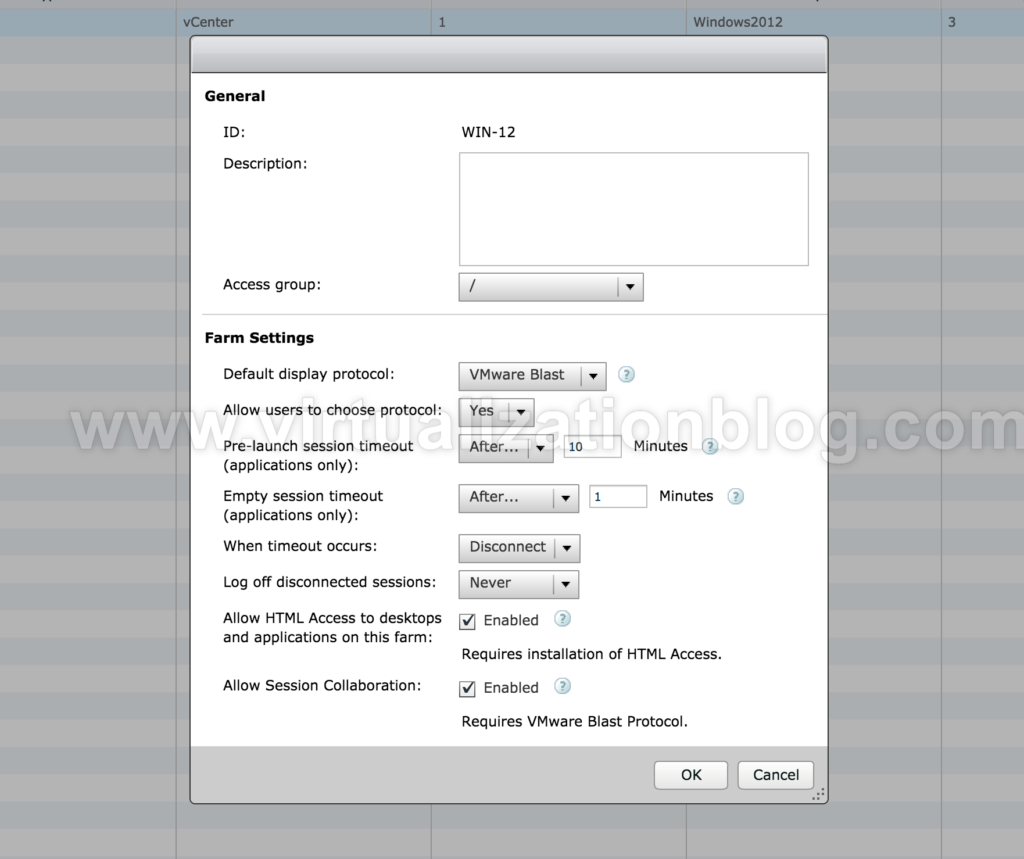
Demo
Summary
Session collaboration provides users a great flexibility to collaborate with team members. Session collaboration gets more important especially in high-end graphics scenarios, where user working on a design can invite its peers to review & modify. Hope this will be informative for you. Thanks for Reading!! Be social and share if you find worth sharing it.