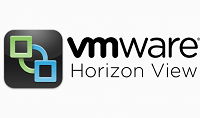Introduction
VMware Horizon records events like administrator actions, end-user actions, system failures and errors etc. You can either leverage Microsoft SQL or Oracle Database for recording events. Before proceeding to configure VMware Horizon to log events, In this post we will be covering the steps to create a Microsoft SQL database. You do not need to create an ODBC data source for this database.
Supported Database
Below is a list of supported Databases for storing Events.
|
Database |
Service Packs/Releases |
Editions |
|---|---|---|
|
Microsoft SQL Server 2014 (32- and 64-bit) |
No SP, SP1 |
Standard /Enterprise |
|
Microsoft SQL Server 2012 (32- and 64-bit) |
SP2 |
Express / Standard / Enterprise |
|
Microsoft SQL Server 2008 R2 (32- and 64-bit) |
SP2, SP3 |
Express / Standard / Enterprise / Datacenter |
|
Oracle 12c |
Release 1 (any release up to 12.1.0.2) |
Standard One / Standard / Enterprise |
Step by Step : Creating Microsoft SQL Database
Connect to Microsoft SQL Instance using Microsoft SQL Server Management Studio.
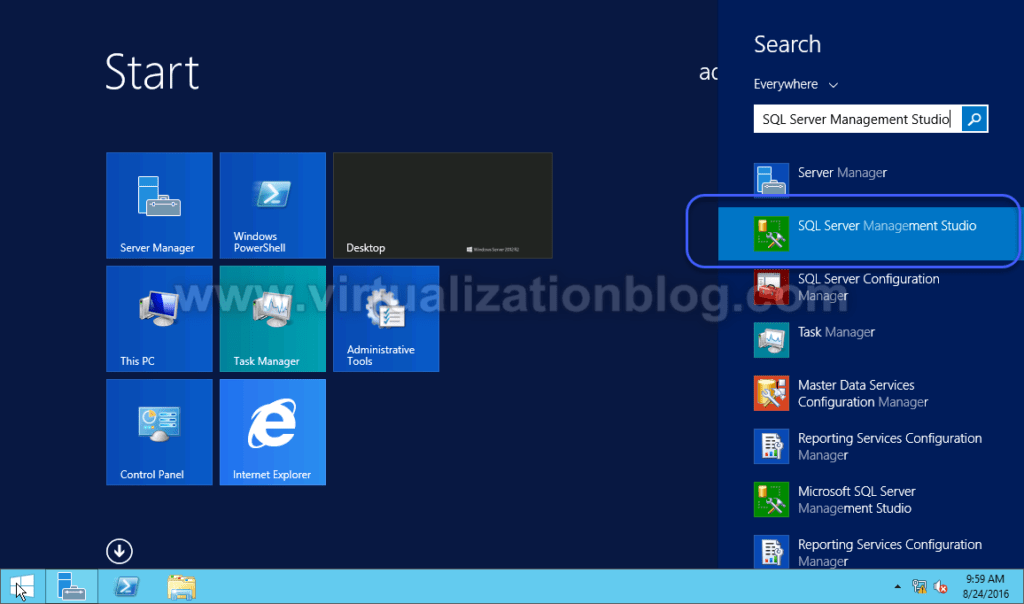
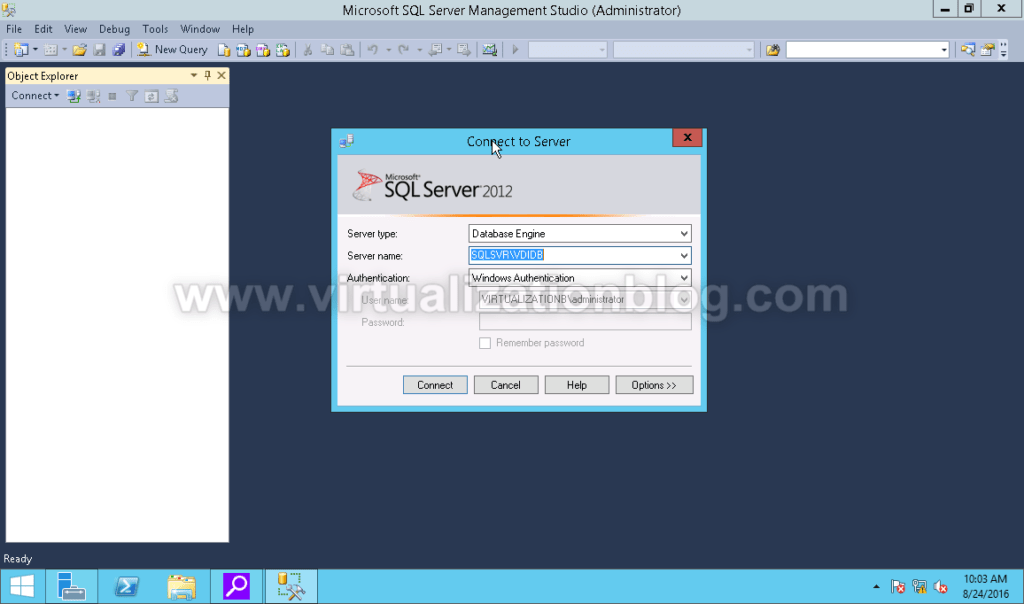
Right click on Databases and click on Create a New Database.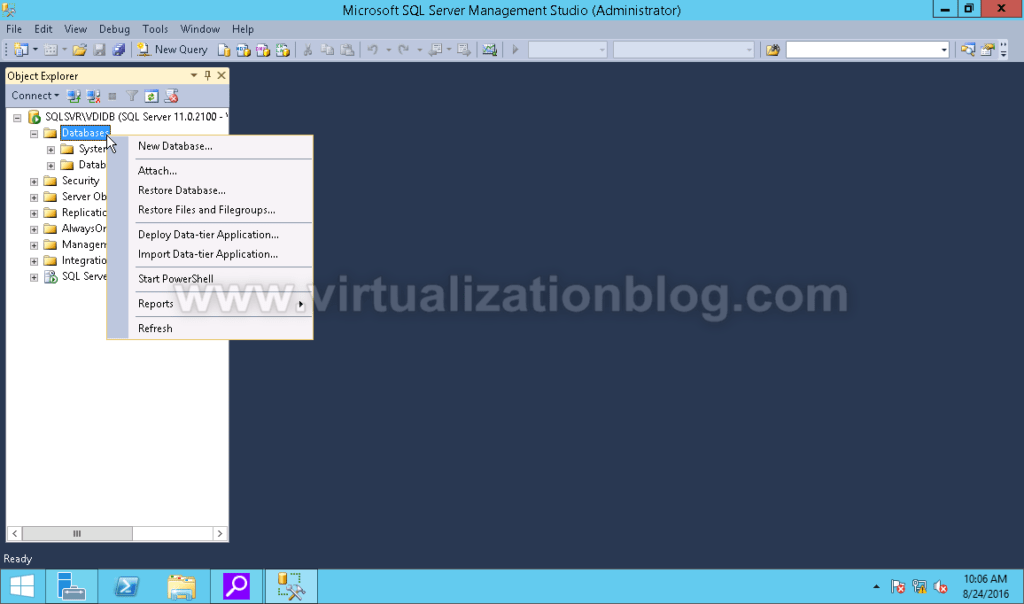
Type in the Database Name and click on OK.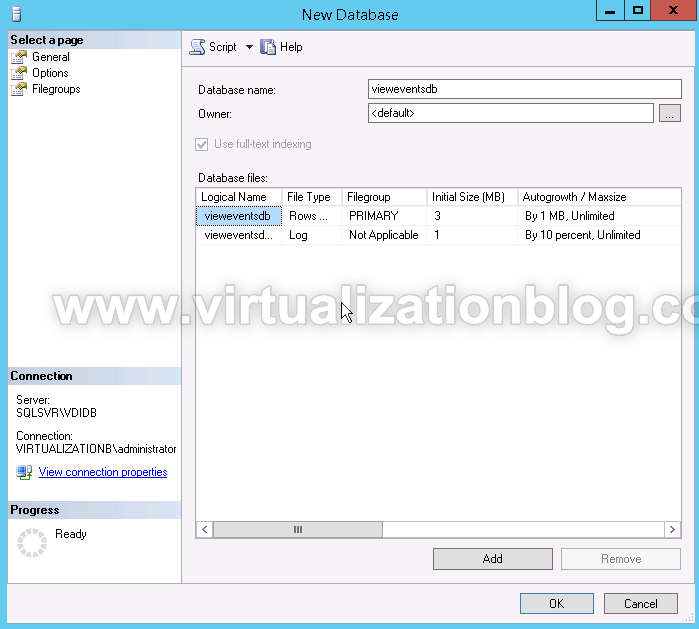
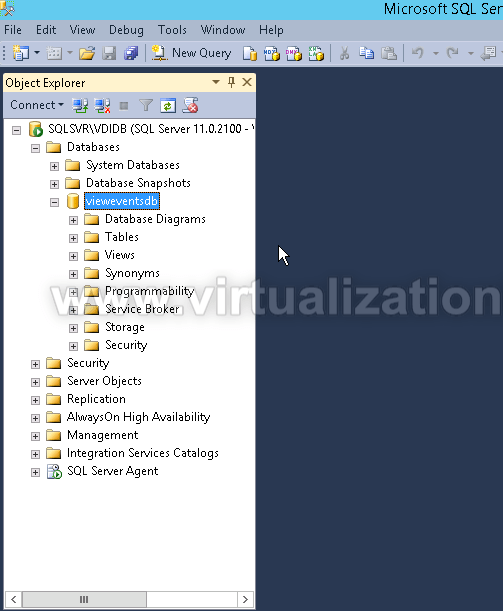
Next we need to create a new user and map the new database to the new account. Under Security, right click on Login and click on New Login.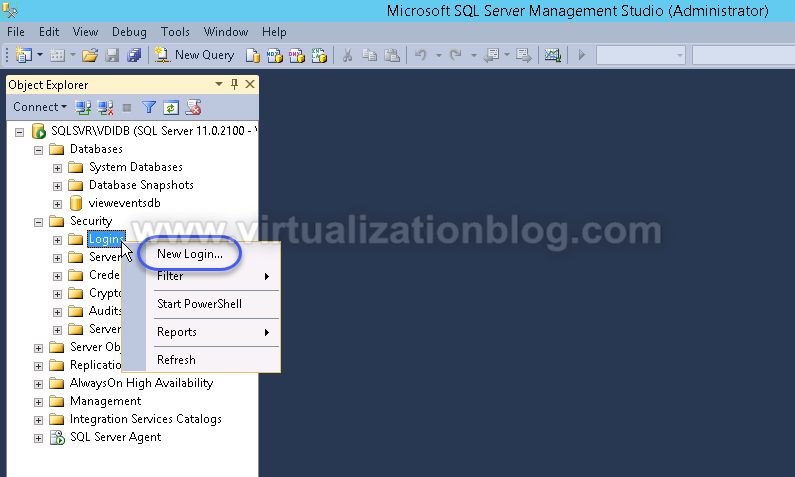
Give the appropriate Login Name to the new Login account. Choose SQL Server Authentication and configure password as per organization password policy.
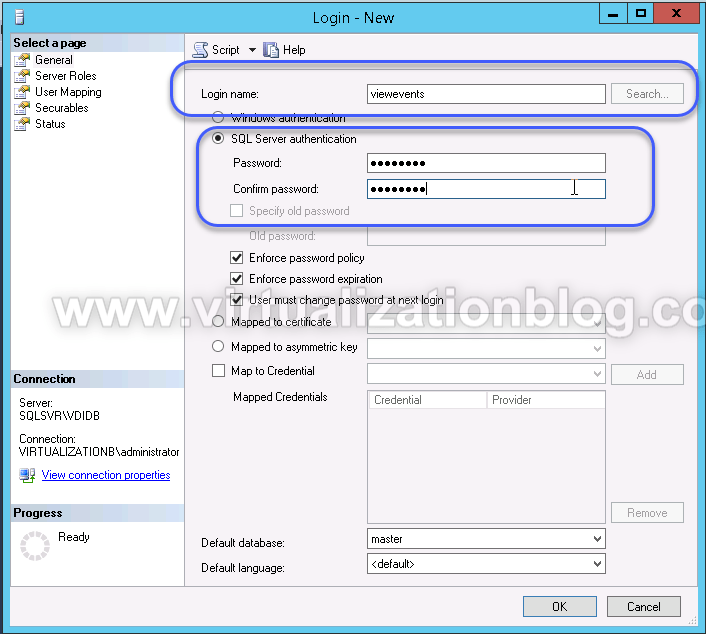
Click on User Mapping and select the new database created earlier. Choose db_owner as the database role for the new database and click OK.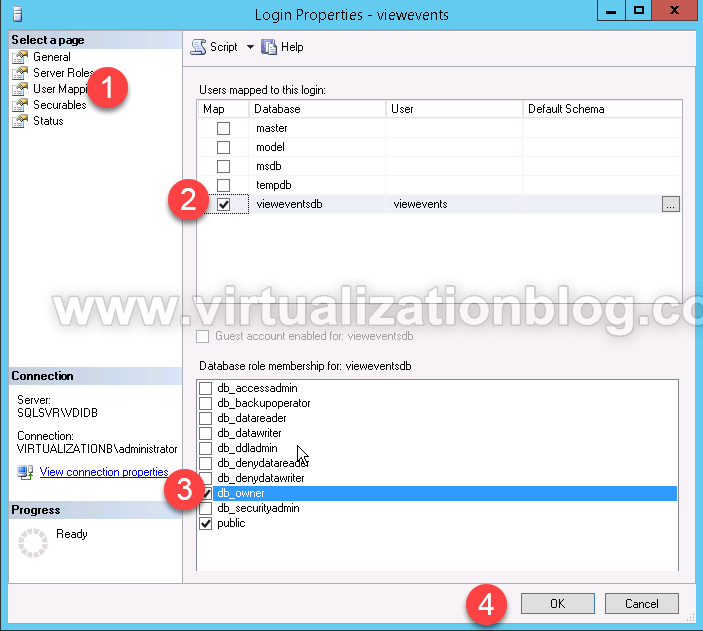
Database Error while configuring Event viewer database in VMware Horizon Admin Console.
You may get below error message while configuring Event Viewer database in VMware Horizon Admin Console. The reason is because the TCP/IP ports are not configured properly.
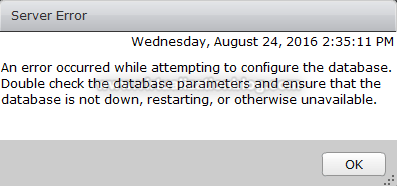
To correct the above error, connect to Microsoft SQL Server using Microsoft SQL Configuration manager.
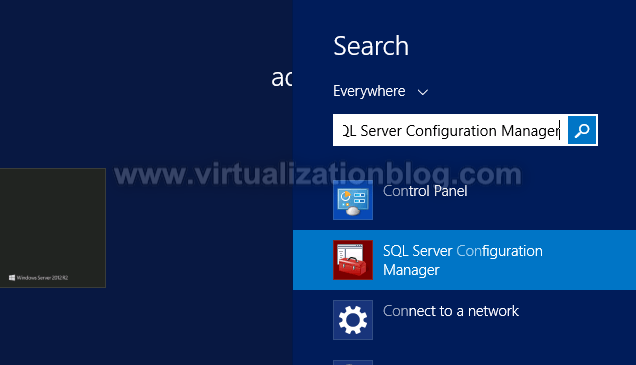 Under SQL Server Configuration Manager, navigate to SQL Server Configuration Manager –> SQL Server Network Configuration –> Protocols for VIM_SQLEXP –> TCP/IP:
Under SQL Server Configuration Manager, navigate to SQL Server Configuration Manager –> SQL Server Network Configuration –> Protocols for VIM_SQLEXP –> TCP/IP:
Ensure that the TCP Dynamic Ports and TCP Port values are cleared with no values for:
- IP1
- IP2
- IP3
- IP4
- IP5
- IP6
Change the TCP Port to 1433 if not configured.
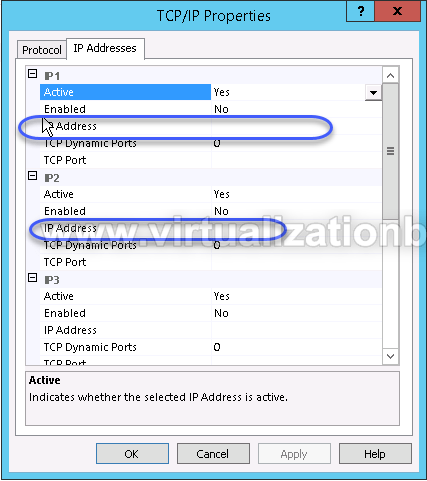
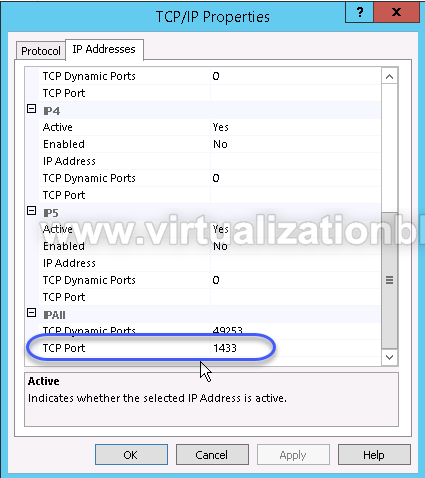
Restart the SQL Server service to get the changes into effect. Once SQL server service get restarted, VMware Horizon Event database can be configured.
Conclusion
In this post I demonstrated the process to create and configure a new database for storing VMware Horizon Events. In next blog I will cover the steps to configure database for VMware Horizon Events via VMware Horizon admin console.
I hope this will be informative for you. Thanks for visiting the blog. Happy learning :-).