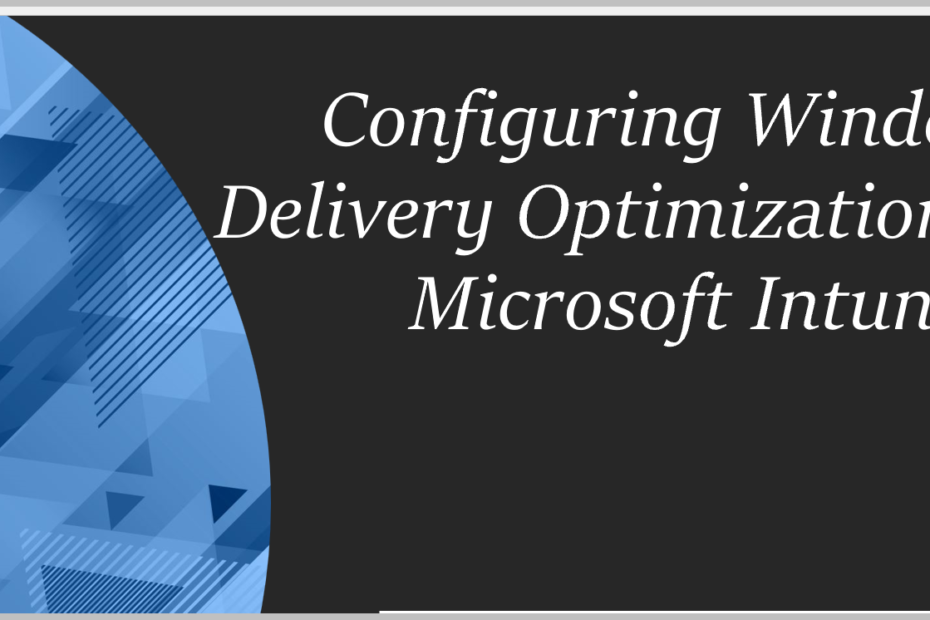Introduction to Delivery Optimization
Delivery Optimization is a feature in Windows 10 that allows for peer-to-peer downloading of updates and apps. When using Intune, administrators can use the Delivery Optimization feature to control the way updates and apps are downloaded to devices.
Benefits of Delivery Optimization using Intune
There are several benefits to using Delivery Optimization with Intune to manage updates and apps on Windows 10 devices:
- Increased efficiency: By enabling peer-to-peer downloading, devices can download updates and apps from other devices on the same network, reducing the load on Microsoft’s servers and potentially improving download speeds.
- Reduced bandwidth usage: Enabling peer-to-peer downloading can also save bandwidth for both the users and Microsoft, as updates and apps don’t need to be downloaded from Microsoft’s servers for each device.
- Better control over updates and apps: Administrators can use Intune to set policies for Delivery Optimization, such as controlling the source of updates and apps, setting bandwidth limits, and configuring other settings related to downloading and uploading updates and apps.
- Improved security: Intune allows administrators to ensure that devices are up-to-date with the latest security patches and software, reducing the risk of vulnerabilities being exploited.
- Ease of management: Administrators can manage all aspects of Delivery Optimization and update management centrally through the Intune portal, which gives a single console view of all devices.
Is your personal data safe ?
Delivery Optimization can’t be used to download or send personal content. Delivery Optimization doesn’t access your personal files or folders, and it doesn’t change any files on your PC.
Configuring Delivery Optimization using Intune.
Lets login to Microsoft Intune Portal using https://endpoint.microsoft.com
Create a new configuration profile for Windows
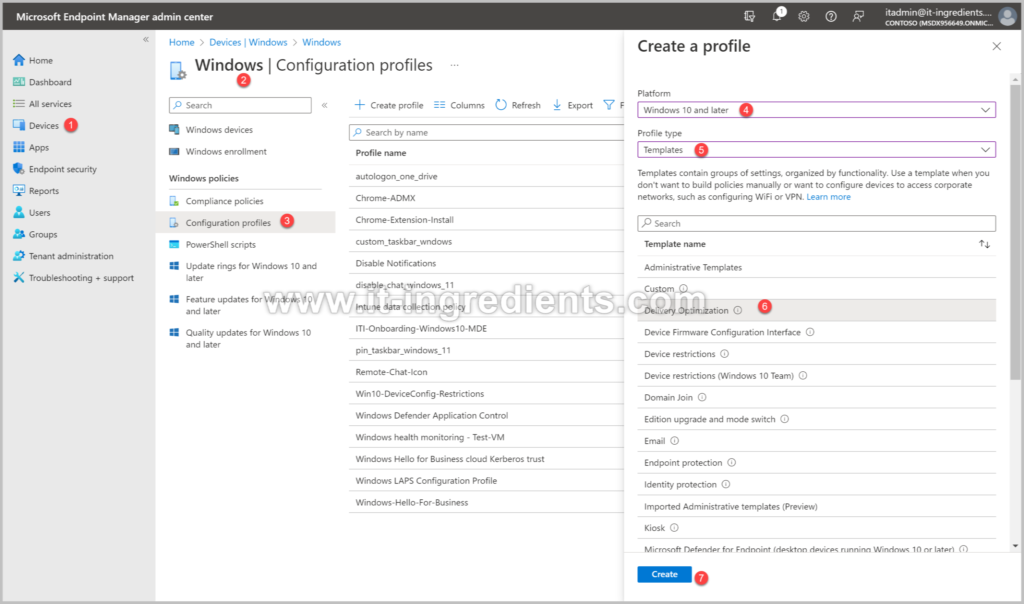
Give the appropriate name.
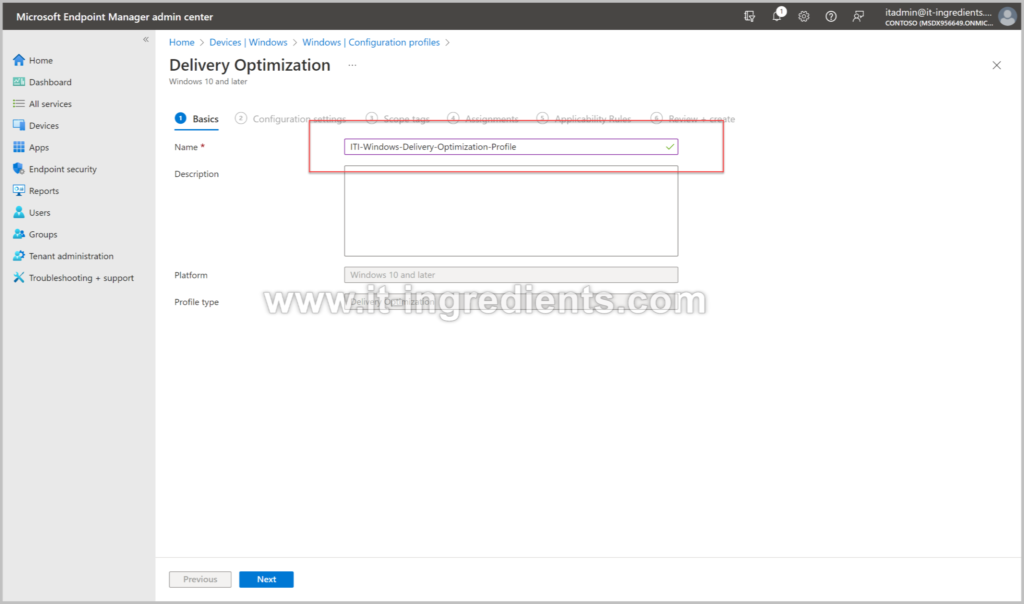
Select the Download Mode & Restrict Peer Selection
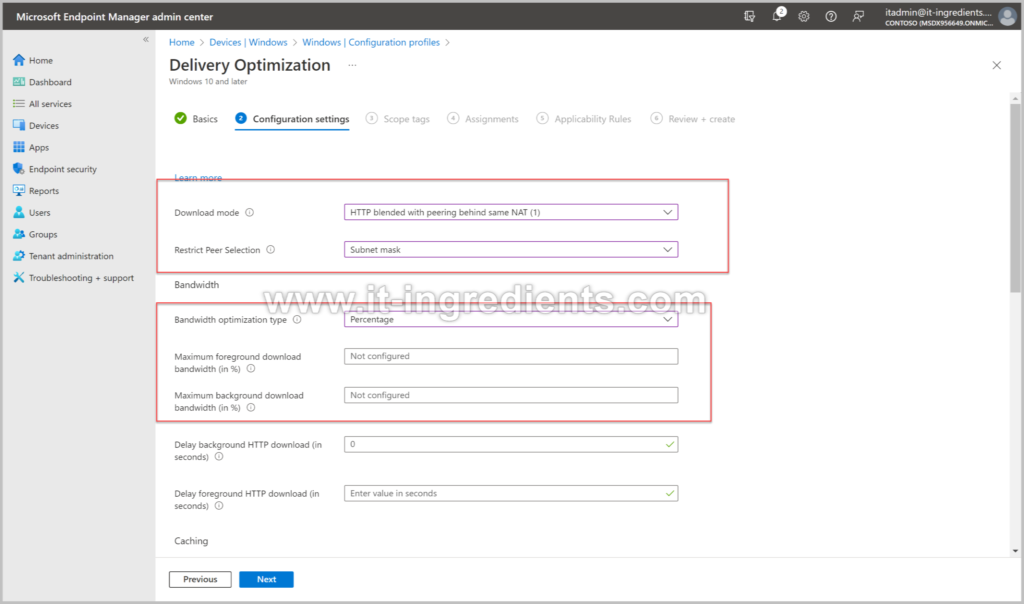
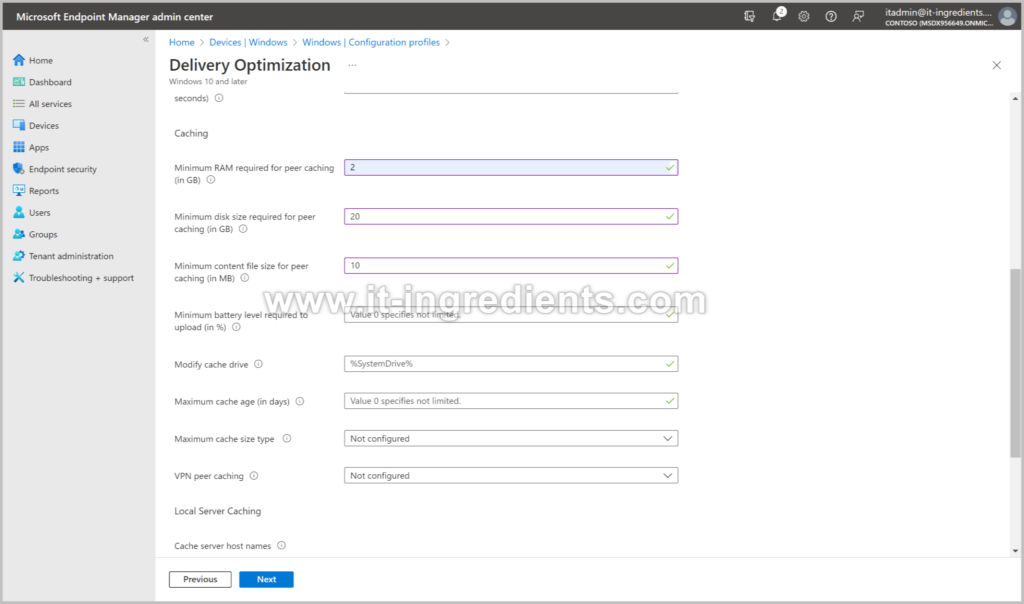
Provide the FQDN or the IP Address of the local cache server if you want to choose any. Delivery Optimization creates a local cache, and stores files that it has downloaded in that cache for a short period of time.
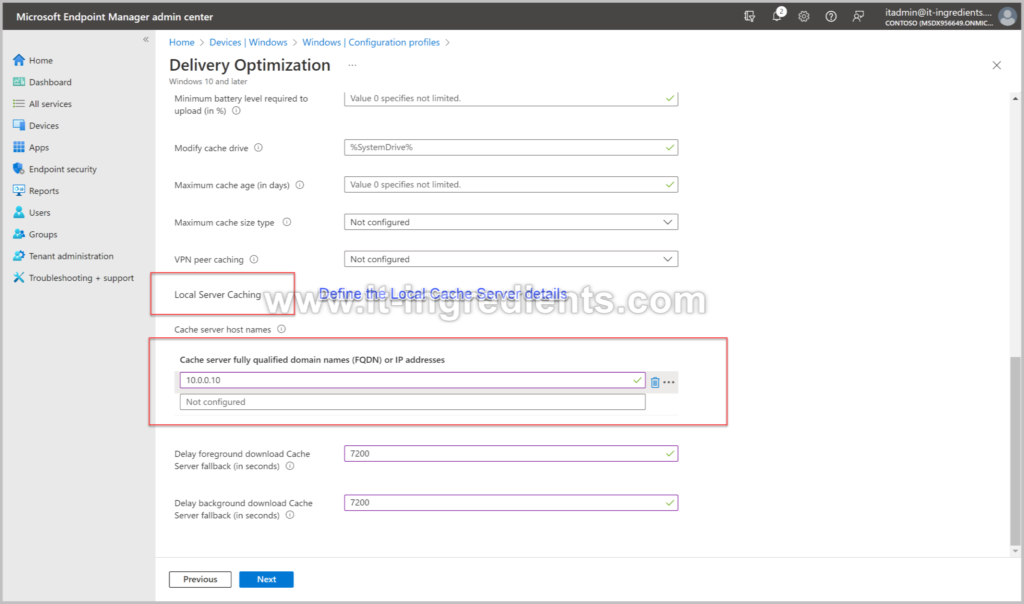
Choose the scope tag if you want to apply this profile to specific set of devices.
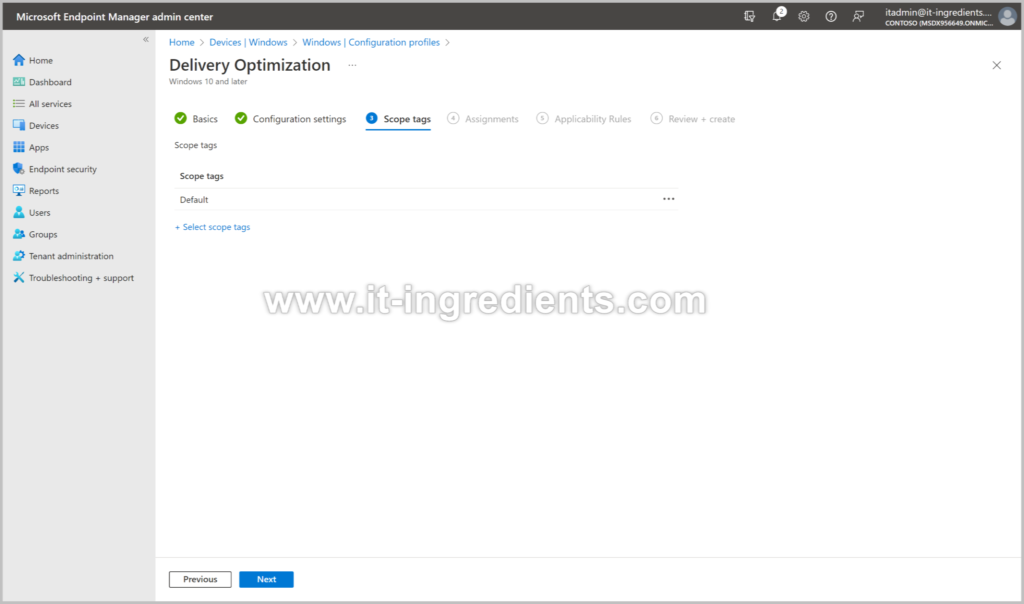
Select the user / device based group to which you want to push this profile.
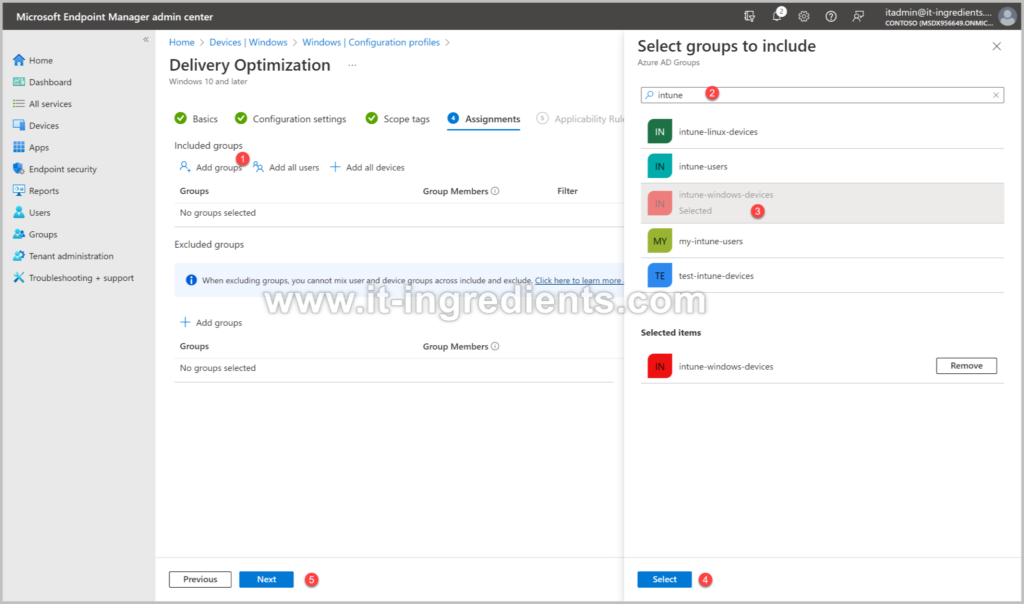
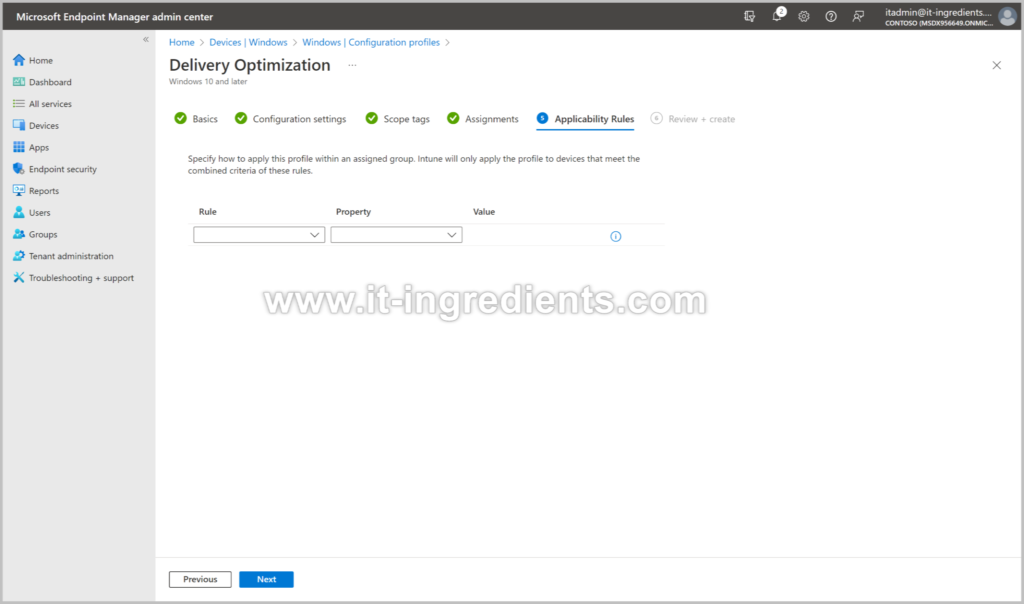
Review the settings and click on create.
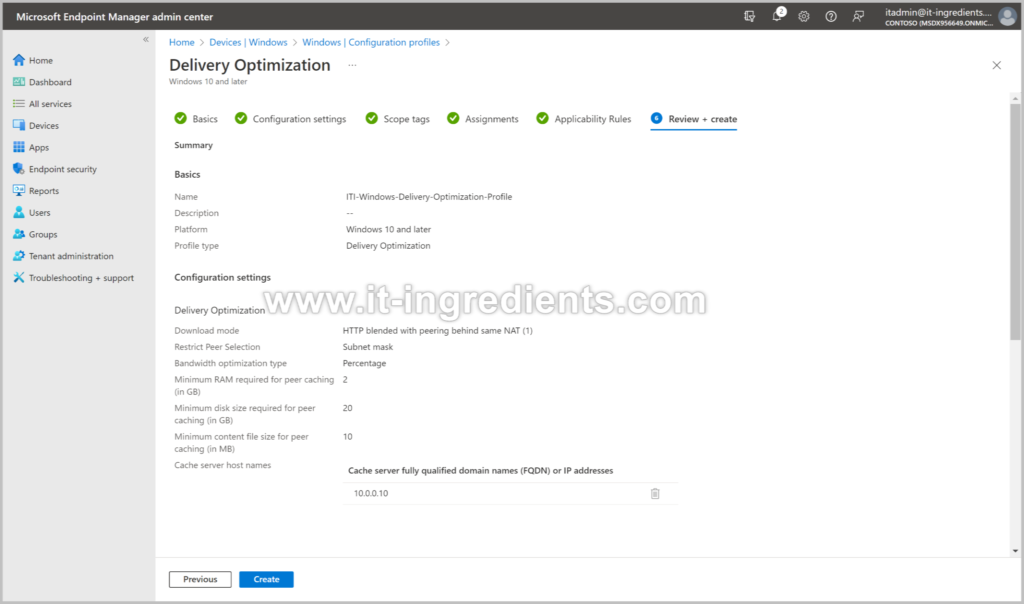
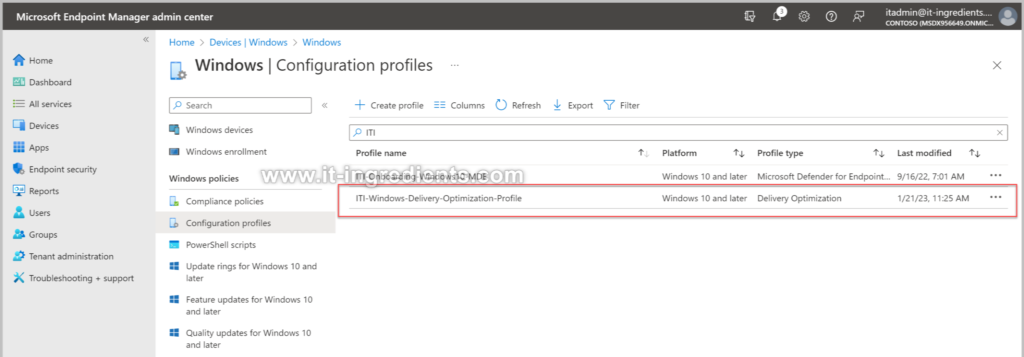
Once you have delivery optimization configured one the device using MDM solution you won’t be able to modify the configuration on the endpoint.
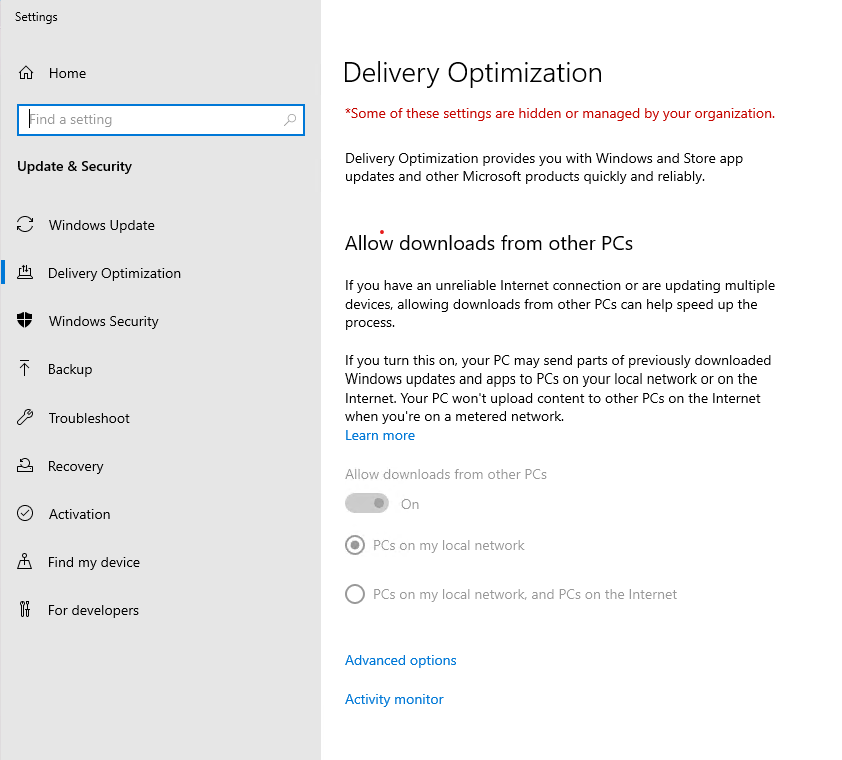
Hope this will be informative for you. Please do share if you find worth sharing it.