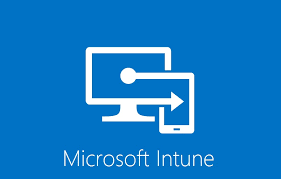Sometimes, it is very much required to install google chrome extension for enhancing user productivity. In this blog, I will guide you the diffrent processes to install Google Chrome Extension on a Windows 10 device using Microsoft Intune.
In order to install a Google Chrome extension, the first thing you will be needed in Google Chrome extension ID. You can get the extension ID from the google chrome webstore
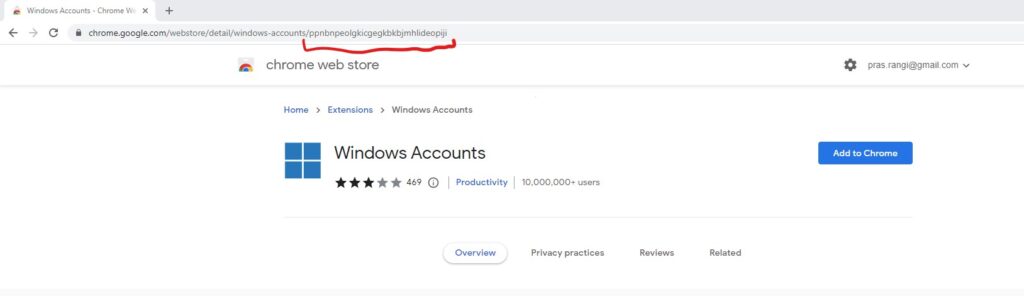
Once you have the Google Chrome extension ID, you can choose one of the available options to deploy Google chrome extension on the managed devices.
Avalable Approaches
- Create Registry entry using PowerShell script.
- Create Configuration Profile in Intune.
Lets describe all of them one by one
Approach 1
- Deploy Powershell Script using Intune. – If you are good in powershell scripting you can try writing the script and push the script using Intune. Your script should be able to create the following registry value.
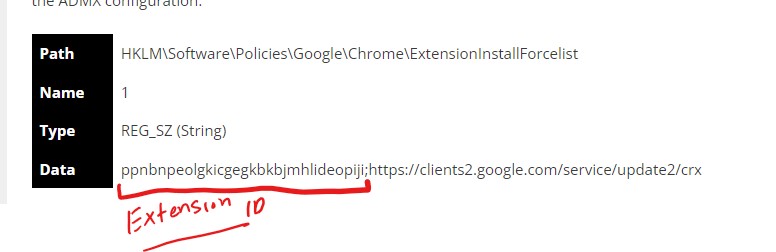
Once you have the script created, you can push & execute the using Microsoft Intune. You can also refer to one script, I found while over Internet.
https://gist.github.com/pvanderwoude/ad6a8479907e08be22b5edf02f55e689#file-install-chromeextension-ps1
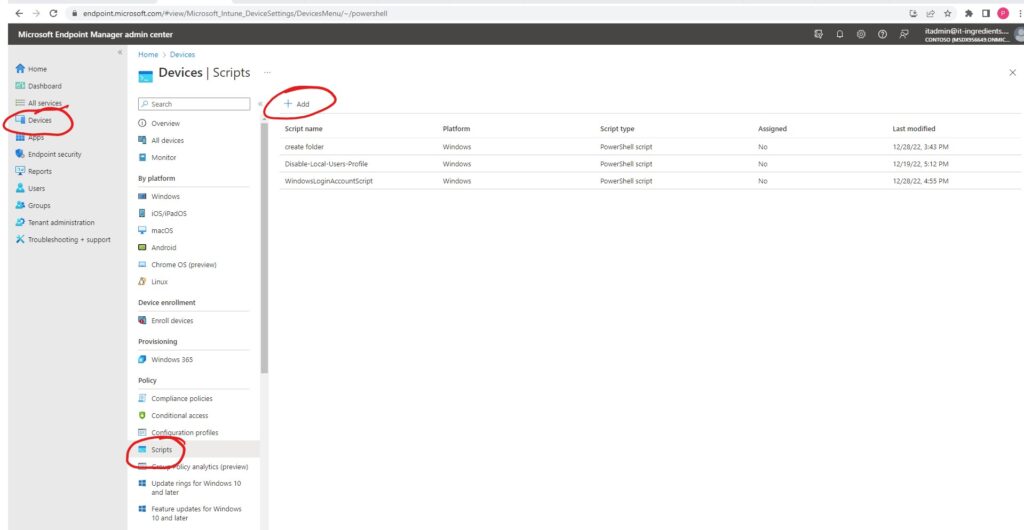
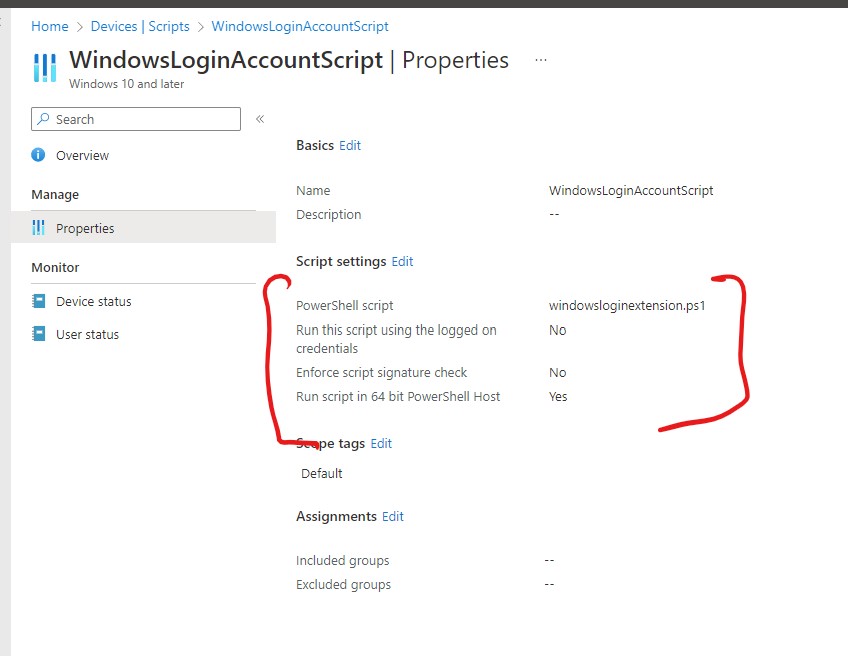
Approach 2
Create a configuraiton profile and assign the same to the desktops managed by Intune. Logon to Microsoft Intune.
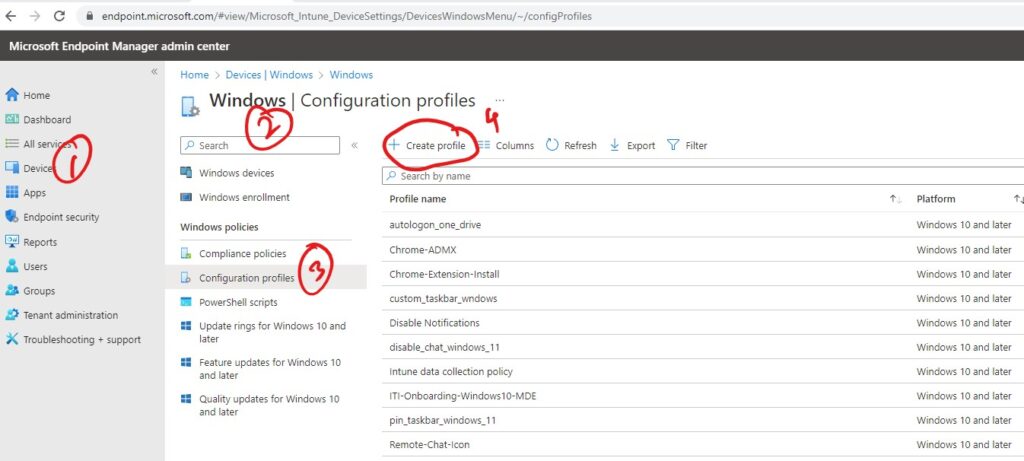
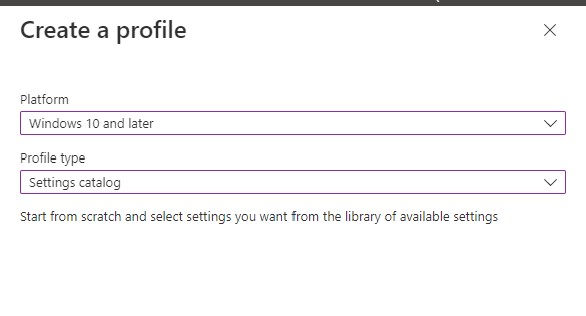
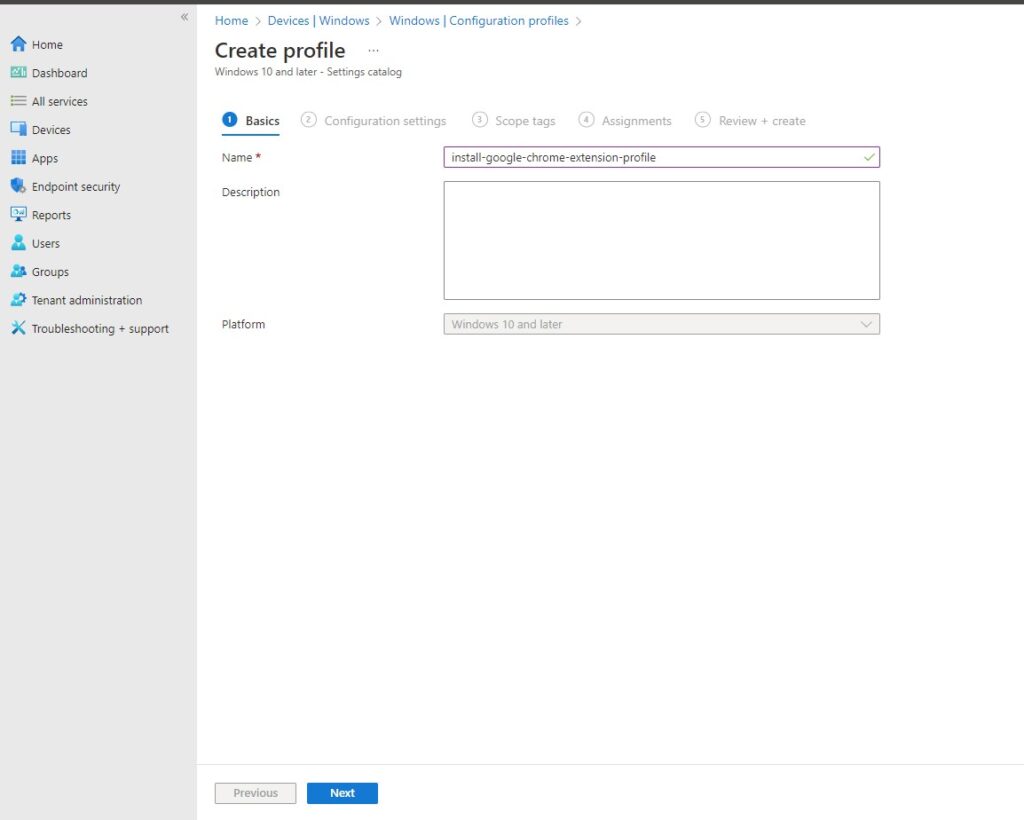
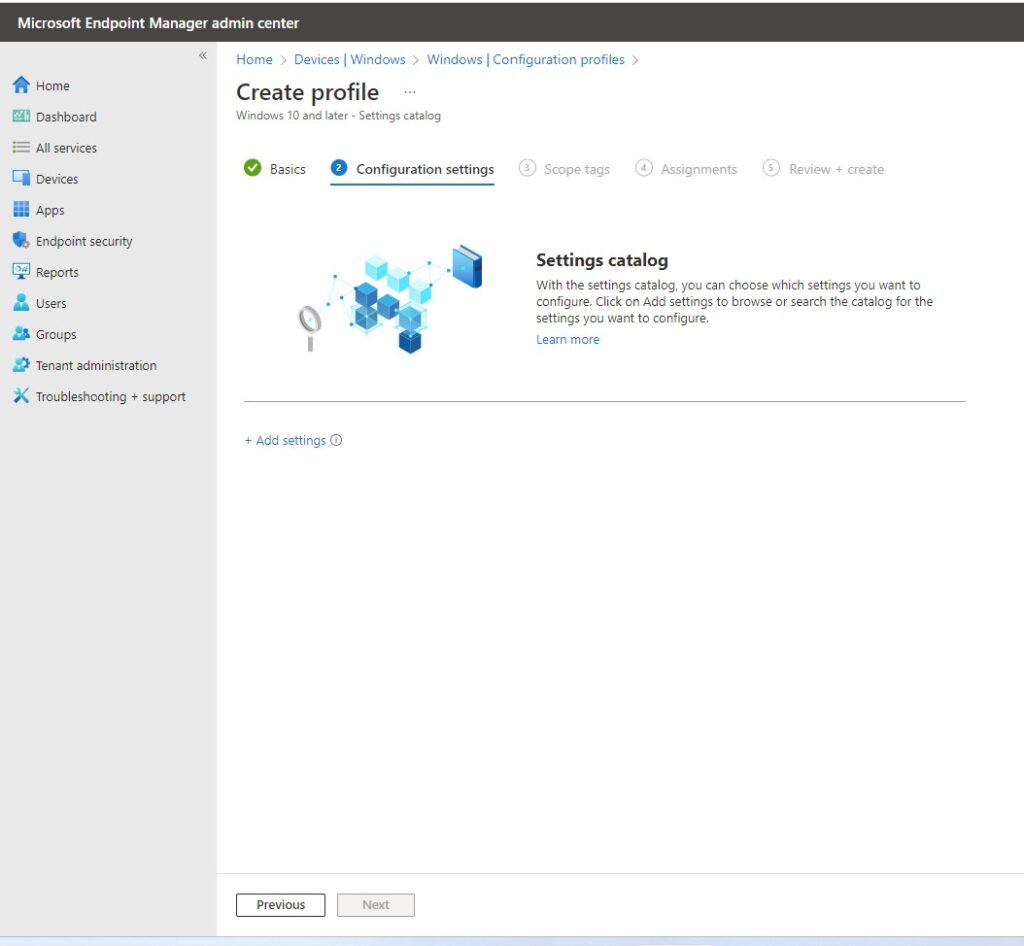
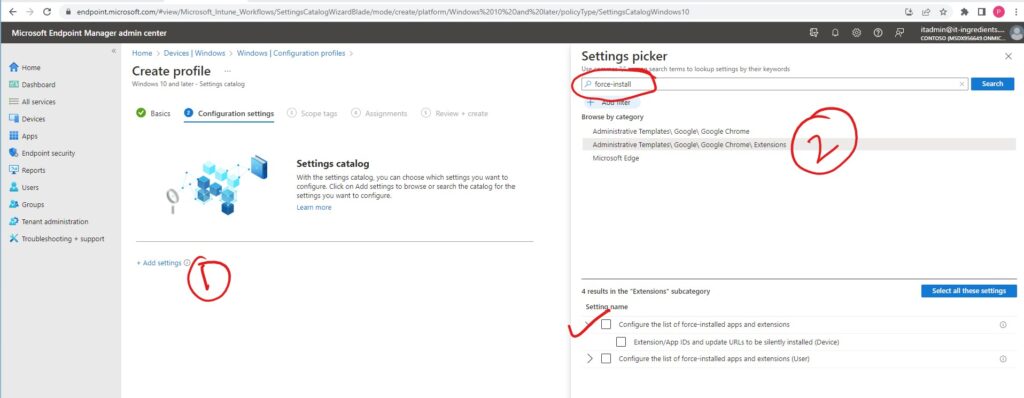
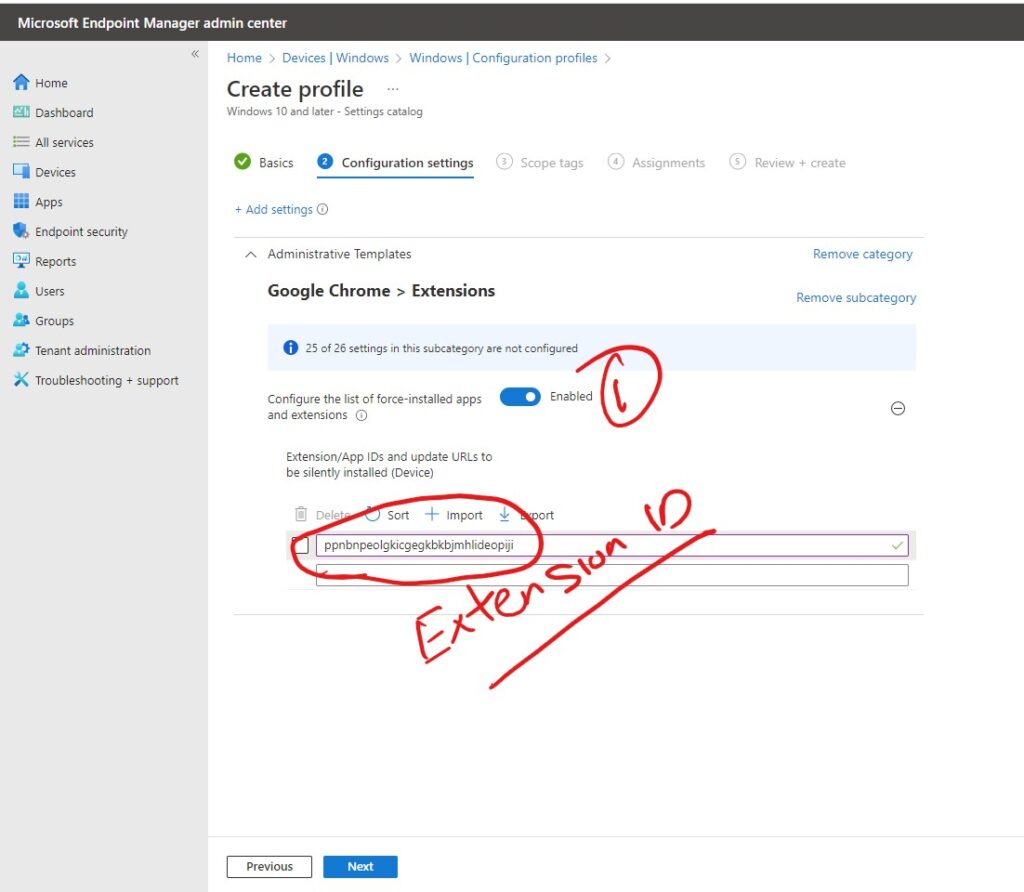
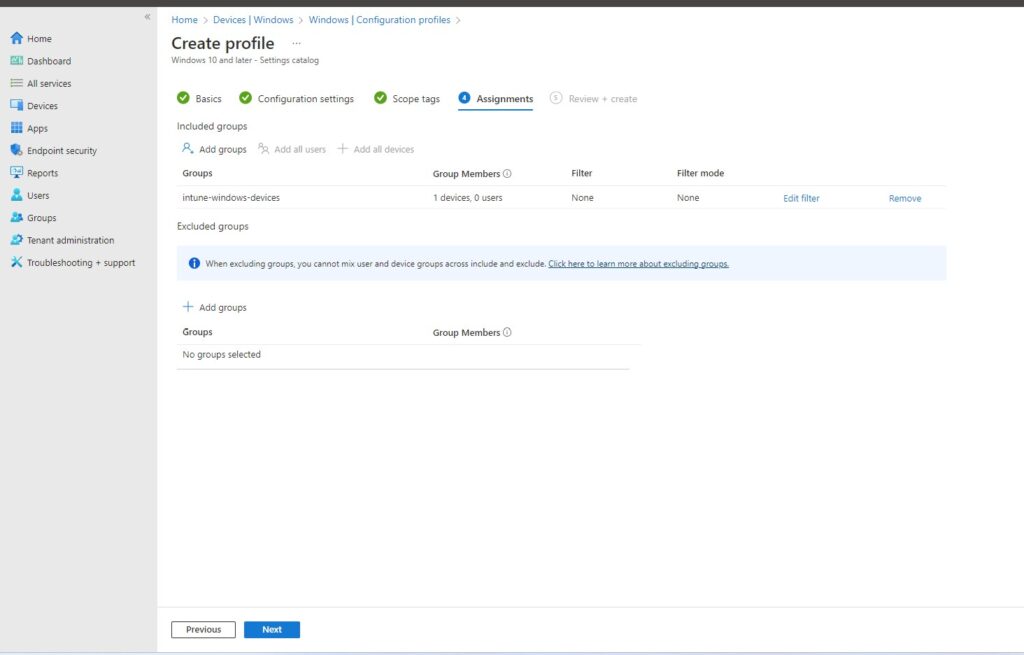
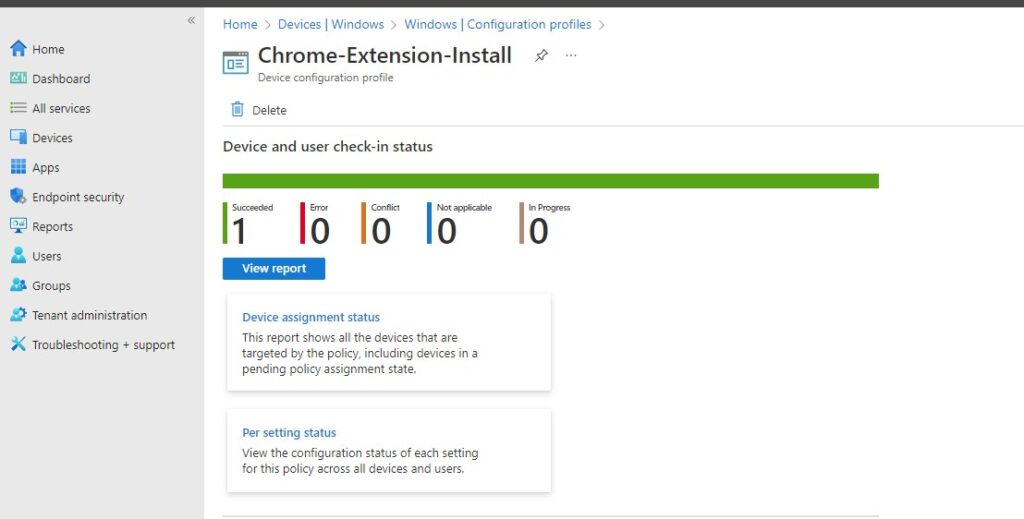
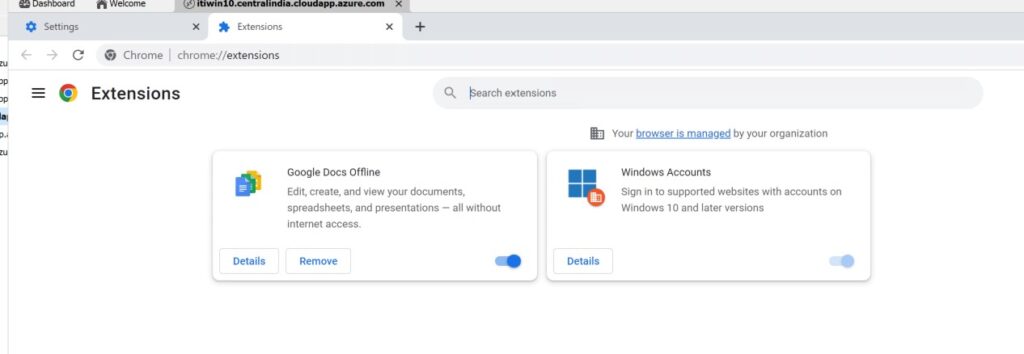
This conculed the installation of Google chrome extension using Microsoft Intune. Hope this will be informative for you. Please do share if you find worth sharing it.