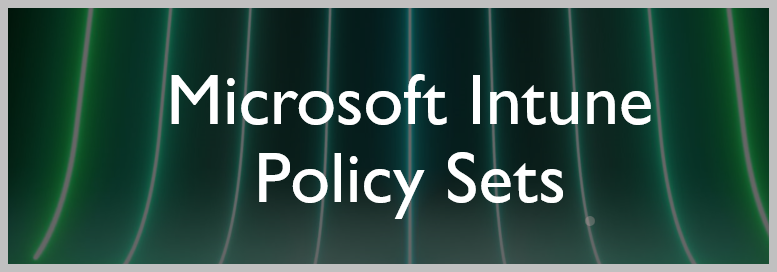Introduction
As an Intune administrator, you may have struggled with the complexities involved in deploying several applications, policies, and other management objects to your organisation’s devices and users. Perhaps you’ve explored the possibility of streamlining this procedure in order to save time and energy. However, policy sets provide a viable alternative.
Policy sets are a Microsoft Intune feature that allows you to build a collection of references to previously existing management objects that must be recognized, targeted, and monitored as a single conceptual unit. A policy set is a manageable grouping of applications, policies, and other management objects that you’ve built. When you create a policy set, you may pick many items at once and then attach policies to all of them from the same location. A policy set’s objects and assignments may be modified as needed to reflect the evolving needs of your organisation.
Policy sets can help you to:
- Group objects that need to be assigned together
- Assign your organization’s minimum configuration requirements on all managed devices
- Assign commonly used or relevant apps to all users
Policy sets support Windows, Android, macOS, and iOS/iPadOS settings, and can be assigned cross-platform. You can include the following management objects in a policy set:
- Apps
- App configuration policies
- App protection policies
- Device configuration profiles
- Device compliance policies
- Windows autopilot deployment profiles
- Enrollment status page
- Settings catalog policies
Let’s create a policy set
Sign in to Microsoft Intune Admin Console using https://endpoint.microsoft.com. Select Devices –> Policy Sets
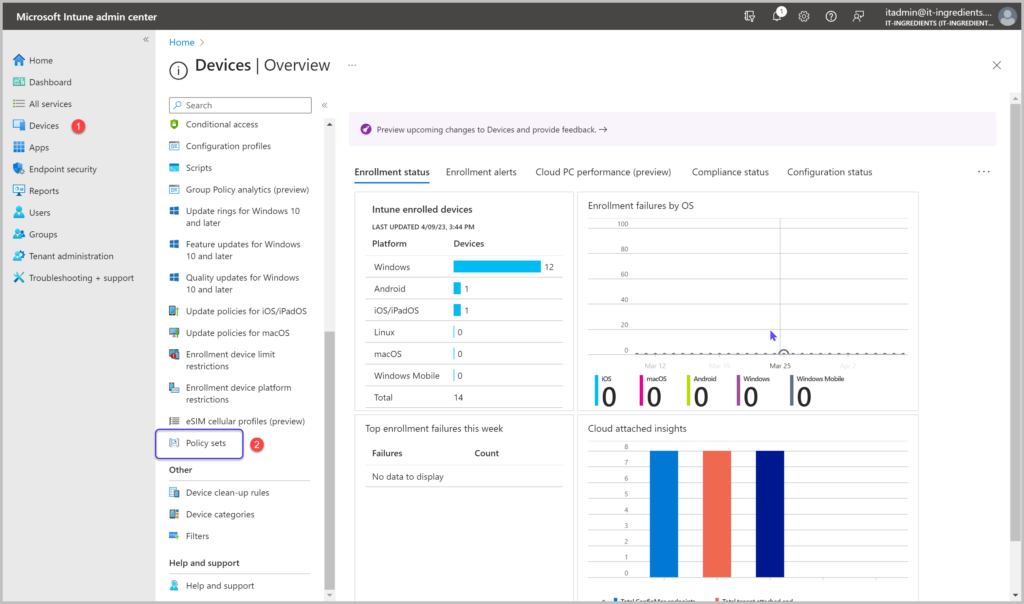
Click on Create
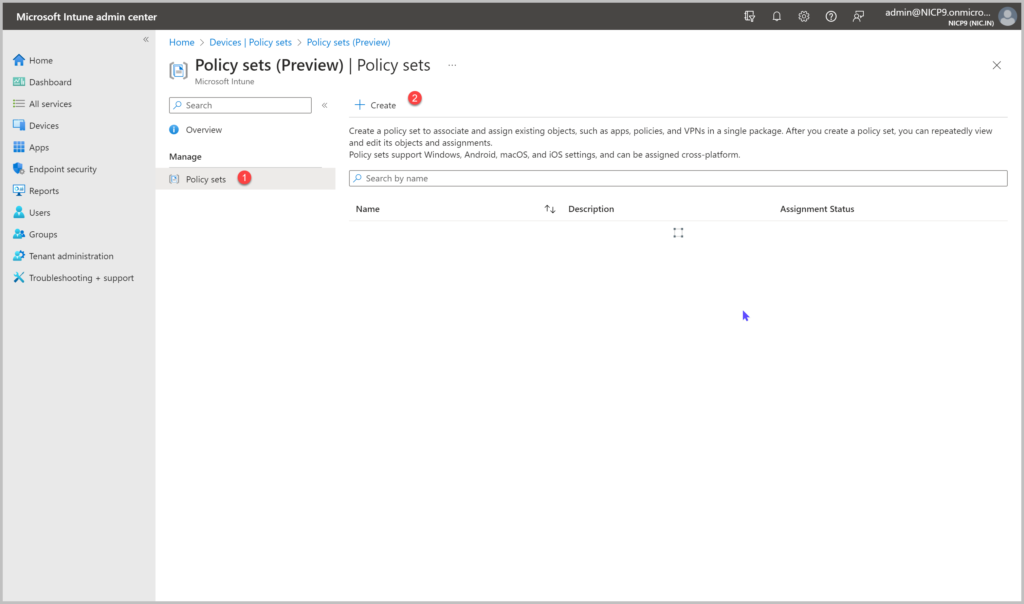
Type in the name of the Policy Set
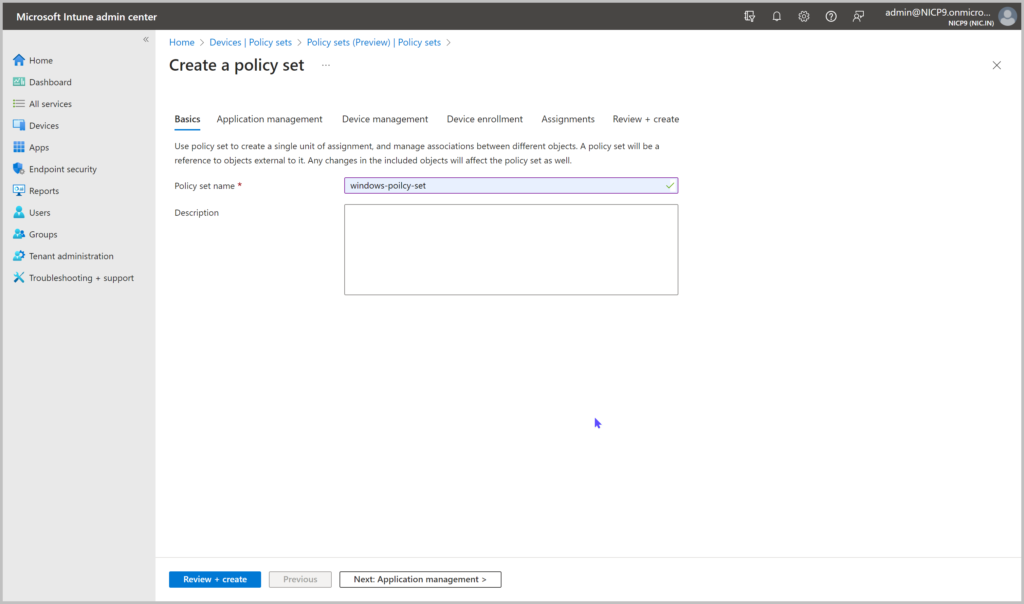
Choose the Apps, Configuration Policies & Application protection policies
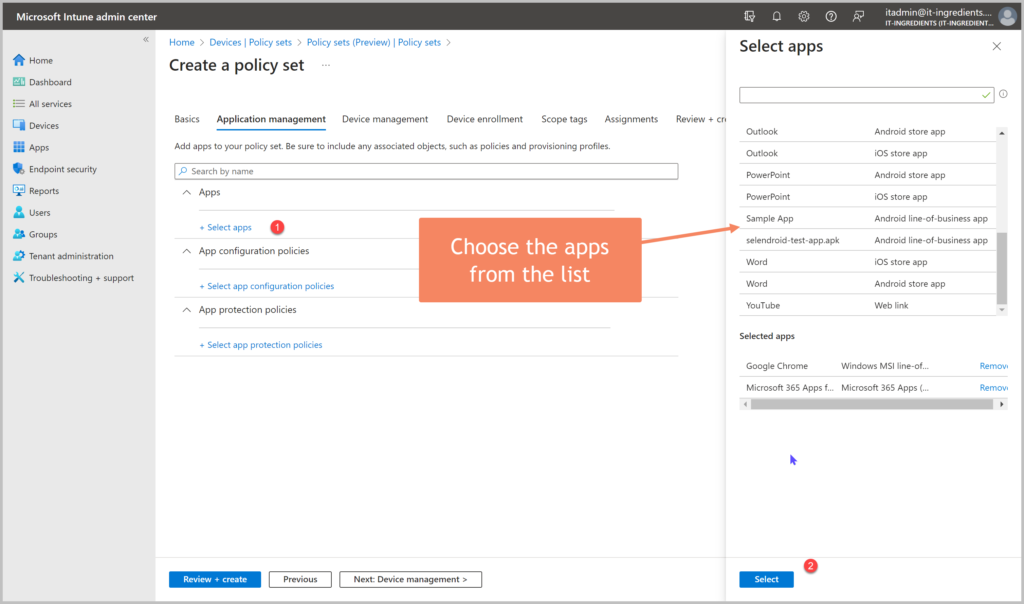
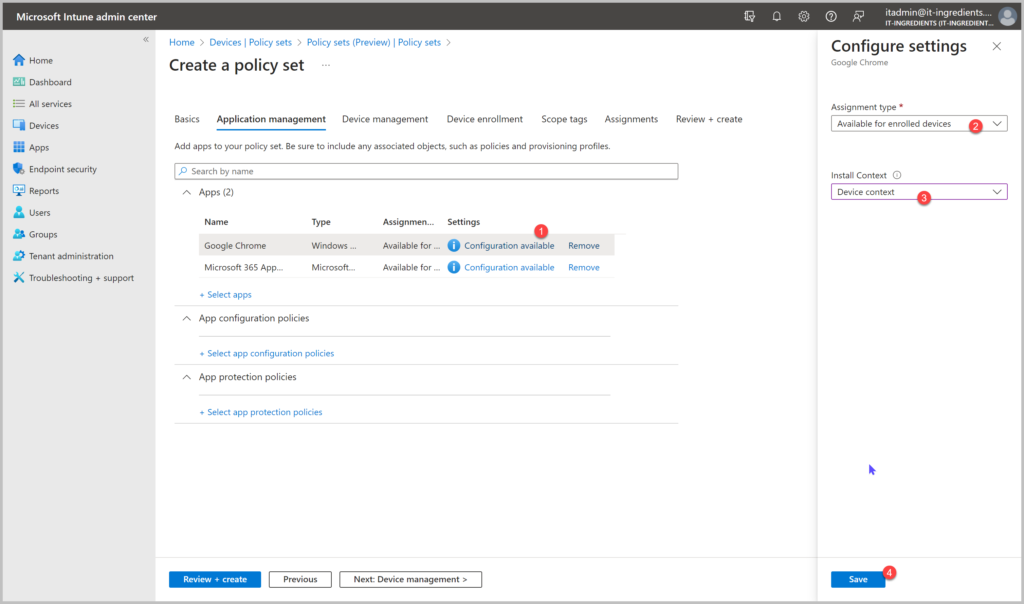
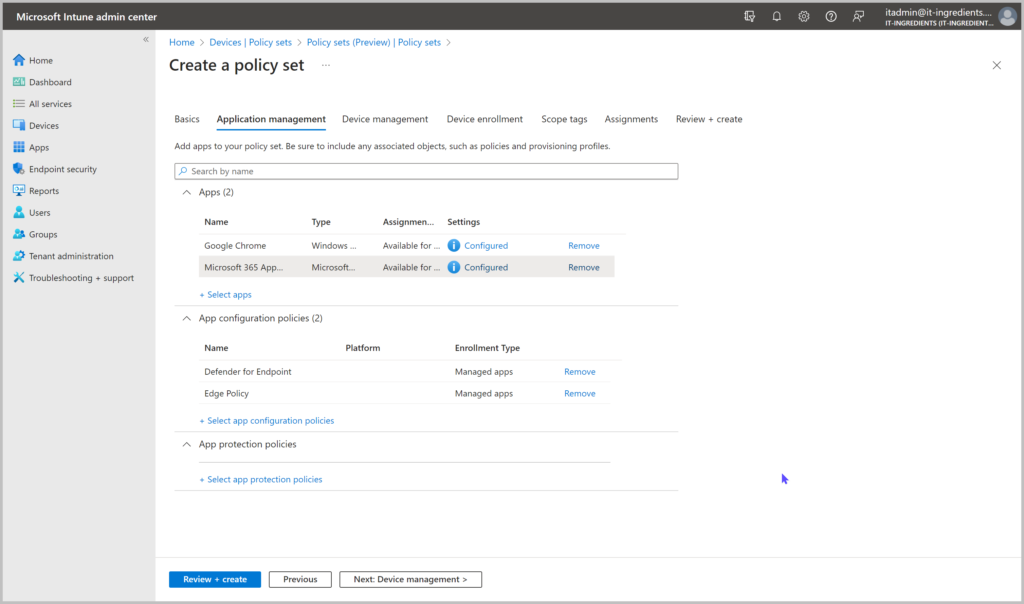
Choose the Device Configuration Profiles & Device Compliance Polices.
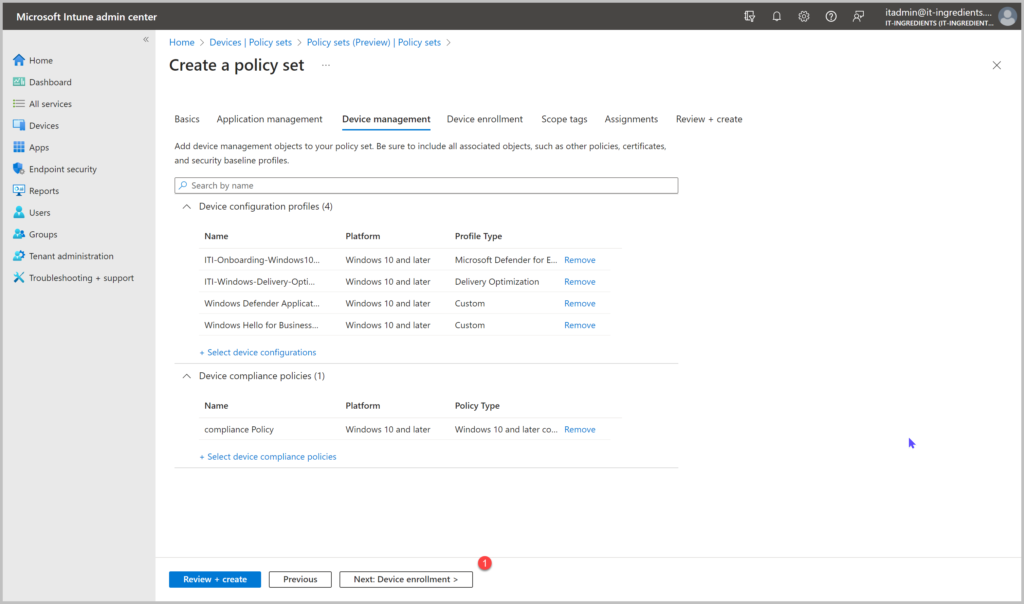
Choose Device Enrollment profile.
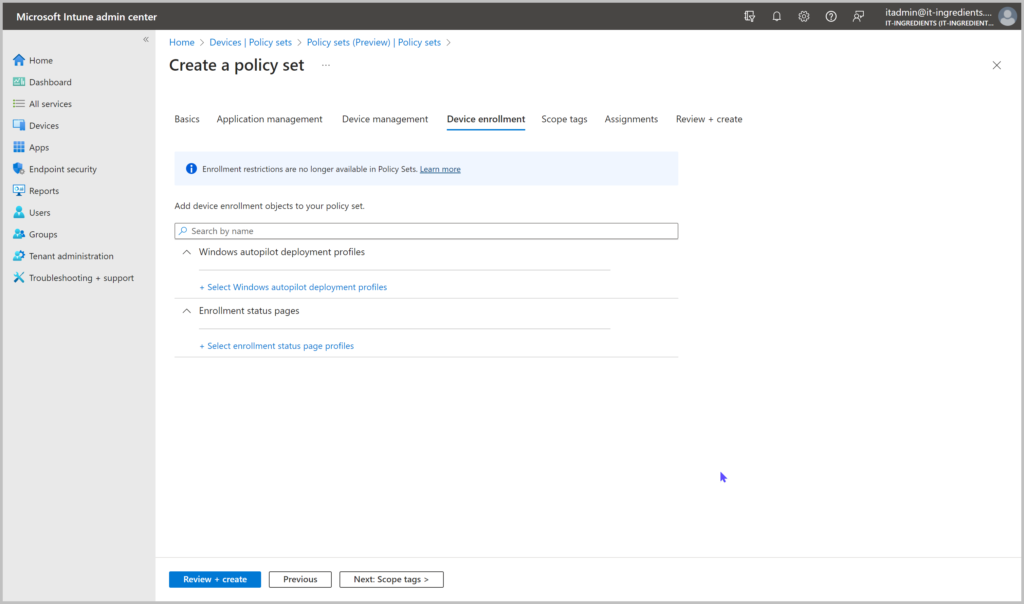
Select the Scope Tags
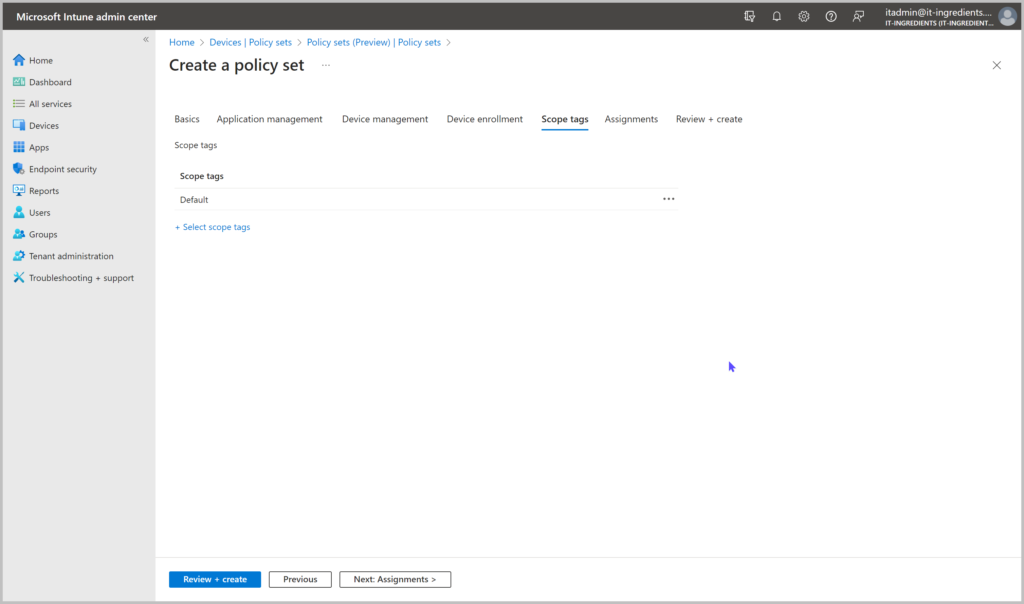
Assign the Policy set to the user / device group.

Review the settings and click on create.
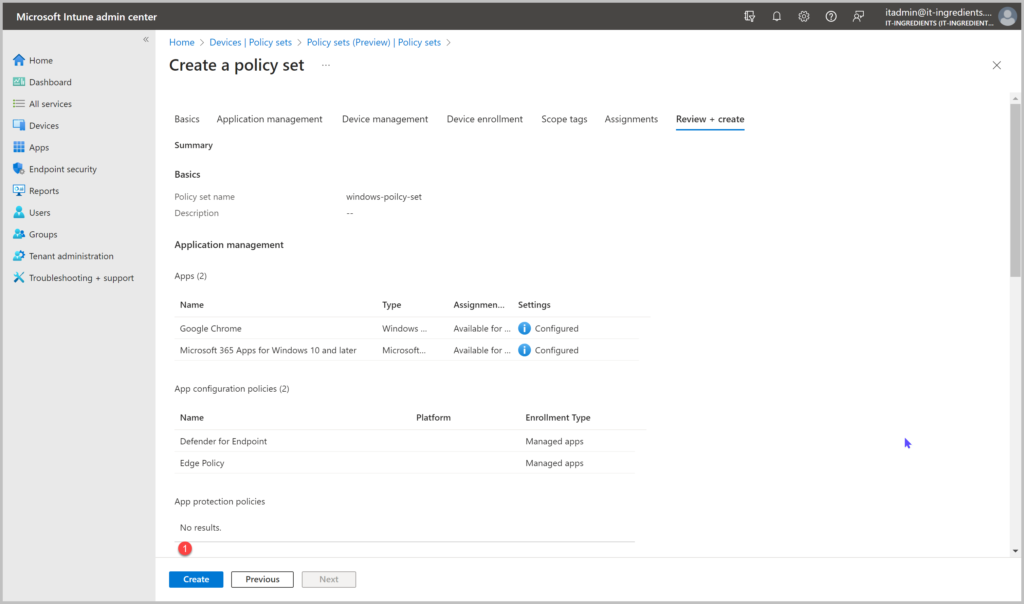
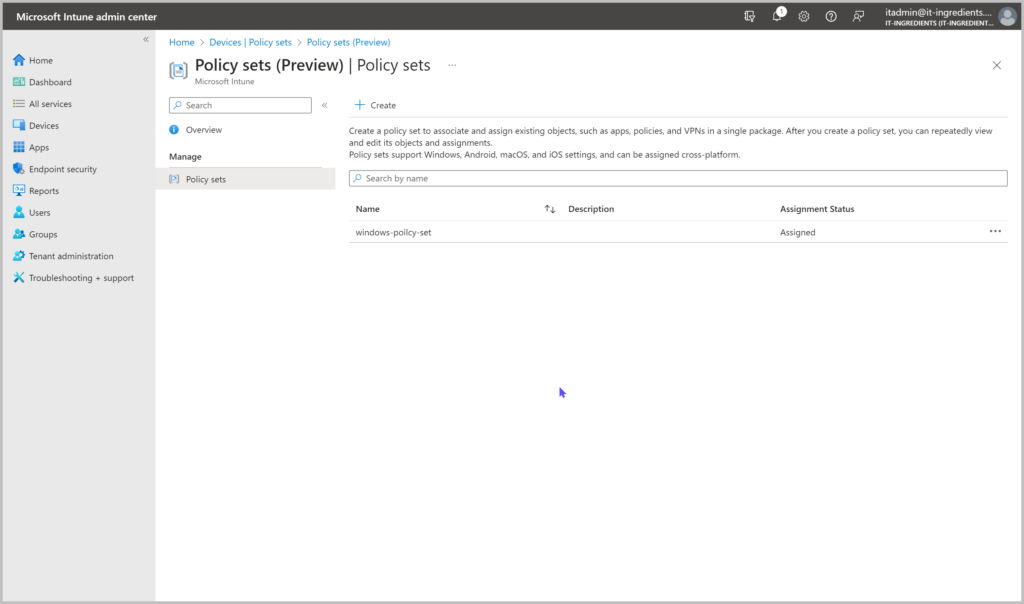
Conclusion
In this blog post, we have discussed how to use policy sets in Microsoft Intune to group and assign various management objects to your devices. Policy sets allow you to simplify and streamline your device management by creating a single unit of assignment that can include apps, app configuration policies, app protection policies, device configuration profiles, device compliance policies, and more. Policy sets can help you enforce your organization’s minimum configuration requirements, deploy commonly used or relevant apps, and integrate with Conditional Access to ensure only compliant devices can access your resources. We have also shown you how to create a policy set in the Microsoft Intune admin center and how to monitor its status and assignments.
I hope you have found this blog post useful and informative. If you have any questions or feedback, please leave a comment below or contact us through our support channels. Thank you for reading and stay tuned for more updates on Microsoft Intune.