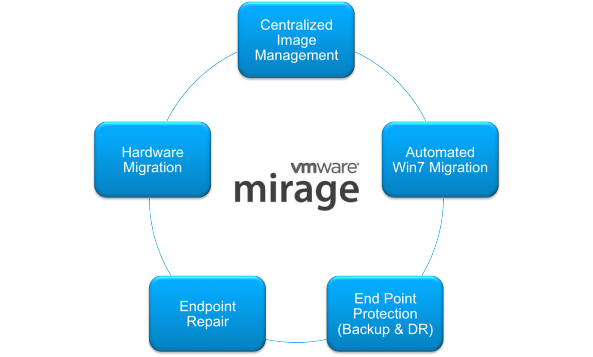Introduction: Configuring IIS
In the previous article, we performed the installation of Mirage Management Server & Mirage Server. In this article, we’ll discuss how to install and configure IIS for use with Horizon Mirage File Portal and Web Manager. You must install Windows Internet Information Services (IIS) 7.0 before installing the Mirage file portal or the Mirage Web Management.
Installing IIS
- Install the IIS server role on the Windows Server 2008 R2 or later machine where the Mirage server software is installed.
- In the Server Manager, right-click the Roles node and select Add Roles.
- On the left-panel menu, select Server Roles.
- Select the Web Server (IIS) check box.
- After the IIS server role is installed, install Web Service (IIS) services.
- Expand the Roles node and select Web Server (IIS).
- On the right panel, click Add Role Services.
- Expand the Web Server node and add these services.
- Install Management Tools services.
- Expand the Roles node and select Web Server (IIS).
- On the right panel, click Add Role Services.
- Expand the Management Tools node and add these services.
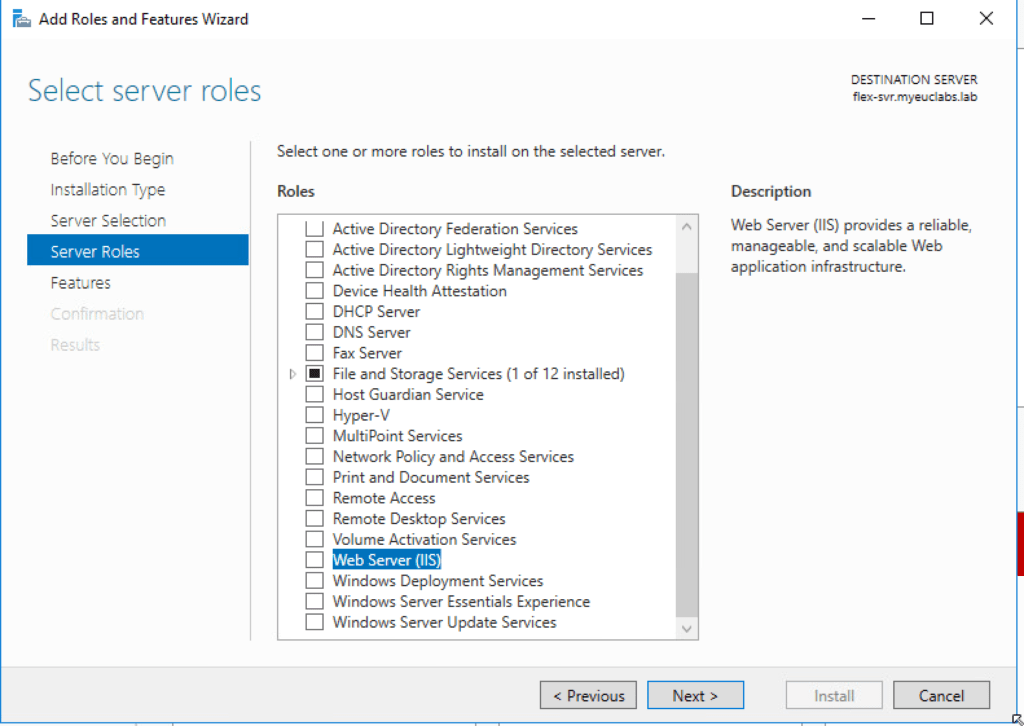
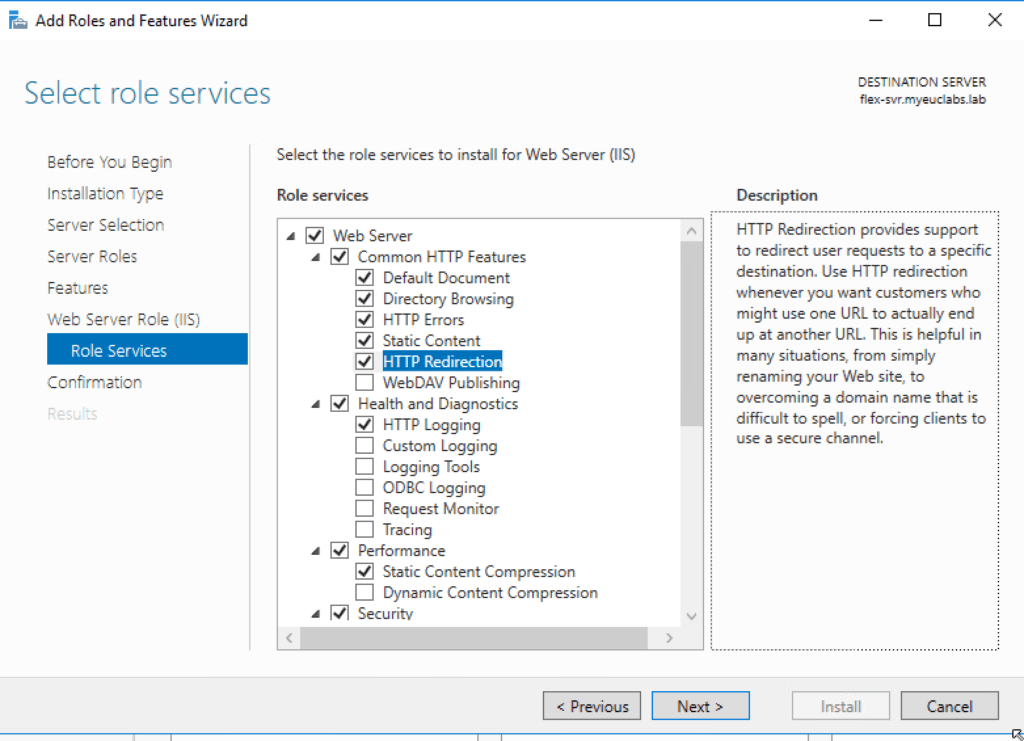
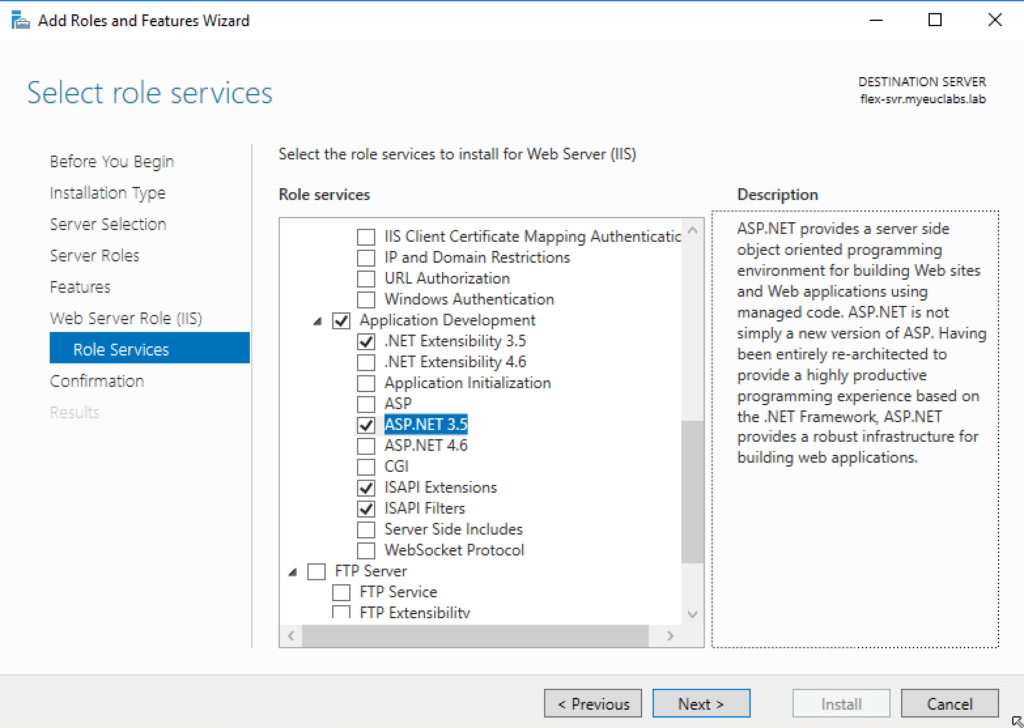
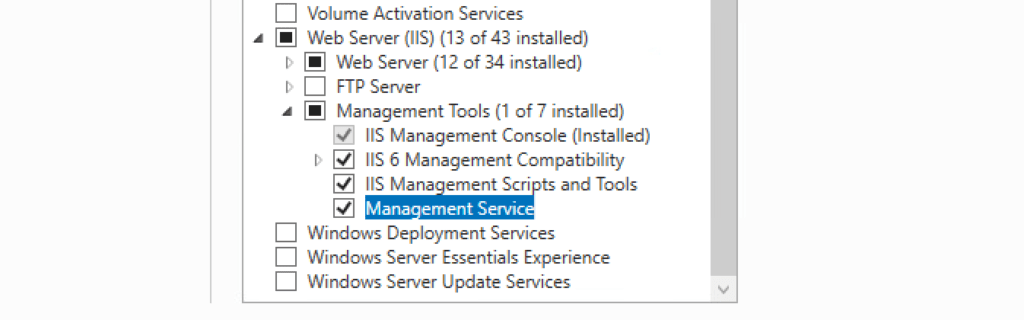
Summary
This concludes the installation of IIS Services. In next article, we will be installing VMware Mirage File Portal server & VMware Mirage Web Management console. I hope this will be informative for you. Thanks for Reading!!. Be social and share if you find worth sharing it.